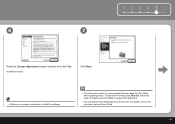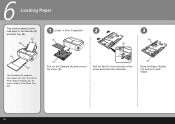Canon iP3600 Support Question
Find answers below for this question about Canon iP3600 - PIXMA Color Inkjet Printer.Need a Canon iP3600 manual? We have 1 online manual for this item!
Question posted by maxwellrj on May 12th, 2014
Canonl100 Fax Won't Receive Faxes
Phone rings but fax doesn't engage. How do I get it to respond and print faxes?
Current Answers
Answer #1: Posted by Odin on May 12th, 2014 6:44 AM
Go to this Canon page and link to the article listed first.
Hope this is useful. Please don't forget to click the Accept This Answer button if you do accept it. My aim is to provide reliable helpful answers, not just a lot of them. See https://www.helpowl.com/profile/Odin.
Related Canon iP3600 Manual Pages
Similar Questions
I Have A Pixma Ip 8500 Printer/scanner
Does this scanner have the ability to scan slides?
Does this scanner have the ability to scan slides?
(Posted by anne40255 9 years ago)
Fax Transmission Verification Report
How do I know if my fax went thru? I don't get a transmission report. What do I do?
How do I know if my fax went thru? I don't get a transmission report. What do I do?
(Posted by goldamyfish 9 years ago)
How Can I Install Canon Pixma 280 Series Printer In My Laptop So I Can Print?
(Posted by mariahazel24 9 years ago)
How To Connect My Pixma Ip100 Series Printer To A Bluetooth Ipad
(Posted by Rosmarajun 10 years ago)
List Of Faxes Sent
I have a Pixma printer/scanner/fax. I cannot find how to get a list of faxes sent and need one.
I have a Pixma printer/scanner/fax. I cannot find how to get a list of faxes sent and need one.
(Posted by mlfalcone 10 years ago)