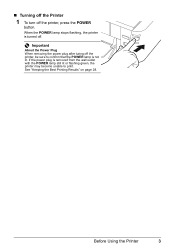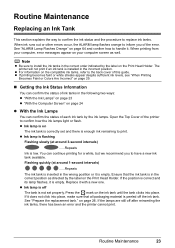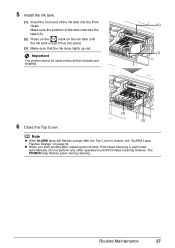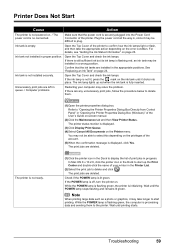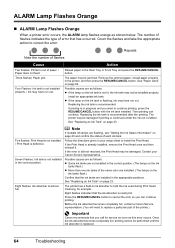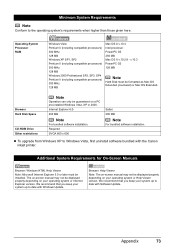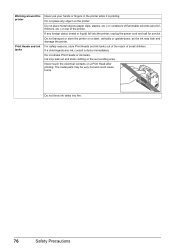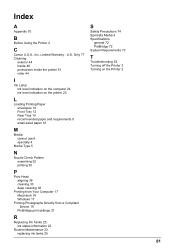Canon iP3500 Support Question
Find answers below for this question about Canon iP3500 - PIXMA Color Inkjet Printer.Need a Canon iP3500 manual? We have 2 online manuals for this item!
Question posted by lyudmyulamcentee on November 9th, 2015
The Yellow Light Keeps Flashing
i replaced the ink and now the green light wont stay on and the yellow light keeps flashing
Current Answers
Answer #1: Posted by Odin on November 9th, 2015 10:15 AM
You need to count the flashes. You'll find the answer at http://www.canon-europe.com/support/consumer_products/product_ranges/printers/pixma/error_codes/.
Hope this is useful. Please don't forget to click the Accept This Answer button if you do accept it. My aim is to provide reliable helpful answers, not just a lot of them. See https://www.helpowl.com/profile/Odin.
Related Canon iP3500 Manual Pages
Similar Questions
What Do You Do If Your Printer Ip3500 Says It Is Offline
(Posted by salla 9 years ago)
How To Install A Print Head Alignment On A Canon Printer Ip3500 Series?
(Posted by akManim 10 years ago)
Canon Pixma Ip3500 Black Ink Cartridge Won't Print
(Posted by acorpatil 10 years ago)
Printer Does Not Recognize Ink Tank Refill
printer does not recognize ink refilled cartrage
printer does not recognize ink refilled cartrage
(Posted by justindoolittle28 11 years ago)
How Can I,myself, Clear The Ink Sump On My Canon Pixma Mp 210 Printer?
(Posted by nineak 12 years ago)