Canon iP3500 Support Question
Find answers below for this question about Canon iP3500 - PIXMA Color Inkjet Printer.Need a Canon iP3500 manual? We have 2 online manuals for this item!
Question posted by rlock1951 on January 29th, 2013
Where Is The Ink Cartridge Lever
in order to put in ink it says to lower the ink crtridge lever
Current Answers
There are currently no answers that have been posted for this question.
Be the first to post an answer! Remember that you can earn up to 1,100 points for every answer you submit. The better the quality of your answer, the better chance it has to be accepted.
Be the first to post an answer! Remember that you can earn up to 1,100 points for every answer you submit. The better the quality of your answer, the better chance it has to be accepted.
Related Canon iP3500 Manual Pages
iP3500 series Quick Start Guide - Page 4


...About Consumables Consumables (ink tanks / FINE Cartridges) are available for energy efficiency.
and other countries. Canon U.S.A., Inc. Specifications are in order that this product meets the ENERGY STAR® guidelines for 5 years after production has stopped. As an ENERGY STAR® Partner, Canon Inc. and other countries.
Canon PIXMA iP3500 series Photo Printer Quick Start Guide...
iP3500 series Quick Start Guide - Page 5


... Settings 21
Routine Maintenance 23 Replacing an Ink Tank 23 Keeping the Best Printing Results 28 When Printing Becomes Faint or Colors Are Incorrect 29 Printing the Nozzle Check Pattern... Your Printer 44
Troubleshooting 52 Cannot Install the Printer Driver 53 Cannot Connect to Computer Properly.........54 Print Results Not Satisfactory 55 Printer Does Not Start 59 Printer Moves But Ink Is...
iP3500 series Quick Start Guide - Page 27
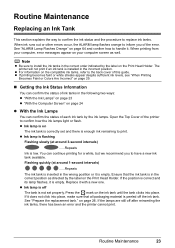
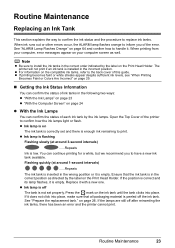
..., refer to the back cover of the printer to print. The printer will not print if an ink tank is in the correct order indicated by the label on page 26. z Ink lamp is flashing
Flashing slowly (at around 3-second intervals)
......Repeats Ink is empty. Routine Maintenance
Replacing an Ink Tank
This section explains the way to...
iP3500 series Quick Start Guide - Page 29


... not leave the printer with new ones. Furthermore, with a new one ink tank. To maintain optimal printing quality, use an ink tank within six months of ink, replace them using the following steps. z Color ink may be able ... an ink tank is on page 23.
(A)
(A) Do NOT touch the Print Head Lock Lever;
Close and reopen the Top Cover to return the holder to dry out, and the printer may cause...
iP3500 series Quick Start Guide - Page 32


...Ink may blur depending on the paper in color, or perform Print Head Cleaning, about once a month to dry and clog.
„ When You Are Not Using the Printer for a Long Time
When you are not using a power outlet strip, you remove the power cord or switch off the printer... clogged, printouts will become blocked by dried ink. Numerous nozzles are using the printer for a long time, print in both ...
iP3500 series Quick Start Guide - Page 33


...
Step 2
See "Print Head Cleaning" on -screen manual. Contact your Canon Service representative. When Printing Becomes Faint or Colors Are Incorrect
When printing becomes faint or colors are incorrect even if ink remains in the printer driver settings. Note
Before performing maintenance z Open the Top Cover and make sure that all the orange tapes...
iP3500 series Quick Start Guide - Page 34


... the Front Tray to the left . 3.
The nozzle check pattern is on the Paper Thickness Lever, refer to the left . Note
Clicking Initial Check Items displays the items to determine whether the ink ejects properly from the printer itself using the RESUME/CANCEL
button. 1. See "Examining the Nozzle Check Pattern" on page 32...
iP3500 series Quick Start Guide - Page 37


...extend the Output Tray Extension.
3 Open the printer properties dialog box.
4 Start Print Head Cleaning.
(1) Click the Maintenance tab.
(2) Click Cleaning.
(3) Select the ink group to be checked before cleaning.
(5) ...ink absorber. For details on . 2.
Note
Cleaning the Print Head Without a Computer The Print Head can also be absorbed in the Rear Tray and set the Paper Thickness Lever...
iP3500 series Quick Start Guide - Page 38
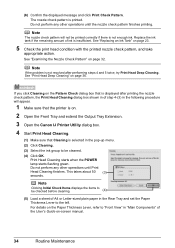
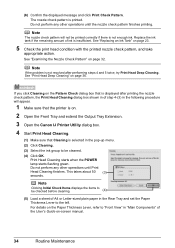
... the Output Tray Extension.
3 Open the Canon IJ Printer Utility dialog box.
4 Start Print Head Cleaning.
(1) Make sure that Cleaning is selected in the Rear Tray and set the Paper Thickness Lever to be printed correctly if there is not enough ink. Replace the ink tank if the remaining amount of A4 or Letter...
iP3500 series Quick Start Guide - Page 40


...and set the Paper Thickness Lever to be damaged. See "Replacing an Ink Tank" on page 23.
(3) If the print head nozzles are still not clean, turn off the printer and perform another Print Head ... Cleaning, try Print Head Deep Cleaning, which is not printed properly, replace the ink tank of that color. Do not perform any other operations until Print Head Deep Cleaning finishes. Print Head...
iP3500 series Quick Start Guide - Page 41


... (3) Select the ink group to check the print head condition.
1 Make sure that the printer is selected in the Rear Tray and set the Paper Thickness Lever to the left....Tray Extension.
3 Open the Canon IJ Printer Utility dialog box.
4 Start Print Head Deep Cleaning.
(1) Make sure that color. Contact your Canon Service representative.
See "Replacing an Ink Tank" on -screen manual.
(2) ...
iP3500 series Quick Start Guide - Page 52
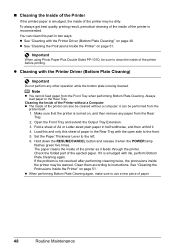
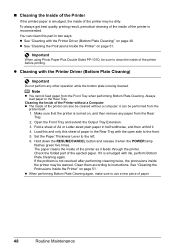
... Paper Plus Double Sided PP-101D, be sure to clean the inside of the printer may be dirty.
z Cleaning with ink, perform Bottom Plate Cleaning again.
it when the POWER lamp
flashes green five times. Set the Paper Thickness Lever to instructions. Hold down the RESUME/CANCEL button and release it can be...
iP3500 series Quick Start Guide - Page 53
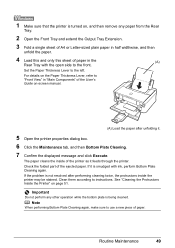
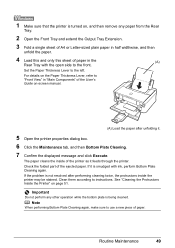
...remove any other operation while the bottom plate is being cleaned. See "Cleaning the Protrusions Inside the Printer" on the Paper Thickness Lever, refer to "Front View" in half widthwise, and then
unfold the paper.
4 Load this and... use a new piece of paper in the
(A)
Rear Tray with ink, perform Bottom Plate Cleaning again.
If it is not resolved after unfolding it feeds through the...
iP3500 series Quick Start Guide - Page 54
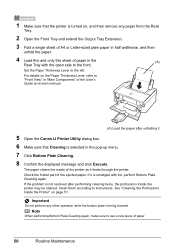
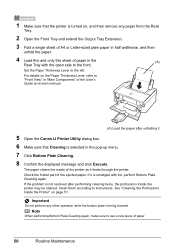
...50
Routine Maintenance
For details on the Paper Thickness Lever, refer to "Front View" in "Main Components" of paper in the
(A)
Rear Tray with ink, perform Bottom Plate Cleaning again. If it is...8 Confirm the displayed message and click Execute. Set the Paper Thickness Lever to the front. 1 Make sure that the printer is turned on, and then remove any other operation while the bottom ...
iP3500 series Quick Start Guide - Page 61
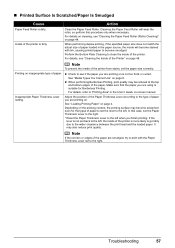
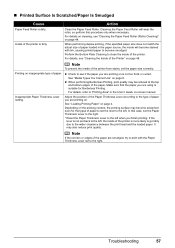
... roller, so perform this case, set the Paper Thickness Lever to the right.
* Reset the Paper Thickness Lever to the type of the printer is not too thick or curled. Note
To prevent the inside of paper you are smudged, try to print with ink, causing printed paper to the wider clearance between the...
iP3500 series Quick Start Guide - Page 64


... your Canon Service representative. Make sure all of the missing colors are clogged. z If the nozzle check pattern does not print out properly
Check if any of the protective film is peeled off .
60
Troubleshooting
Open the Top Cover of ink and the printer does not print, clean the Print Head and then...
iP3500 series Quick Start Guide - Page 81
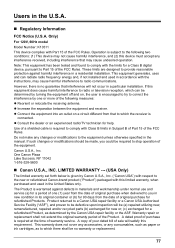
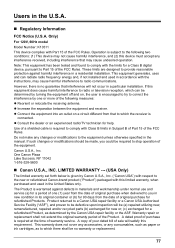
... utilizing new, remanufactured, repaired and/or recycled parts (b) exchanged for new or; (c) exchanged for refurbished Products. Do not make any consumables, such as paper or ink cartridges, as determined by Canon U.S.A., Inc. ("Canon USA") with respect to the new or refurbished Canon-brand product ("Product") packaged with the instructions, may cause undesired...
iP3500 series Quick Start Guide - Page 82
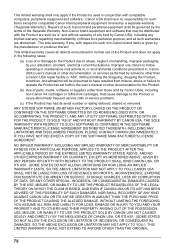
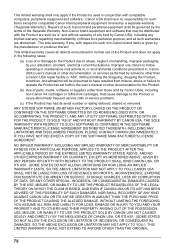
...'s manual or other documentation for the Product.
(b) Use of parts, media, software or supplies (other than those sold by Canon USA), including non-Canon ink cartridges or refilled ink cartridges, that may be governed by the terms of the Separate Warranty. WITHOUT LIMITING THE FOREGOING, YOU ASSUME ALL RISK AND LIABILITY FOR LOSS, DAMAGE...
iP3500 series Quick Start Guide - Page 83
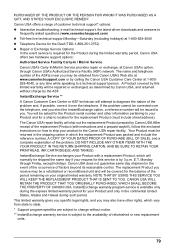
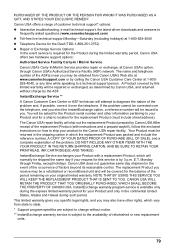
... by the ASF.
DO NOT INCLUDE ANY OTHER ITEMS WITH THE YOUR PRODUCT IN THE RETURN SHIPPING CARTON, AND BE SURE TO RETAIN YOUR PRINTHEAD, INK CARTRIDGE(S) AND TANK(S). The replacement Product you may be asked questions (www.canontechsupport.com) z Toll-free live technical support Monday-Saturday (excluding holidays) at Canon USA...
iP3500 series Easy Setup Instructions - Page 1


...print will take a minute or two before it in place, and lower the Print Head Lock Lever carefully. c Press the POWER button to the back cover of ...ink tanks in order from right to left edges of the paper stack with the print side facing UP.
Note Make sure that the Print Head Lock Lever is pressed all the shipping tapes. Print side facing UP.
this printer, refer to turn on the printer...
Similar Questions
What Do You Do If Your Printer Ip3500 Says It Is Offline
(Posted by salla 9 years ago)
Error E161-403e Call For Service Canon Ipf710 - Imageprograf Color Inkjet
(Posted by josesuarez88 10 years ago)
How To Install A Print Head Alignment On A Canon Printer Ip3500 Series?
(Posted by akManim 10 years ago)
Canon Pixma Ip3500 Black Ink Cartridge Won't Print
(Posted by acorpatil 10 years ago)
How Can I,myself, Clear The Ink Sump On My Canon Pixma Mp 210 Printer?
(Posted by nineak 12 years ago)

