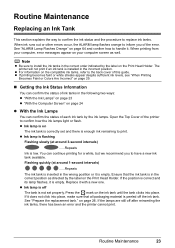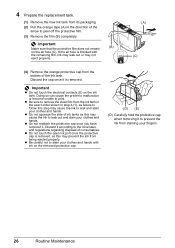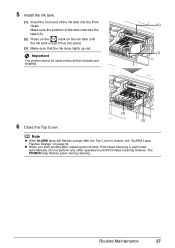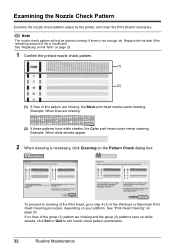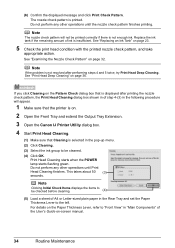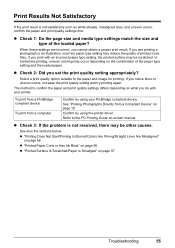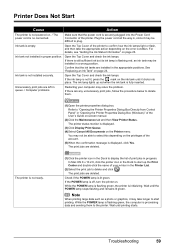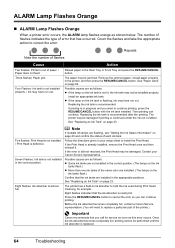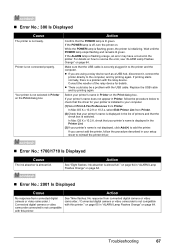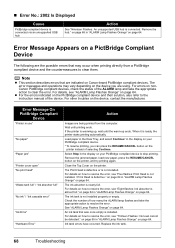Canon iP3500 Support Question
Find answers below for this question about Canon iP3500 - PIXMA Color Inkjet Printer.Need a Canon iP3500 manual? We have 2 online manuals for this item!
Question posted by hbblewsr on September 20th, 2022
Ink Absorber Replacement
How do I replace the ink absorber in the iP3500?
Current Answers
Answer #1: Posted by SonuKumar on September 20th, 2022 7:42 PM
https://www.ereplacementparts.com/canon-ip3500-photo-printer-parts-c-153310_153312_153358.html
https://smallbusiness.chron.com/clean-canon-ink-absorber-57609.html
Please respond to my effort to provide you with the best possible solution by using the "Acceptable Solution" and/or the "Helpful" buttons when the answer has proven to be helpful.
Regards,
Sonu
Your search handyman for all e-support needs!!
Related Canon iP3500 Manual Pages
Similar Questions
What Do You Do If Your Printer Ip3500 Says It Is Offline
(Posted by salla 9 years ago)
Error E161-403e Call For Service Canon Ipf710 - Imageprograf Color Inkjet
(Posted by josesuarez88 10 years ago)
How To Install A Print Head Alignment On A Canon Printer Ip3500 Series?
(Posted by akManim 10 years ago)
How To Solve Ip3500 Operator Error?
how to solve Canon printer IP3500 operator error?
how to solve Canon printer IP3500 operator error?
(Posted by yetnisoo 11 years ago)
How Can I,myself, Clear The Ink Sump On My Canon Pixma Mp 210 Printer?
(Posted by nineak 12 years ago)