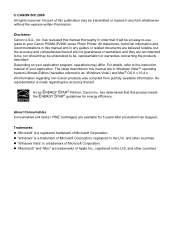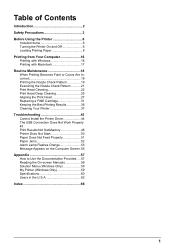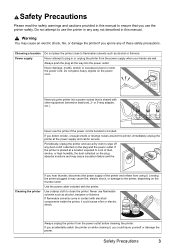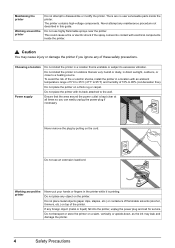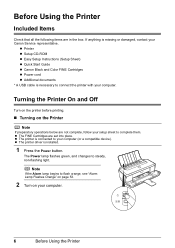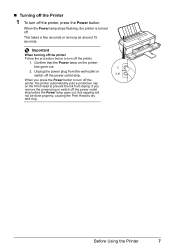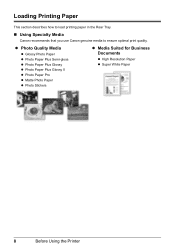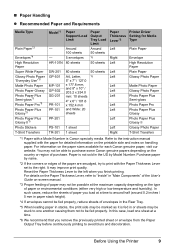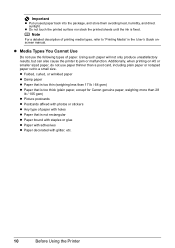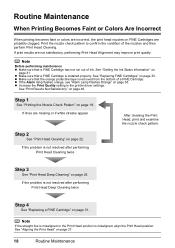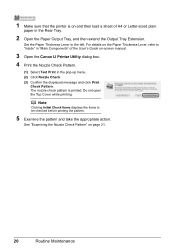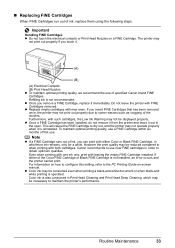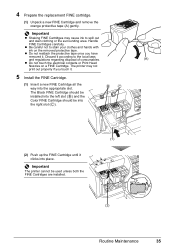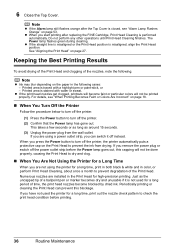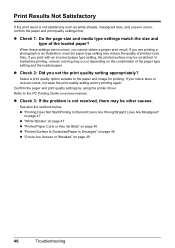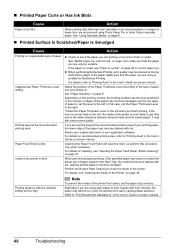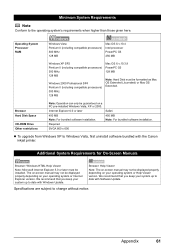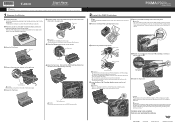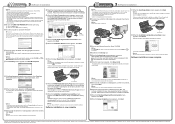Canon iP2600 Support Question
Find answers below for this question about Canon iP2600 - PIXMA Color Inkjet Printer.Need a Canon iP2600 manual? We have 3 online manuals for this item!
Question posted by mebanks on May 30th, 2013
Self Test
How do I perform a self-test on my canon iP2600 printer?
Current Answers
Related Canon iP2600 Manual Pages
Similar Questions
I Have A Pixma Ip 8500 Printer/scanner
Does this scanner have the ability to scan slides?
Does this scanner have the ability to scan slides?
(Posted by anne40255 9 years ago)
Where Is Fine Cartridge Holder For I2600 Printer
I can't find the fine cartridge holder for my i2600 printer, so I can't install the ink. Do I need t...
I can't find the fine cartridge holder for my i2600 printer, so I can't install the ink. Do I need t...
(Posted by woodburykathy 11 years ago)
How Can I,myself, Clear The Ink Sump On My Canon Pixma Mp 210 Printer?
(Posted by nineak 12 years ago)
Printer Wont Print
there is paper it the right spot it works before but not now the printer pulls the paper but it ...
there is paper it the right spot it works before but not now the printer pulls the paper but it ...
(Posted by Anonymous-35320 12 years ago)
We Have A Pixma Ip2600 Printer. Why Are The Printed Pictures Dull And Washed Out
(Posted by bennyneely 13 years ago)