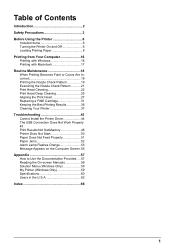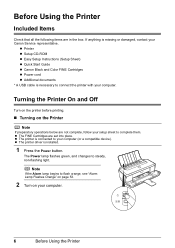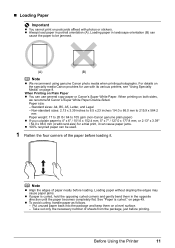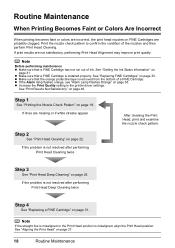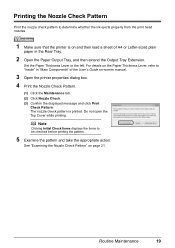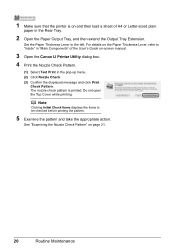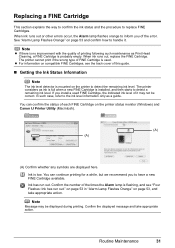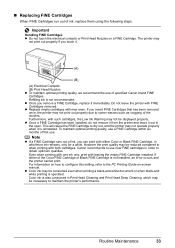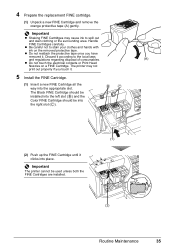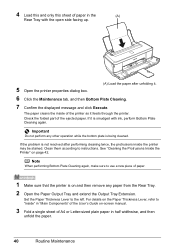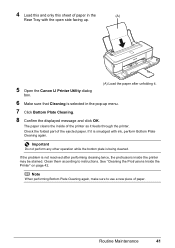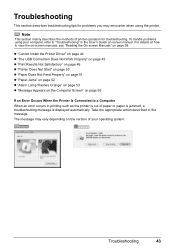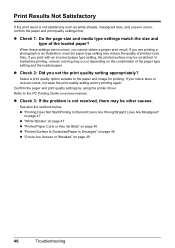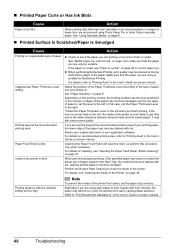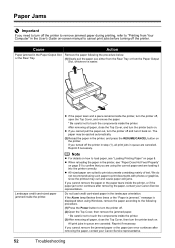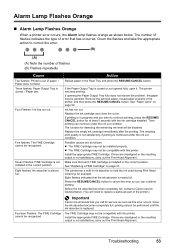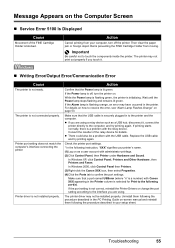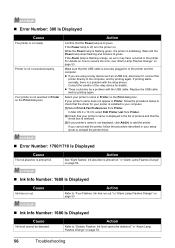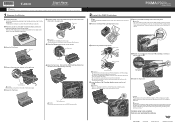Canon iP2600 Support Question
Find answers below for this question about Canon iP2600 - PIXMA Color Inkjet Printer.Need a Canon iP2600 manual? We have 3 online manuals for this item!
Question posted by Anonymous-35320 on August 4th, 2011
Printer Wont Print
there is paper it the right spot it works before but not now
the printer pulls the paper but it jams up
i check the inside and its clear
Current Answers
Related Canon iP2600 Manual Pages
Similar Questions
Do I Need To Have Both Color And Black Cartridges To Print? I Am Planning To Pri
do i need to have both color and black cartridges to print? I am planning to print only black and wh...
do i need to have both color and black cartridges to print? I am planning to print only black and wh...
(Posted by chandooc 9 years ago)
Partially Printed Pages
Why does my Canon ip2600 printer only print partial pages sometimes?
Why does my Canon ip2600 printer only print partial pages sometimes?
(Posted by lennyinilm 9 years ago)
Wont Print
I ran out of ink, hadn't used it for a while, bought new ink, now it wont' print nothing, paper goes...
I ran out of ink, hadn't used it for a while, bought new ink, now it wont' print nothing, paper goes...
(Posted by sberzanske 11 years ago)
How Print If The Message Says There Is A Paper Jam But No Paper Is There.
(Posted by Anonymous-81292 11 years ago)
We Have A Pixma Ip2600 Printer. Why Are The Printed Pictures Dull And Washed Out
(Posted by bennyneely 13 years ago)