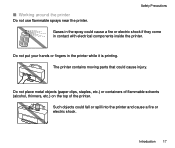Canon S400 Support Question
Find answers below for this question about Canon S400 - BJC Color Inkjet Printer.Need a Canon S400 manual? We have 1 online manual for this item!
Question posted by sberzanske on November 29th, 2012
Wont Print
I ran out of ink, hadn't used it for a while, bought new ink, now it wont' print nothing, paper goes through just fine, but nothing printed on it.
Do I need a new printhead the green box thing that holds the ink?
Thank you for your time.
sSandra
Current Answers
Related Canon S400 Manual Pages
Similar Questions
It Does Only Print Photos, Not Text And It Doesn't Notice The Cd-printer
It does only print photos, not text and it doesn´t notice the CD-printerIt is win Vista
It does only print photos, not text and it doesn´t notice the CD-printerIt is win Vista
(Posted by sylviaspost 2 years ago)
Canon I9100 Inkjet Printer Error 1700 - Waste Ink Absorber Is Almost Full
Can I solve this issue on my own or do I need to bring it in for service?Thank You!
Can I solve this issue on my own or do I need to bring it in for service?Thank You!
(Posted by richcoffman 7 years ago)
Error E161-403e Call For Service Canon Ipf710 - Imageprograf Color Inkjet
(Posted by josesuarez88 10 years ago)
My Canon Ip3600 Series Printer Does Not Recognize Ink Tank Black : Pgi-220bk.
(Posted by carriasl 10 years ago)
Printer Does Not Recognize Ink Tank Refill
printer does not recognize ink refilled cartrage
printer does not recognize ink refilled cartrage
(Posted by justindoolittle28 11 years ago)