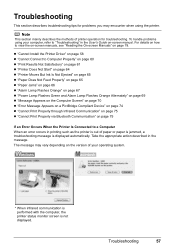Canon iP100 Support Question
Find answers below for this question about Canon iP100 - PIXMA Color Inkjet Printer.Need a Canon iP100 manual? We have 2 online manuals for this item!
Question posted by haussl on June 24th, 2014
How Do You Find The Bluetooth Code For A Cannonip100?
The person who posted this question about this Canon product did not include a detailed explanation. Please use the "Request More Information" button to the right if more details would help you to answer this question.
Current Answers
Related Canon iP100 Manual Pages
Similar Questions
I Have A Pixma Ip 8500 Printer/scanner
Does this scanner have the ability to scan slides?
Does this scanner have the ability to scan slides?
(Posted by anne40255 9 years ago)
Cannot Set Up Bluetooth For Canon Pixma Ip100
(Posted by laurnnur 9 years ago)
Error E161-403e Call For Service Canon Ipf710 - Imageprograf Color Inkjet
(Posted by josesuarez88 10 years ago)
What Is The Cannon Ip100 Bluetooth Code
(Posted by rhsolarf 10 years ago)
Printer Has Stopped Working!
I have a PIXMA ip1800 Canon Printer. I must have done something that caused The Print Spooler Servic...
I have a PIXMA ip1800 Canon Printer. I must have done something that caused The Print Spooler Servic...
(Posted by miltonandwanda 12 years ago)