Canon i900D Support Question
Find answers below for this question about Canon i900D.Need a Canon i900D manual? We have 7 online manuals for this item!
Question posted by lynnfoster on April 6th, 2013
Black Has Stopped Printing
All other colours are working normally.
Black suddenly stopped printing it just made a few smudges then stopped altogether. I have tried 3 different cartridges and done several deep cleans a nd nozzle checks
Current Answers
There are currently no answers that have been posted for this question.
Be the first to post an answer! Remember that you can earn up to 1,100 points for every answer you submit. The better the quality of your answer, the better chance it has to be accepted.
Be the first to post an answer! Remember that you can earn up to 1,100 points for every answer you submit. The better the quality of your answer, the better chance it has to be accepted.
Related Canon i900D Manual Pages
i900D Direct Printing Guide - Page 2
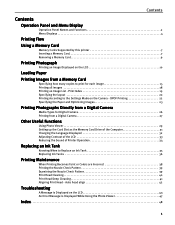
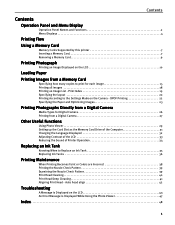
... Adjusting Contrast of the LCD 33 Reducing the Sound of Printer Operation 34
Replacing an Ink Tank
Knowing When to Replace an Ink Tank 35 Replacing Ink Tanks 36
Printing Maintenance
When Printing Becomes Faint or Colors are Incorrect 38 Printing the Nozzle Check Pattern 39 Examining the Nozzle Check Pattern 39 Print Head Cleaning 40 Print Head Deep Cleaning 41 Aligning Print Head -
i900D Direct Printing Guide - Page 5
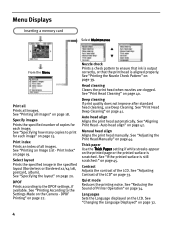
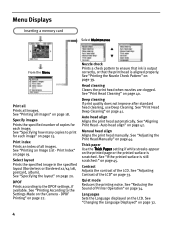
... 44.
Deep cleaning If print quality does not improve after standard head cleaning, use Deep Cleaning.
See "Adjusting the Print Head Manually" on page 22. Quiet mode Reduces the printing noise. See "Printing all images. Print index Prints an index of all images" on page 15. Nozzle check Prints a check pattern to print for each image" on page 18. See "Print Head Deep Cleaning" on...
i900D Direct Printing Guide - Page 38
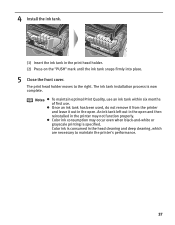
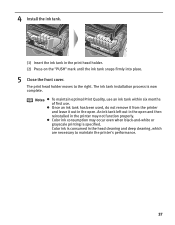
...printer may occur even when black-and-white or grayscale printing is specified.
Color ink is now complete.
z Once an ink tank has been used, do not remove it from the printer...
(1) Insert the ink tank in the head cleaning and deep cleaning, which are necessary to the right. The print head holder moves to maintain the printer's performance.
37 z Color ink consumption may not function ...
i900D Direct Printing Guide - Page 39
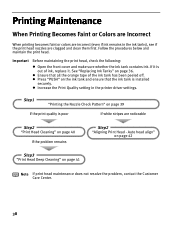
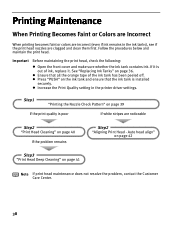
... incorrect (even if ink remains in the printer driver settings. Step1
"Printing the Nozzle Check Pattern" on page 40
If the problem remains
Step2
"Aligning Print Head - z Increase the Print Quality setting in the ink tanks), see if the print head nozzles are noticeable
Step2
"Print Head Cleaning" on page 39
If the print quality is installed
securely. Important Before maintaining...
i900D Direct Printing Guide - Page 40
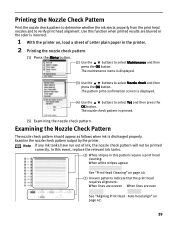
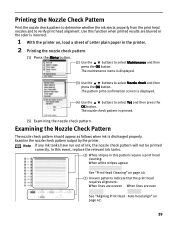
...
See "Print Head Cleaning" on page 42.
39 When lines are uneven When lines are blurred or the color is incorrect.
1 With the printer on, load a sheet of ink, the nozzle check pattern will not be printed correctly. The maintenance menu is displayed.
(4) Use the
buttons to verify print head alignment. Examining the Nozzle Check Pattern
The nozzle check pattern should...
i900D Direct Printing Guide - Page 41
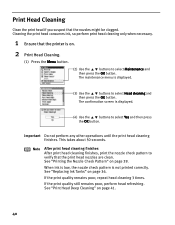
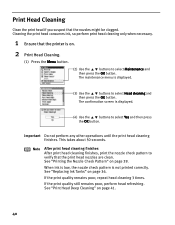
.... Print Head Cleaning
Clean the print head if you suspect that the print head nozzles are clean. Cleaning the print head consumes ink, so perform print head cleaning only when necessary.
1 Ensure that the printer is displayed.
(4) Use the
buttons to select Head cleaning and
then press the OK button.
See "Printing the Nozzle Check Pattern" on page 36. When ink is low, the nozzle check...
i900D Direct Printing Guide - Page 42
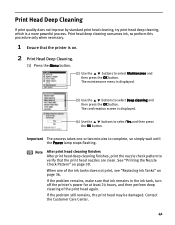
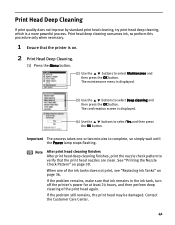
... printer's power for at least 24 hours, and then perform deep cleaning of the ink tanks does not print, see "Replacing Ink Tanks" on page 36. If the problem still remains, the print head may be damaged.
Note
After print head cleaning finishes After print head deep cleaning finishes, print the nozzle check pattern to complete, so simply wait until the Power lamp stops...
i900D Direct Printing Guide - Page 43
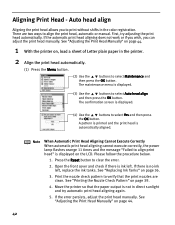
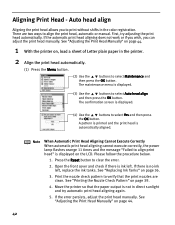
... work or if you wish, you to align the print head, automatic or manual.
Move the printer so that the print nozzles are two ways to print without shifts in direct sunlight and try adjusting the print head automatically. See "Adjusting the Print Head Manually" on page 44.
1 With the printer on page 44.
42
Open the front cover and check...
i900D Direct Printing Guide - Page 44
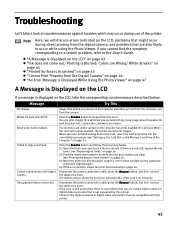
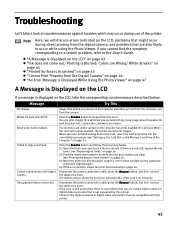
... printer.
See "Printing the Nozzle Check ...Try This
No images. If there is not in direct sunlight and try automatic
print head aligning again. (4) If the error persists, adjust the print head manually on page 43 z "Ink does not come out/ Printing...Print Properly from the camera. If not, turn it on the LCD
If a message is write-enabled, the printer cannot print images. If you are clean...
i900D Direct Printing Guide - Page 48
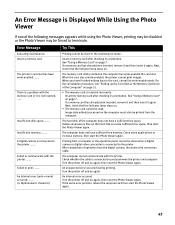
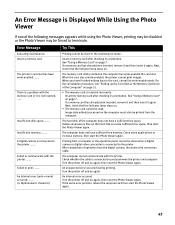
... unnecessary files on . Image data edited/processed on page 7.
Check whether the cable is write-enabled, the printer cannot print images. Next, check that the Indicator lamp stays on again, then start the Photo Viewer again. An internal error (code = nnnn) occurred. ...... (n: Alphanumeric character)
Try This
Printing cannot be read. Failed to the card, cancel the...
i900D Direct Printing Guide - Page 50


... is Scratched 45 Printing a specified area 16 Printing all images 18 Printing an Image 10 Printing an Image List 19 Printing from a Digital Camera 27 Printing is Blurred 45 Printing the Nozzle Check Pattern 39
Q
Quiet mode 4, 34
R
Read/write attribute setting 31 Read/write mode 31, 32 Read-only mode 31, 32 Reducing the Sound of Printer Operation 34...
i900D Direct Printing Guide - Page 4
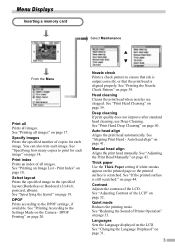
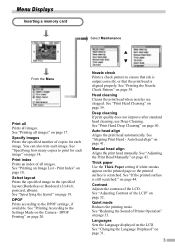
... scratched:" on page 44.
See "If the printed surface is aligned properly. See "Adjusting Contrast of the LCD. Print index Prints an index of Printer Operation" on page 32. DPOF Prints according to the Settings Made on page 17. Head cleaning Cleans the print head when nozzles are clogged. See "Print Head Deep Cleaning" on page 14. Thick paper Use the Thick...
i900D Direct Printing Guide - Page 37
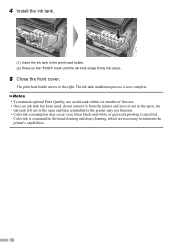
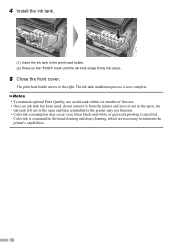
... out in the print head holder. (2) Press on the "PUSH" mark until the ink tank snaps firmly into place.
5 Close the front cover.
An
ink tank left out in the open . 4 Install the ink tank.
(1) Insert the ink tank in the open and then reinstalled in the head cleaning and deep cleaning, which are...
i900D Direct Printing Guide - Page 38
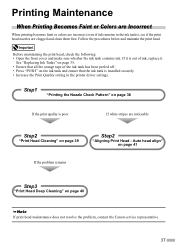
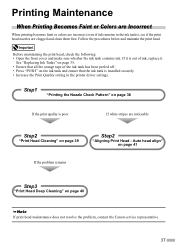
... 41
If the problem remains
Step3
"Print Head Deep Cleaning" on page 39
Step2
"Aligning Print Head - Printing Maintenance
When Printing Becomes Faint or Colors are Incorrect
When printing becomes faint or colors are incorrect (even if ink remains in the printer driver settings.
Step1
"Printing the Nozzle Check Pattern" on page 38
If the print quality is poor
If white stripes...
i900D Direct Printing Guide - Page 39
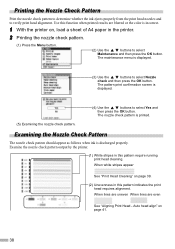
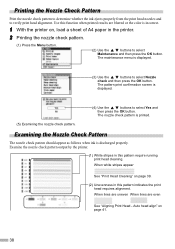
...Examining the Nozzle Check Pattern
The nozzle check pattern should appear as follows when ink is printed.
(5) Examining the nozzle check pattern. When lines are uneven When lines are blurred or the color is incorrect.
1 With the printer on page 41.
38
When white stripes appear
See "Print Head Cleaning" on page 39.
(2) Unevenness in the printer.
2 Printing the nozzle check pattern...
i900D Direct Printing Guide - Page 40
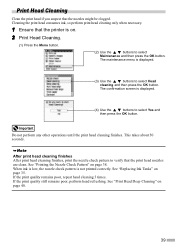
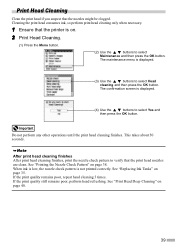
....
(4) Use the
buttons to select
Maintenance and then press the OK button. Print Head Cleaning
Clean the print head if you suspect that the printer is on page 38. Do not perform any other operations until the print head cleaning finishes. See "Printing the Nozzle Check Pattern" on .
2 Print Head Cleaning.
(1) Press the Menu button.
(2) Use the
buttons to select Yes and...
i900D Direct Printing Guide - Page 41
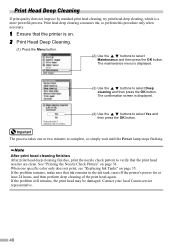
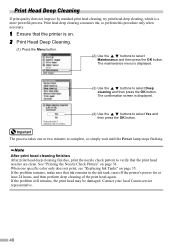
....
(4) Use the
buttons to verify that ink remains in the ink tank, turn off the printer's power for at least 24 hours, and then perform deep cleaning of the print head again. After print head cleaning finishes After print head deep cleaning finishes, print the nozzle check pattern to select Yes and
then press the OK button. The confirmation screen is on...
i900D Direct Printing Guide - Page 42
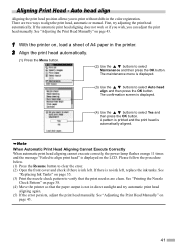
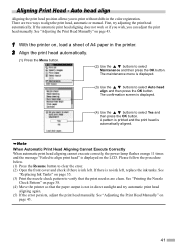
...
"Replacing Ink Tanks" on page 35. (3) Print the nozzle check pattern to select
Maintenance and then press the OK button. First, try automatic print head
aligning again. (5) If the error persists, adjust the print head manually.
See "Printing the Nozzle
Check Pattern" on , load a sheet of A4 paper in the printer.
2 Align the print head automatically.
(1) Press the Menu button.
(2) Use...
i900D Direct Printing Guide - Page 43
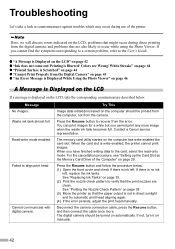
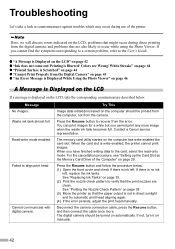
...clean. z "A Message is Displayed on the LCD" on page 42 z "Ink does not come out/ Printing is not in direct sunlight and try automatic print head aligning again. (4) If the error persists, adjust the print head manually. Try... cannot print any more . For the cancellation procedure, see "Setting up the Card Slot as the Memory Card Drive of the printer. See "Printing the Nozzle Check Pattern"...
i900D Direct Printing Guide - Page 47
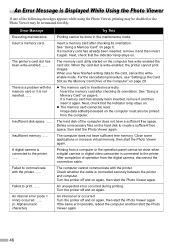
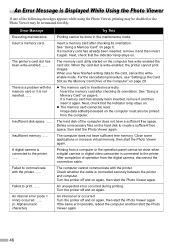
...nnnn) occurred. ...... (n: Alphanumeric character)
Try This
Printing cannot be done in the maintenance mode. z The memory card is connected securely between the printer and computer.
The computer does not ... occurred during printing. Delete unnecessary files on . The computer cannot communicate with the printer. When the card slot is connected to print. ...... Next, check that the ...
Similar Questions
'the Appropriate Print Head Is Not Installed.' Canon I900d
(Posted by Anonymous-150373 9 years ago)
Cyan Won't Print. New Cartridge, Deep Cleaned Printed 2x
(Posted by alanskoog 9 years ago)
Printing Error 5200 On My Canon Printer I900d
printing error 5200 won't print
printing error 5200 won't print
(Posted by normam 11 years ago)
Problem With Canon I560 Nozzle Check And Print Head Alignment Patterns
I recently purchased a few new color ink cartridges for my Canon i560 ink jet printer. The cartridge...
I recently purchased a few new color ink cartridges for my Canon i560 ink jet printer. The cartridge...
(Posted by Anonymous-69721 11 years ago)

