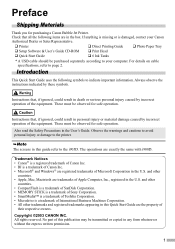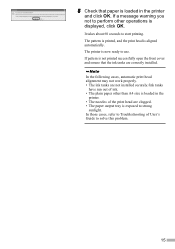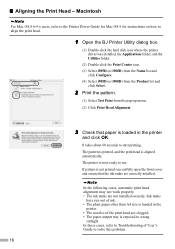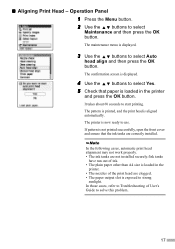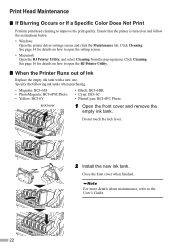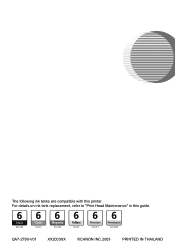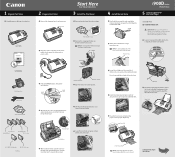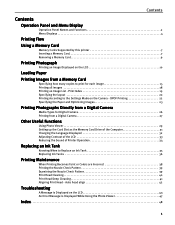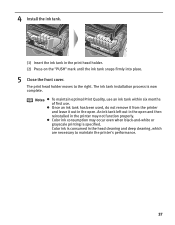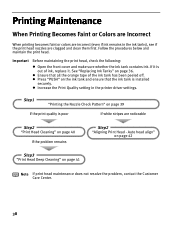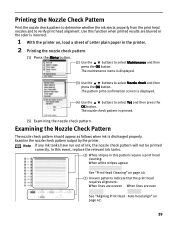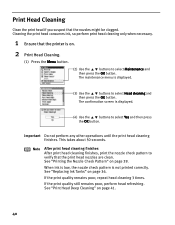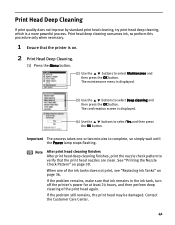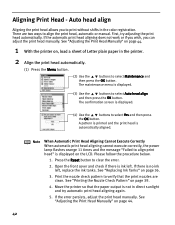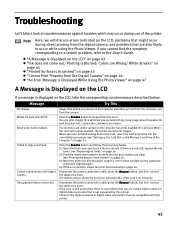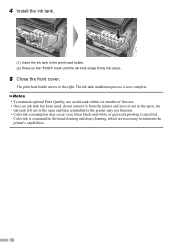Canon i900D Support Question
Find answers below for this question about Canon i900D.Need a Canon i900D manual? We have 7 online manuals for this item!
Question posted by katbais on June 24th, 2013
It Says Ink Tank Is Full And Won't Print. How Do I Fix It?
The person who posted this question about this Canon product did not include a detailed explanation. Please use the "Request More Information" button to the right if more details would help you to answer this question.
Current Answers
Answer #1: Posted by TommyKervz on June 24th, 2013 3:04 AM
Greetings - This is very normal inconveniencing - please do visit the link below for more details and what you are to do -
http://www.justanswer.com/computer/3ofmd-hello-canon-i900d-printer-saying-waste-ink-tank.html
Hope this helpsRelated Canon i900D Manual Pages
Similar Questions
No Ink On The Page
i am using an i990d. Made a print. Perfect. Next print, no ink on the page. Tried power off and on, ...
i am using an i990d. Made a print. Perfect. Next print, no ink on the page. Tried power off and on, ...
(Posted by Anonymous-169822 2 years ago)
Printing Error 5200 On My Canon Printer I900d
printing error 5200 won't print
printing error 5200 won't print
(Posted by normam 11 years ago)
Messages Says Ink Low, But Had 70% Ink Left. Fix?
I put in new ink and I continuously get messages that the ink is low. I get the ink level checked at...
I put in new ink and I continuously get messages that the ink is low. I get the ink level checked at...
(Posted by nancyfisher 11 years ago)