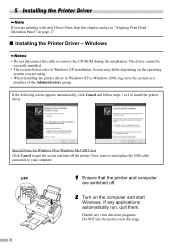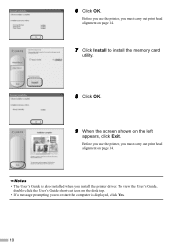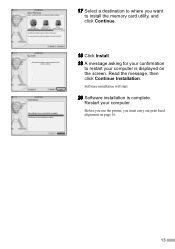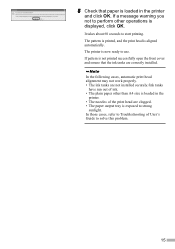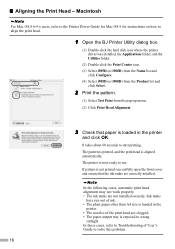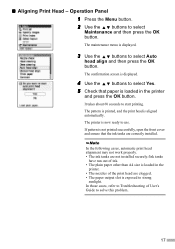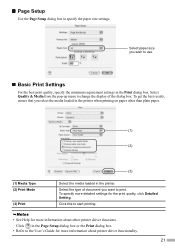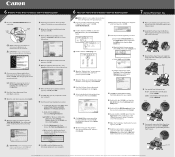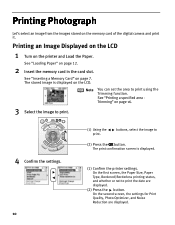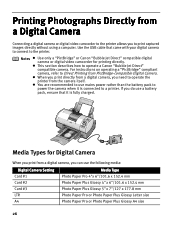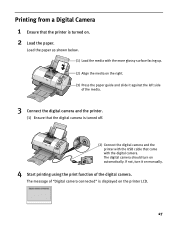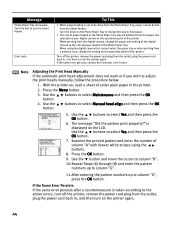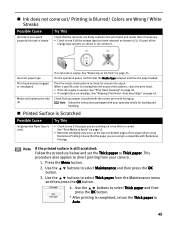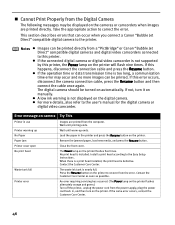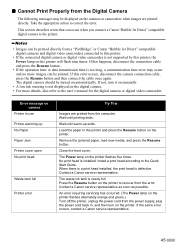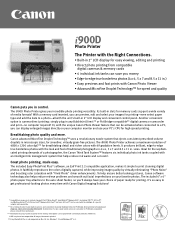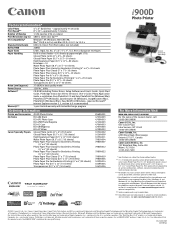Canon i900D Support Question
Find answers below for this question about Canon i900D.Need a Canon i900D manual? We have 7 online manuals for this item!
Question posted by Anonymous-169822 on November 12th, 2021
No Ink On The Page
Current Answers
Answer #1: Posted by Troubleshooter101 on November 13th, 2021 3:38 AM
https://in.canon/en/support/8200204200
https://in.canon/en/support/8200210100
https://www.easyprintersupport.com/canon-printer-printing-blank-pages/
Thanks
Please respond to my effort to provide you with the best possible solution by using the "Acceptable Solution" and/or the "Helpful" buttons when the answer has proven to be helpful. Please feel free to submit further info for your question, if a solution was not provided. I appreciate the opportunity to serve you!
Troublshooter101
Answer #2: Posted by SonuKumar on November 13th, 2021 6:03 AM
Please respond to my effort to provide you with the best possible solution by using the "Acceptable Solution" and/or the "Helpful" buttons when the answer has proven to be helpful.
Regards,
Sonu
Your search handyman for all e-support needs!!
Related Canon i900D Manual Pages
Similar Questions
My MG5420 printer will only use the black xl cartridge and not the smaller black cartridge. The xl h...
printing error 5200 won't print
I have unstalled old MP drivers , programs, files, etc my PC is clean, yet I cannot install the sof...