Canon i80 Support Question
Find answers below for this question about Canon i80 - i 80 Color Inkjet Printer.Need a Canon i80 manual? We have 2 online manuals for this item!
Question posted by Vostrpan6 on July 18th, 2014
What Is Canon I80 Printer Ink Waste Absorber
The person who posted this question about this Canon product did not include a detailed explanation. Please use the "Request More Information" button to the right if more details would help you to answer this question.
Current Answers
There are currently no answers that have been posted for this question.
Be the first to post an answer! Remember that you can earn up to 1,100 points for every answer you submit. The better the quality of your answer, the better chance it has to be accepted.
Be the first to post an answer! Remember that you can earn up to 1,100 points for every answer you submit. The better the quality of your answer, the better chance it has to be accepted.
Related Canon i80 Manual Pages
i80 Quick Start Guide - Page 4
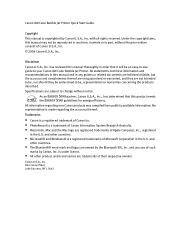
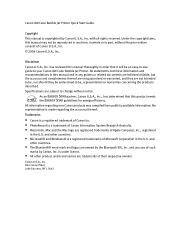
... brand names are owned by the Bluetooth SIG, Inc. Disclaimer
Canon U.S.A., Inc. Specifications are registered trademarks of such
marks by Canon U.S.A., Inc. and other countries.
• Microsoft® and Windows® are not intended to be an easy-to your Canon i80 Color Bubble Jet Printer. Canon U.S.A., Inc. All statements, technical information and recommendations in this product...
i80 Quick Start Guide - Page 5
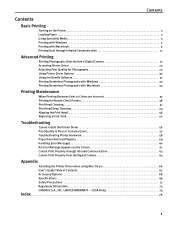
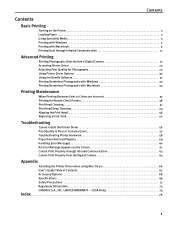
... 17 Accessing Printer Driver 22 Adjusting Print Quality for Photographs 23 Using Printer Driver Options ...Colors are Incorrect 37 Printing the Nozzle Check Pattern 38 Print Head Cleaning 41 Print Head Deep Cleaning 44 Aligning the Print Head 46 Replacing an Ink Tank 50
Troubleshooting
Cannot Install the Printer... 64
Appendix
Installing the Printer Driver when using Mac OS 9.x 66...
i80 Quick Start Guide - Page 6
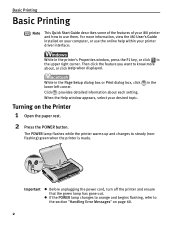
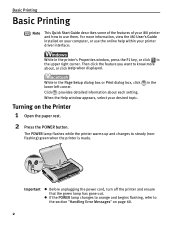
... want to know more information, view the i80 User's Guide installed on page 60.
2
Basic Printing
Basic Printing
Note
This Quick Start Guide describes some of the features of your i80 printer and how to use the online help within your printer driver interface:
While in the printer's Properties window, press the F1 key, or...
i80 Quick Start Guide - Page 11


... to print. 2 Open Printer Properties dialog box.
(1) Select Print from the application software's File menu.
(2) Ensure that appear may vary, depending on the software application you are for printing in the Print dialog box.
7
Basic Printing
Printing with Windows
Note z The menu screens and dialog boxes that Canon i80 is selected.
(3) Click Preferences...
i80 Quick Start Guide - Page 17


... the i80 Setup Utility icon. When using the i80 Setup Utility, you must connect this printer to your computer with a USB cable.
(3) Open the paper rest, turn on the printer, and then turn on the computer.
2 Start the i80 Setup Utility. Windows Click Start and select All Programs (or Programs), Canon Utilities, i80 Setup Utility and i80 Setup...
i80 Quick Start Guide - Page 26
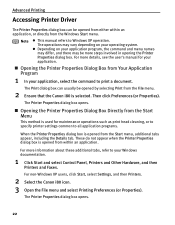
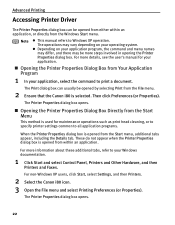
... Dialog Box from the Start menu, additional tabs appear, including the Details tab. These do not appear when the Printer Properties dialog box is opened from the File menu.
2 Ensure that the Canon i80 is opened from Your Application Program
1 In your operating system.
For more details, see the user's manual for maintenance...
i80 Quick Start Guide - Page 27


...the printer driver. See"Opening the Printer ...Ink Using recommended Canon paper, speciality media, and inks for this chapter. See inside the back cover for a list of Canon media and inks for printing photographs can be used to improve print quality based on the media type (plain paper, Photo Paper Pro, and so on). The i80 automatically adjusts printer settings to enhance the colors...
i80 Quick Start Guide - Page 49
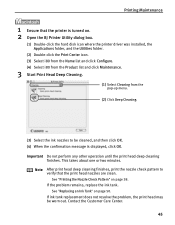
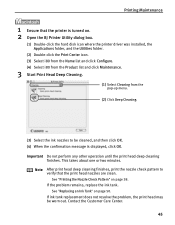
... the Name list and click Configure. (4) Select i80 from the Product list and click Maintenance.
3 Start Print Head Deep Cleaning.
(1) Select Cleaning from the
pop-up menu.
(2) Click Deep Cleaning.
(3) Select the ink nozzles to verify that the printer is displayed, click OK. If ink tank replacement does not resolve the problem, the print...
i80 Quick Start Guide - Page 57
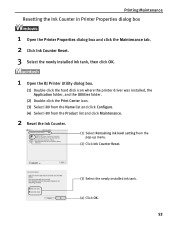
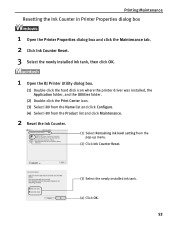
...-click the hard disk icon where the printer driver was installed, the Application folder, and the Utilities folder.
(2) Double-click the Print Center icon. (3) Select i80 from the Name list and click Configure. (4) Select i80 from the Product list and click Maintenance.
2 Reset the Ink Counter.
(1) Select Remaining ink level setting from the pop-up...
i80 Quick Start Guide - Page 58
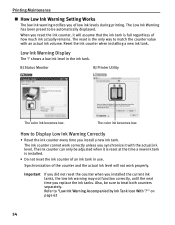
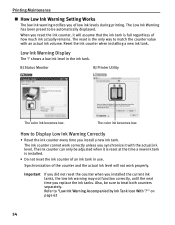
.... The ink counter can only be adjusted when it with an actual ink volume. shows a low ink level in use. Low Ink Warning Display
The '!'
The Low Ink Warning has been preset to be sure to "Low Ink Warning Accompanied by Ink Tank Icon With '?'" on page 62
54 BJ Status Monitor
BJ Printer Utility
The color ink becomes low...
i80 Quick Start Guide - Page 61


... Color Intensity setting Reduce the Intensity setting in the print head and reseat them if necessary.
Glossy photo paper other than the Canon ...Ink does not eject properly/Printing is Blurred/ Colors are Wrong / White Streaks appear / Printed Ruled Lines are Displaced
Ink tank is not seated properly
Print head nozzles clogged
Check that the ink tanks are firmly seated in the printer...
i80 Quick Start Guide - Page 64
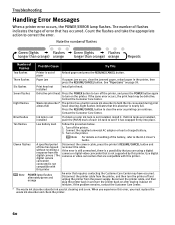
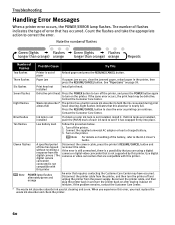
... a paper jam occurs, clear the jammed paper, reload paper in waste ink absorber to turn on . Contact the Customer Care Center. Ink tank is not installed
If a black or color ink tank is a possibility that you are using a digital response from the printer, and then turn the printer back on handling of paper
Reload paper and press the...
i80 Quick Start Guide - Page 65
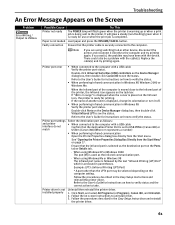
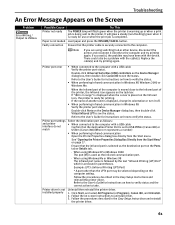
... procedures described in the Easy Setup Instructions and
reinstall the printer driver.
See "Opening the Printer Properties Dialog Box Directly from the Start menu.
If "i80 is set to USB PRNnn (Canon i80) or USBnn (Canon i80) (Where nn represents a number)
• When performing infrared communication Open the Printer Properties dialog box directly from the Start Menu" on...
i80 Quick Start Guide - Page 68
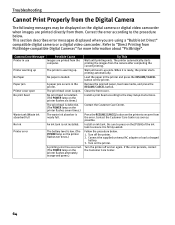
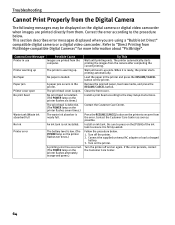
... camera or digital video camcorder when images are printed directly from the camera after completing the current printing. When it is open No print head
Waste tank (Waste ink absorber) full No Ink Printer error
Possible Cause
Images are using a "Bubble Jet Direct" compatible digital camera or a digital video camcorder.
i80 Quick Start Guide - Page 69


.... If there is not reset, the remaining ink level may occur and no more details, also refer to this printer. z A low ink warning is connected to the user's manual for the digital camera or digital video camcorder. z For more images can be printed directly from "PictBridge" or Canon "Bubble Jet Direct" compatible digital cameras...
i80 Quick Start Guide - Page 73
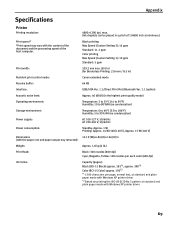
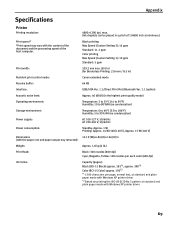
... (600 dpi) Cyan, Magenta, Yellow: 128 nozzles per each color (600 dpi)
Ink Tanks:
Capacity (pages):
Black (BCI-15 Black) approx. 185*1, approx. 390*2
Color (BCI-15 Color) approx. 100*2
*1 1500 characters per page, normal text, at standard and plain paper mode with Windows XP printer driver
*2 Based on printing the ISO JIS-SCID No...
i80 Quick Start Guide - Page 80


...Unit PU-100U 68
B
BCI-15 Black 50 BCI-15 Color 50 BJ Printer Driver Systems Requirements 70 BJ Printer Utility dialog box 39 BJ Status Monitor 55, 58 Bluetooth ... 2 High Resolution Paper 6
I
i80 Setup Utility 13 ImageBrowser 31 Infrared Communication 11 Infrared icon 11 Infrared port of printer 16 Ink Counter Reset 53 Ink tank 50 Installing the Printer Driver when using Mac OS 9.x ...
i80 Quick Start Guide - Page 81


... Settings for Media Type 6 Printer Properties dialog box 7, 22, 38, 57 Printing Borderless Photographs 32, 34 Printing Photographs Directly from a Canon
"Bubble Jet Direct" compatible digital camera ..........21 Printing Photographs Directly from a Digital Camera ....17 Printing the Nozzle Check Pattern 38
R
Recalling Driver Settings 28 Replacing an Ink Tank 50 Requirements for Infrared...
i80 Easy Setup Instructions - Page 1


....
2 You MUST remove the protective cap.
i80 Series Printer Power Cord
AC Adapter
i80 Series Print Head
BCI-15 Black Ink Tank
BCI-15 Color Ink Tank
Documentation and Software Kit
2 Prepare the Printer
1 Remove the shipping materials from the box.
USB Plug
Click 5 Using the procedure above, insert the Color
Ink Tank into the front slot.
6 Close the...
i80 Easy Setup Instructions - Page 2
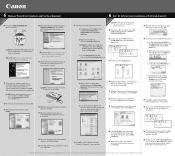
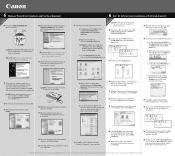
... Yes.
4 When the main menu appears, click Install. a. When the Printer List screen appears, select i80, then click the Configure icon.
When asked to start the print head alignment...Canon Inc. NOTE: The serial number is now complete.
13 Access your computer.
12 Click OK to exit the Maintenance tab. Print head alignment is located on the Print Head Alignment icon.
3 Double-click the i80...
Similar Questions
How To Replace The Waste Absorber On A Pixma Ip4700
(Posted by dgbhim 10 years ago)
5c00 Error. Canon I80
Hello my printer has this error and he prints badly because sometimes he makes some "cracks" sound a...
Hello my printer has this error and he prints badly because sometimes he makes some "cracks" sound a...
(Posted by zlatyshev 11 years ago)
Where Are The 4 Screews To Be Removed When Trying To Clean The Ink Waste
(Posted by mountford4305 11 years ago)

