Canon i80 Support Question
Find answers below for this question about Canon i80 - i 80 Color Inkjet Printer.Need a Canon i80 manual? We have 2 online manuals for this item!
Question posted by dakedg on April 18th, 2014
How To Open Canon I80
The person who posted this question about this Canon product did not include a detailed explanation. Please use the "Request More Information" button to the right if more details would help you to answer this question.
Current Answers
There are currently no answers that have been posted for this question.
Be the first to post an answer! Remember that you can earn up to 1,100 points for every answer you submit. The better the quality of your answer, the better chance it has to be accepted.
Be the first to post an answer! Remember that you can earn up to 1,100 points for every answer you submit. The better the quality of your answer, the better chance it has to be accepted.
Related Canon i80 Manual Pages
i80 Quick Start Guide - Page 4
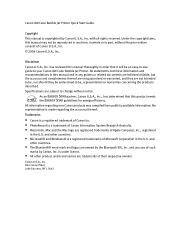
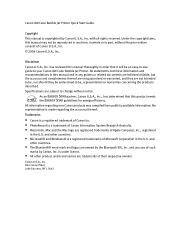
...174; word mark and logos are registered trademarks of Microsoft Corporation in the U.S. Canon U.S.A., Inc.
No representation is copyrighted by Canon, Inc. Canon i80 Color Bubble Jet Printer Quick Start Guide. Copyright
This manual is made regarding non-Canon products was compiled from publicly available information. Specifications are registered trademarks of Apple Computer...
i80 Quick Start Guide - Page 5
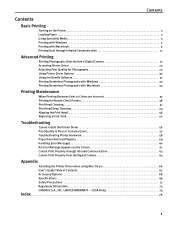
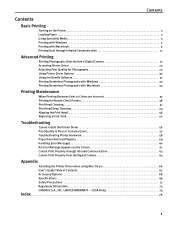
...Printer Driver 22 Adjusting Print Quality for Photographs 23 Using Printer...Colors are Incorrect 37 Printing the Nozzle Check Pattern 38 Print Head Cleaning 41 Print Head Deep Cleaning 44 Aligning the Print Head 46 Replacing an Ink Tank 50
Troubleshooting
Cannot Install the Printer... Driver 56 Print Quality is Poor or Contains Errors 57 Troubleshooting Printer... Printer Driver when ...
i80 Quick Start Guide - Page 6
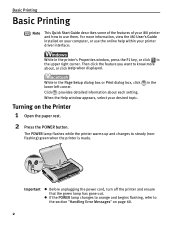
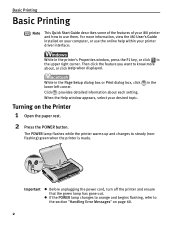
... about , or click Help when displayed.
While in the upper right corner. The POWER lamp flashes while the printer warms up and changes to know more information, view the i80 User's Guide installed on the Printer
1 Open the paper rest.
2 Press the POWER button.
in the
Turning on your computer, or use them. Basic...
i80 Quick Start Guide - Page 11


Note In Windows 2000, click the Main tab in Windows XP.
1 Create a document or open a file to print. 2 Open Printer Properties dialog box.
(1) Select Print from the application software's File menu.
(2) Ensure that appear may vary, ...dialog box.
7
Basic Printing
Printing with Windows
Note z The menu screens and dialog boxes that Canon i80 is selected.
(3) Click Preferences or Properties.
i80 Quick Start Guide - Page 17


... and select All Programs (or Programs), Canon Utilities, i80 Setup Utility and i80 Setup Utility. When using the i80 Setup Utility, you must connect this printer to your computer with a USB cable.
(3) Open the paper rest, turn on the printer, and then turn on the computer.
2 Start the i80 Setup Utility. The i80 Setup Utility screen appears. The same...
i80 Quick Start Guide - Page 20


...less than 31.5 inch (80 cm). For this distance, refer to your computer or PDA manual.
1 Set up the Printer.
(1) Ensure that of the printer at a distance of the printer and PDA or computer. ...When using an optional battery, ensure that it has been charged.
(2) Open the paper rest and turn off the printer and cancel printing on the paper rest.
2 Start Infrared Communication.
(1) Oppose the...
i80 Quick Start Guide - Page 26
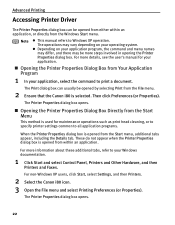
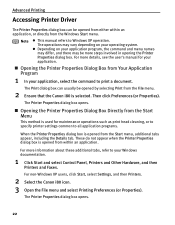
... tabs, refer to your application, select the command to print a document. For more steps involved in opening the Printer Properties dialog box. For non-Windows XP users, click Start, select Settings, and then Printers.
2 Select the Canon i80 icon. 3 Open the File menu and select Printing Preferences (or Properties). The operations may vary depending on your...
i80 Quick Start Guide - Page 27


... used to enhance the colors and output of your photographs. To manually adjust Print Quality settings:
1 Open the Printer Properties dialog box. Advanced Printing
Adjusting Print Quality for Photographs
„ Improving Printed Images
Two important factors control the quality and output of your printed images:
Paper and Ink Using recommended Canon paper, speciality media...
i80 Quick Start Guide - Page 29
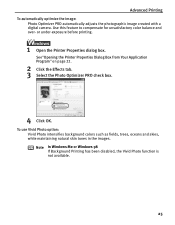
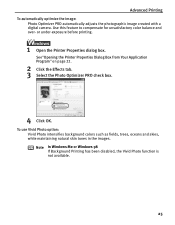
...exposure before printing.
1 Open the Printer Properties dialog box.
...Advanced Printing
To automatically optimize the image: Photo Optimizer PRO automatically adjusts the photographic image created with a digital camera. Use this feature to compensate for unsatisfactory color balance and over- To use Vivid Photo option: Vivid Photo intensifies background colors...
i80 Quick Start Guide - Page 42
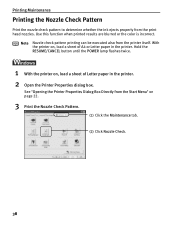
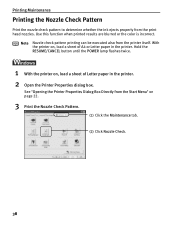
...color is incorrect. With the printer on, load a sheet of Letter paper in the printer.
Hold the RESUME/CANCEL button until the POWER lamp flashes twice.
1 With the printer on, load a sheet of A4 or Letter paper in the printer. 2 Open the Printer Properties dialog box. See "Opening the Printer... Nozzle Check.
38 Note Nozzle check pattern printing can be executed also from the printer itself.
i80 Quick Start Guide - Page 43
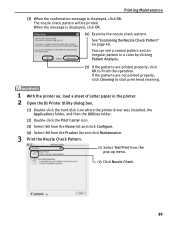
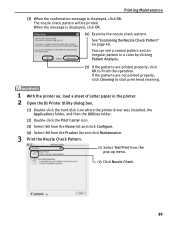
... Nozzle Check Pattern" on , load a sheet of Letter paper in a color by clicking Pattern Analysis. (5) If the patterns are not printed properly, click Cleaning to finish the operation. You can see a normal pattern and an irregular pattern in the printer. 2 Open the BJ Printer Utility dialog box.
(1) Double-click the hard disk icon where...
i80 Quick Start Guide - Page 46
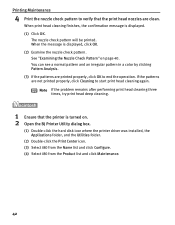
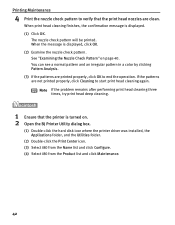
...on . 2 Open the BJ Printer Utility dialog box.
(1) Double-click the hard disk icon where the printer driver was ...i80 from the Product list and click Maintenance.
42 If the patterns are printed properly, click OK to end the operation. Printing Maintenance
4 Print the nozzle check pattern to start print head cleaning again. You can see a normal pattern and an irregular pattern in a color...
i80 Quick Start Guide - Page 49
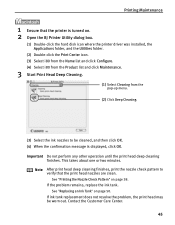
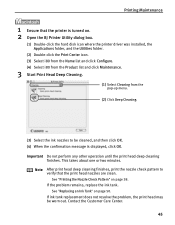
... "Printing the Nozzle Check Pattern" on . 2 Open the BJ Printer Utility dialog box.
(1) Double-click the hard disk icon where the printer driver was installed, the Applications folder, and the Utilities folder.
(2) Double-click the Print Center icon. (3) Select i80 from the Name list and click Configure. (4) Select i80 from the Product list and click...
i80 Quick Start Guide - Page 60


... Care Center.
Click Start and select My Computer. 2. Unable to start installation.
Windows XP/Windows 2000: [IR] -
not working
ROM. Click Select printer port and Manual selection.
2. Close all open the My Computer window, and then double-click the CD-ROM icon. Click Cancel. 2. Windows Me/Windows 98: [LPT3] A port name other...
i80 Quick Start Guide - Page 61


...Canon speciality media is used is loaded with intense colors or photographs). Set the paper thickness lever according to adjust the intensity.
If ink supply is misaligned
Align the print head.
Open the Printer ... properly
Print head nozzles clogged
Check that the ink tanks are firmly seated in the printer driver and try printing again. Print the nozzle check pattern to the Fine end....
i80 Quick Start Guide - Page 62


...is deleted. Open the Printer Properties dialog box. See "Opening the Printer Properties Dialog...printer at a distance of
The print head tends to overheat when printing continuously for at a proper angle and there are no obstacles between them. Note that smudging may solve the problem. long periods of 31.5 inch/80....
Double-click i80 displayed under Name in the Printer menu.
The ...
i80 Quick Start Guide - Page 65
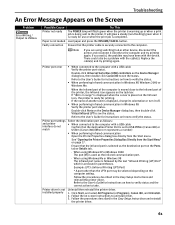
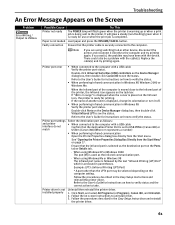
... it directly to the computer. If successful, the problem may be a problem with the device.
Printer port error
• When connected to USB PRNnn (Canon i80) or USBnn (Canon i80) (Where nn represents a number)
• When performing infrared communication Open the Printer Properties dialog box directly from the Start Menu" on the Ports tab or Details tab...
i80 Quick Start Guide - Page 80


...Opening the Printer Properties Dialog Box Directly from the Start Menu 22
Opening the Printer Properties Dialog Box from the Digital Camera 64 Cannot Print Properly through Infrared Communication 63 Canon "Bubble Jet Direct" compatible digital camera .. 17 CANON...
B
BCI-15 Black 50 BCI-15 Color 50 BJ Printer Driver Systems Requirements 70 BJ Printer Utility dialog box 39 BJ Status Monitor 55...
i80 Easy Setup Instructions - Page 1


... initializing. IMPORTANT: Be sure the printer is complete before proceeding. i 80 Series
Color Bubble Jet Printer
5 Connect Your Printer and Load Paper
1 TURN THE PRINTER OFF.
USB Plug
Click 5 Using the procedure above, insert the Color
Ink Tank into the AC adapter.
AC Adapter
Power Cord
DC Plug
Serial Number Location
3 Lift open the print head cover.
Paper...
i80 Easy Setup Instructions - Page 2
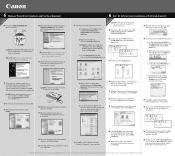
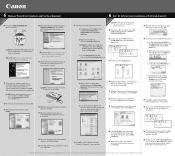
... each pattern that shows no . NOTE: For Windows 98/Me/2000 click Start, then select Settings, Printers. Part no flaws (least number of Canon Inc. Follow the on -screen instructions.
Select i80 and click Maintenance.
2 Close any open software applications, (including anti-virus, computer security, and other products and brand names are prompted to...
Similar Questions
How To Open Up A Canon Ip3600 Printer
(Posted by zeaeste 9 years ago)
What Is Canon I80 Printer Ink Waste Absorber
(Posted by Vostrpan6 9 years ago)
Error E161-403e Call For Service Canon Ipf710 - Imageprograf Color Inkjet
(Posted by josesuarez88 10 years ago)
5c00 Error. Canon I80
Hello my printer has this error and he prints badly because sometimes he makes some "cracks" sound a...
Hello my printer has this error and he prints badly because sometimes he makes some "cracks" sound a...
(Posted by zlatyshev 11 years ago)

