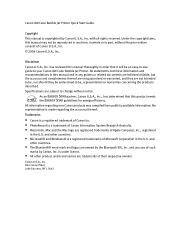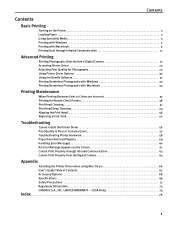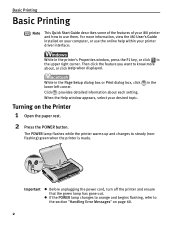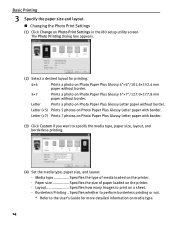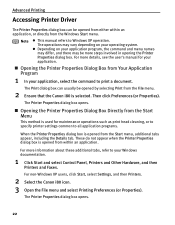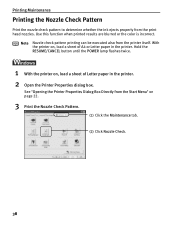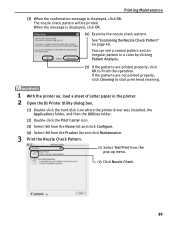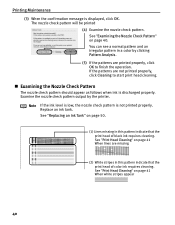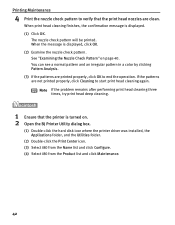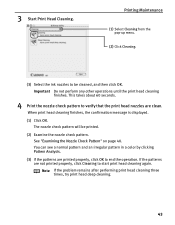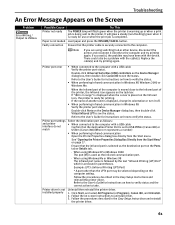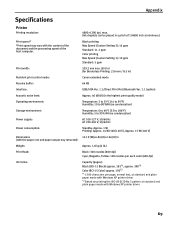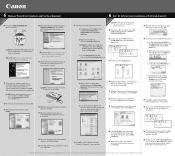Canon i80 Support Question
Find answers below for this question about Canon i80 - i 80 Color Inkjet Printer.Need a Canon i80 manual? We have 2 online manuals for this item!
Question posted by zlatyshev on December 18th, 2012
5c00 Error. Canon I80
Hello my printer has this error and he prints badly because sometimes he makes some "cracks" sound and paper even is not going more in such moments and it influenses inks because printer several times print the same line when paper is staying and become very dirty. Sometimes one row of text is upon another one and nothing is readable. Please help me what to do
Current Answers
Related Canon i80 Manual Pages
Similar Questions
What Is Canon I80 Printer Ink Waste Absorber
(Posted by Vostrpan6 9 years ago)
Error E161-403e Call For Service Canon Ipf710 - Imageprograf Color Inkjet
(Posted by josesuarez88 10 years ago)
5c00 Error
Keep getting error saying 5C00 when I try to print. What does that mean?
Keep getting error saying 5C00 when I try to print. What does that mean?
(Posted by tropflor 12 years ago)