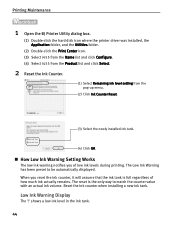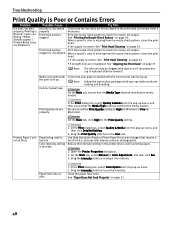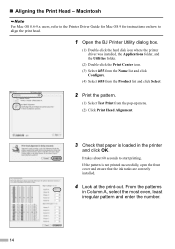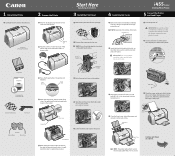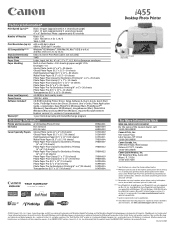Canon i455 Support Question
Find answers below for this question about Canon i455.Need a Canon i455 manual? We have 6 online manuals for this item!
Question posted by llfarrimgton on September 9th, 2015
Does Not Print Have Downloaded Updated Drivers And Replaced Ink Tanks With New
The person who posted this question about this Canon product did not include a detailed explanation. Please use the "Request More Information" button to the right if more details would help you to answer this question.
Current Answers
Related Canon i455 Manual Pages
Similar Questions
Where Do I Put Replacement Ink In My Printer
I have trouble putting ink in my printer, don Ht know where to put it, can you help please, thank yo...
I have trouble putting ink in my printer, don Ht know where to put it, can you help please, thank yo...
(Posted by cherry59277 8 years ago)
Procidure For Replacing Ink Cartriges
Please send the procidure for replacing ink cartriges
Please send the procidure for replacing ink cartriges
(Posted by gfmallett 11 years ago)
Cannot Download Canon I455 For Windows 7
I Am Unable To Download Canon I455 For Windows 7
I Am Unable To Download Canon I455 For Windows 7
(Posted by bindujosep 11 years ago)