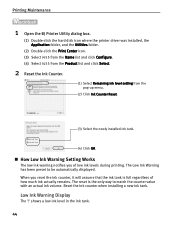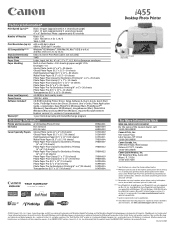Canon i455 Support Question
Find answers below for this question about Canon i455.Need a Canon i455 manual? We have 6 online manuals for this item!
Question posted by bindujosep on January 14th, 2013
Cannot Download Canon I455 For Windows 7
Current Answers
Answer #1: Posted by tintinb on January 15th, 2013 8:26 PM
1. Visit:
2. Select Windows as your Operating System
3. Select Windows 7 / Windows 7 64Bit depending on the version of your Windows 7
4. Click the Drivers link
5. Finally click the Printer Driver link
6. A disclaimer form will appear, just click the "I Agree - Begin Download" button to start your download
7. Install and then restart your computer after the installation of drivers
If you have more questions, please don't hesitate to ask here at HelpOwl. Experts here are always willing to answer your questions to the best of our knowledge and expertise.
Regards,
Tintin
Related Canon i455 Manual Pages
Similar Questions
I have a Canon Pixma MG5300 printer. Using the "Copy" function on printer, I am unable to change the...
Get message that priner drivers are already in use. Killed antivirus and all apps, restarted, had no...