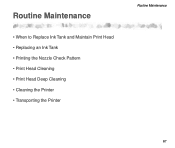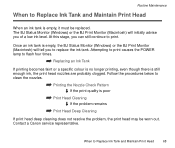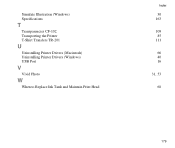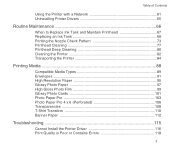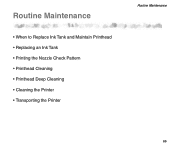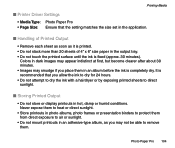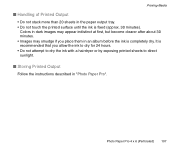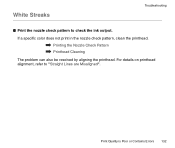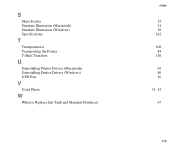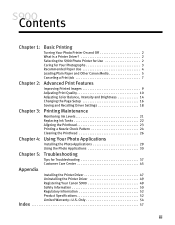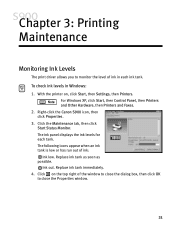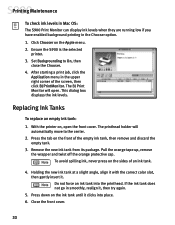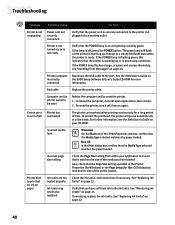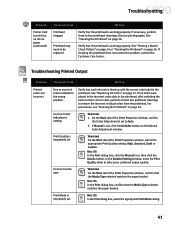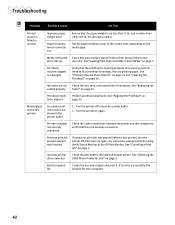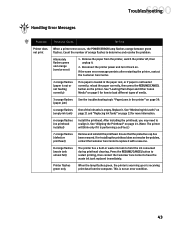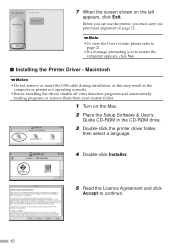Canon S900 Support Question
Find answers below for this question about Canon S900 - S 900 Color Inkjet Printer.Need a Canon S900 manual? We have 7 online manuals for this item!
Question posted by jabber2 on July 24th, 2012
I Just Replaced All Of The Ink Cartridges And I Am Getting No Results.
The person who posted this question about this Canon product did not include a detailed explanation. Please use the "Request More Information" button to the right if more details would help you to answer this question.
Current Answers
Related Canon S900 Manual Pages
Similar Questions
Ink Cartridges Are Not Being Recognised
i have the correct ink cartridges but some of the coloured inks are not connecting to the sensors in...
i have the correct ink cartridges but some of the coloured inks are not connecting to the sensors in...
(Posted by markpyburn 6 years ago)
Ink Cartridge Stuck
I have just purchased a Canon Pixma MG3650. I have placed the black ink cartridge in the wrong slot....
I have just purchased a Canon Pixma MG3650. I have placed the black ink cartridge in the wrong slot....
(Posted by michaelhumphreys 6 years ago)
Cleaning Ink Well On Canon S 900
I'm having trouble taking the printer case apart in order to access the sponge/filters. I know it is...
I'm having trouble taking the printer case apart in order to access the sponge/filters. I know it is...
(Posted by lkess 8 years ago)
Ink Cartridge Not Recognised
When I try to print it says that yellow ink cartridge is not recognised. When I open the printer red...
When I try to print it says that yellow ink cartridge is not recognised. When I open the printer red...
(Posted by tmitev 10 years ago)
How Do I Replace An Ink Cartridge?
(Posted by jmkissman 10 years ago)