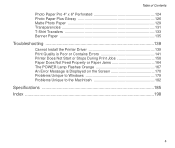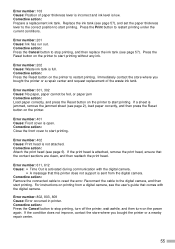Canon S530D Support Question
Find answers below for this question about Canon S530D.Need a Canon S530D manual? We have 7 online manuals for this item!
Question posted by smithgl2042 on January 20th, 2012
S530d Printer Problem
Printer light flashes orange-green alternately. Get a paper thickness lever error note on computer screen. Lever is in proper position. No response from printer except brief motor noise on start-up.
Current Answers
Related Canon S530D Manual Pages
Similar Questions
He Printer Makes An Awful Noise And The Ink Doesn't Light Up Orange And Green Li
loud noise green and orange lights flash paper jammed
loud noise green and orange lights flash paper jammed
(Posted by eieiova23 7 years ago)
Amber Light Flashes 3 Times Before Green Flash. What Does That Mean?
Flashing amber light indicates a need for attention. It's flashing 3 times before the green light fl...
Flashing amber light indicates a need for attention. It's flashing 3 times before the green light fl...
(Posted by viviankirkwood 9 years ago)
Canon S530d Blinking Light
I have a Cannon s530d. I can not print. The power light blink 7 orenge and 1 long green. Does anyone...
I have a Cannon s530d. I can not print. The power light blink 7 orenge and 1 long green. Does anyone...
(Posted by picturez 11 years ago)
Printer Turning On
I turned on my printer and the green light did not stay on - it keeps flashing red/orange and then g...
I turned on my printer and the green light did not stay on - it keeps flashing red/orange and then g...
(Posted by magsn123 11 years ago)
I Have A Canon S530d What Is Printer Paper Lever Position
When I go to print it states Printer Paper lever position is the reason it won't print, what is that...
When I go to print it states Printer Paper lever position is the reason it won't print, what is that...
(Posted by lamsonborg 12 years ago)