Canon S530D Support Question
Find answers below for this question about Canon S530D.Need a Canon S530D manual? We have 7 online manuals for this item!
Question posted by picturez on April 10th, 2013
Canon S530d Blinking Light
I have a Cannon s530d. I can not print. The power light blink 7 orenge and 1 long green. Does anyone can help me resolve the problem?
Current Answers
There are currently no answers that have been posted for this question.
Be the first to post an answer! Remember that you can earn up to 1,100 points for every answer you submit. The better the quality of your answer, the better chance it has to be accepted.
Be the first to post an answer! Remember that you can earn up to 1,100 points for every answer you submit. The better the quality of your answer, the better chance it has to be accepted.
Related Canon S530D Manual Pages
S530D User's Guide - Page 5


... be observed for correct operation. This User's Guide provides complete explanations of the features and functions of the equipment. Must be observed for purchasing the Canon S530D Photo Printer. Caution ® Instructions that , if inadvertently performed, could result in personal injury or material
damage caused by incorrect operation of the...
S530D User's Guide - Page 16


... within an application, or directly from an application
This method is selected in opening the Printer Properties dialog box.
1 In the application, select the command to specify printer settings just before printing. Note
2 Ensure that Canon S530D is generally used to print a document.
The Printer Properties dialog box opens.
® Depending on the application.
Opening the...
S530D User's Guide - Page 17


... as print head cleaning, or to specify printer settings common to your Windows documentation.
1 Click the Start button, then select Settings, Printers.
These do not appear when the Printer Properties dialog box is opened from the Start menu, the Windows operating system adds several tabs, including the Details tab. Printers and Faxes.
2 Select the Canon S530D icon...
S530D User's Guide - Page 20


..., click the Start button then select Programs - Printer Properties Dialog Box Description
20 To make detailed color adjustments, select Manual, then click the Set...
Printer Driver Functions (Windows)
(3) Color Adjustment Select the method of operating procedures, click the Help button. mark then click the desired item. Canon S530D - Note
® To see a description of color...
S530D User's Guide - Page 36


... prompts you to restart your computer.
This allows you can also start the Uninstaller by
double-clicking on Uninstall in the Canon S530D folder on the desktop. The deletion of the printer driver is complete. Note
® In Windows Me or Windows 98, you to delete all the files have been deleted...
S530D User's Guide - Page 160


... menu.
¬ Opening the Printer Properties dialog box directly from the Start
menu
2 Click the Details tab (or Ports tab) and set the Canon S530D as the default printer.
In Macintosh, ensure that the printer port is set correctly. In Windows, ensure that the correct printer driver is selected. Troubleshooting
s Ensure that Canon S530D is selected in the...
S530D User's Guide - Page 173


...)" in the printer driver. If USBPRNnn (Canon S530D) or USBnnn (Canon S530D) ("n" represents a number) is displayed, the USB port is incorrect, shut down Windows, turn off the printer and either connect the printer to the interface selected in the printer driver, or install the correct printer driver corresponding to the printer interface connection. Uninstall the printer driver and reinstall...
S530D User's Guide - Page 5


...
damage caused by incorrect operation of the equipment. Introduction
Introduction
Thank you for safe operation. Always observe these instructions. Must be observed for purchasing the Canon S530D Bubble Jet Printer. Warning ® Instructions that , inadvertently performed, could result in death or serious personal injury
caused by incorrect operation of the...
S530D User's Guide - Page 16


... section describes only the general procedure for your application. s Opening the Printer Properties dialog box from the File menu. Note
2 Ensure that Canon S530D is selected in opening the Printer Properties dialog box.
1 In your application program
This method is generally used to print a document. For further details, see the user's manual for opening the...
S530D User's Guide - Page 17


...such as print head cleaning, or to specify printer settings common to your Windows documentation.
1 Click the Start button, then select Settings, Printers.
These do not appear when the Printer Properties dialog ... tab. For Windows XP, click Start and select Control Panel - Printers and Faxes.
2 Select the Canon S530D icon.
3 Open the File menu and select:
• Windows Me/Windows 98 ...
S530D User's Guide - Page 20


... the Print Advisor. Printer Driver Functions (Windows)
(3) Colour Adjustment Select the method of questions, the Printer Advisor automatically configures the printer driver settings. Note
® To see a description of any item in the Printer Properties dialog box, click
the ? Canon S530D -
To see a description of operating procedures, click the Help button. Printer Properties...
S530D User's Guide - Page 36


... computer.
Note
1 Click the Start button and select Programs, Canon S530D, Uninstall.
® For Windows XP, click the Start button and select All Programs, Canon
S530D, Uninstall.
2 Click Yes when the confirmation message appears.
3 When all the files associated with the printer driver at the same time. Note
® In Windows Me...
S530D User's Guide - Page 160
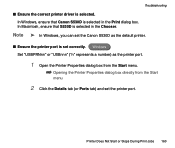
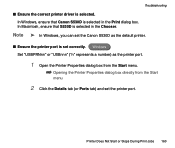
... is selected in the Print dialog box.
Windows Set "USBPRNnn" or "USBnnn" ("n" represents a number) as the default printer.
Note ® In Windows, you can set the Canon S530D as the printer port.
1 Open the Printer Properties dialog box from the Start menu.
¬ Opening the Printer Properties dialog box directly from the Start
menu
2 Click the Details...
S530D User's Guide - Page 173


... the printer driver. Troubleshooting
s Ensure that the printer port setting corresponds to the interface. s There may be a problem in the Quick Start Guide. Open the Printer Properties ...). Uninstall the printer driver and reinstall it.
¬ Uninstalling Printer Drivers
Also refer to the procedure "Notes on the Screen 173 If USBPRNnn (Canon S530D) or USBnnn (Canon S530D) ("n" represents ...
S530D Quick Start Guide - Page 2


... prior written consent of Apple Computer, Inc., registered in Thailand Canon U.S.A., Inc. As an ENERGY STAR partner, Canon U.S.A. Trademarks Canon is a trademark of International Business Machines Corporation. Microdrive is a registered trademark of Canon Information Systems Research Australia.
Canon S530D Photo Printer Quick Start Guide. Disclaimer The purpose of this guide are...
S530D Quick Start Guide - Page 5


... be and/ or look different for Use • Using Specialty Media • Cancelling a Print Job • Setting Driver Options • Changing the Page Setup
This Quick Start Guide describes some of the features of your new Canon® S530D Photo Printer! However, depending upon the application you are using, you may be and/or...
S530D Quick Start Guide - Page 6


... will flash green when warming up or when a print job is the default printer.
2
To set the S530D as the default printer in the printer. Right-click the Canon S530D printer icon, then click Set as monitoring the levels of ink in Windows®:
1. The Canon S530D printer icon will now display with the printer.
POWER button
What Is a Printer Driver?
However, if your...
S530D Quick Start Guide - Page 7


.... • Envelopes with an embossed or treated surface • 3-hole punched paper • Paper with your S530D Photo Printer. or more than 17 lb. From the File menu, click Print. 2. Be sure to application. Windows XP: Select Canon S530D from the list, then click Apply.
Menus vary from application to follow all instructions on storing...
S530D Quick Start Guide - Page 10


... printed images out of prints made from your S530D Photo Printer will ensure that can impact how long a printout will generate spectacular results for Borderless Printing (4" x 6"). Both papers are susceptible to ozone, cigarette smoke and other intense light sources.
6 All images are specifically designed to work with Canon specialty media. Try Canon Photo
Paper Pro or Canon...
S530D Quick Start Guide - Page 11


... the BJ Status Monitor:
Click Cancel Printing after the print job has started , press the RESUME/CANCEL button on the printer. Select the BJ Print Monitor in several ways:
To cancel a print job using the BJ Print Monitor:
1. The print job will be cancelled.
To cancel a print job from Windows:
1. Double-click Canon S530D, click the document name, then press...
Similar Questions
How To Determine Printer Ip Address Cannon Pixma Mx 410
(Posted by netjhel 10 years ago)
Printer Turning On
I turned on my printer and the green light did not stay on - it keeps flashing red/orange and then g...
I turned on my printer and the green light did not stay on - it keeps flashing red/orange and then g...
(Posted by magsn123 11 years ago)
I Have A Canon S530d What Is Printer Paper Lever Position
When I go to print it states Printer Paper lever position is the reason it won't print, what is that...
When I go to print it states Printer Paper lever position is the reason it won't print, what is that...
(Posted by lamsonborg 12 years ago)
S530d Printer Problem
Printer light flashes orange-green alternately. Get a paper thickness lever error note on computer s...
Printer light flashes orange-green alternately. Get a paper thickness lever error note on computer s...
(Posted by smithgl2042 12 years ago)

