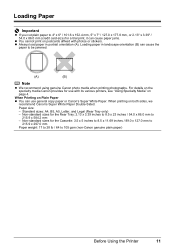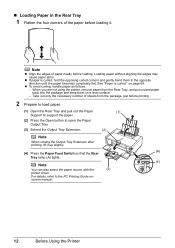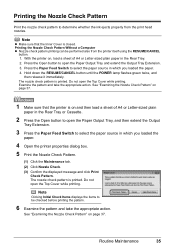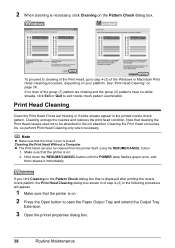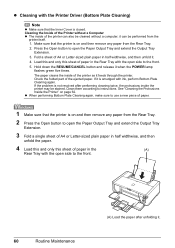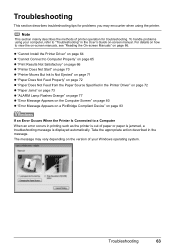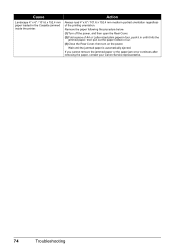Canon PIXMA iP4500 Support Question
Find answers below for this question about Canon PIXMA iP4500.Need a Canon PIXMA iP4500 manual? We have 2 online manuals for this item!
Question posted by eieiova23 on May 30th, 2016
He Printer Makes An Awful Noise And The Ink Doesn't Light Up Orange And Green Li
loud noise green and orange lights flash paper jammed
Current Answers
Answer #1: Posted by Odin on May 30th, 2016 7:53 AM
Paper jams are often elusive. See the tips at http://www.computerhope.com/issues/ch000980.htm.
Hope this is useful. Please don't forget to click the Accept This Answer button if you do accept it. My aim is to provide reliable helpful answers, not just a lot of them. See https://www.helpowl.com/profile/Odin.
Related Canon PIXMA iP4500 Manual Pages
Similar Questions
Loud Clicking Noise When Printing And Numerous Paper Jams.
I had a paper jam and pulled the paper out from the front (yes, I know I am not supposed to do that ...
I had a paper jam and pulled the paper out from the front (yes, I know I am not supposed to do that ...
(Posted by membership66169 9 years ago)
Remove Ink Collector
How do I remove ink collector and put a new one in?
How do I remove ink collector and put a new one in?
(Posted by pietervda 11 years ago)
New Ink Cartridge Does Not Print
the printer reads the cartridge but the cartridge does not print ink. Why
the printer reads the cartridge but the cartridge does not print ink. Why
(Posted by leesawaswalker 11 years ago)
Printer Offline
The printer is not switching on. I have disconnected everything and reconnected and still getting th...
The printer is not switching on. I have disconnected everything and reconnected and still getting th...
(Posted by wilsonma 11 years ago)