Canon PIXMA iP4500 Support Question
Find answers below for this question about Canon PIXMA iP4500.Need a Canon PIXMA iP4500 manual? We have 2 online manuals for this item!
Question posted by leesawaswalker on August 20th, 2012
New Ink Cartridge Does Not Print
the printer reads the cartridge but the cartridge does not print ink. Why
Current Answers
There are currently no answers that have been posted for this question.
Be the first to post an answer! Remember that you can earn up to 1,100 points for every answer you submit. The better the quality of your answer, the better chance it has to be accepted.
Be the first to post an answer! Remember that you can earn up to 1,100 points for every answer you submit. The better the quality of your answer, the better chance it has to be accepted.
Related Canon PIXMA iP4500 Manual Pages
iP4500 series Quick Start Guide - Page 4


... Inc. and other countries. One Canon Plaza Lake Success, NY 11042 Canon PIXMA iP4500 series Photo Printer Quick Start Guide. All statements, technical information and recommendations in any form, ...U.S. The steps described in this manual may differ. About Consumables Consumables (ink tanks / FINE Cartridges) are in part, without notice. and other countries. Under the copyright laws,...
iP4500 series Quick Start Guide - Page 5


... Examining the Nozzle Check Pattern ...........37 Print Head Cleaning 38 Print Head Deep Cleaning 41 Aligning the Print Head 43 Cleaning Your Printer 57
Troubleshooting 63 Cannot Install the Printer Driver 64 Cannot Connect to Computer Properly.........65 Print Results Not Satisfactory 66 Printer Does Not Start 70 Printer Moves But Ink Is Not Ejected 71 Paper Does Not...
iP4500 series Quick Start Guide - Page 6


... orange, see "ALARM Lamp Flashes Orange" on page 77.
2 Turn on the printer, confirm the following.
z Auto Power Off: Automatically turns off automatically. Before Using the Printer
Turning the Printer On and Off
Turn on the printer when print data is installed. z The Print Head and ink tanks are not complete, follow your computer (or a compatible device).
iP4500 series Quick Start Guide - Page 10


... such paper will not only produce unsatisfactory results, but can also cause the printer to "Printing Media" in the User's Guide onscreen manual. z Do not touch the printed surface nor stack the printed sheets until the ink is not rectangular z Paper bound with staples or glue z Paper with adhesives z Paper decorated with holes z Paper that...
iP4500 series Quick Start Guide - Page 32


... on page 77 and confirm how to print. z Ink lamp is on the Print Head Holder. Ensure that all packaging material is low. If it is empty. When ink runs out or other errors occur, the...to have a new ink tank available. Open the Top Cover of ink tanks in the wrong position or it does not click into place. You can confirm the status of the printer to replace ink tanks. If the...
iP4500 series Quick Start Guide - Page 33
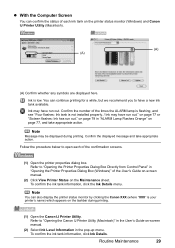
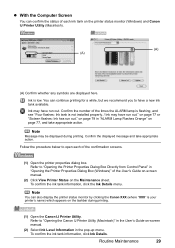
...-up menu.
Note
Message may have run out." Ink is low. z With the Computer Screen
You can continue printing for a while, but we recommend you to have a new ink tank available. Ink may be displayed during printing.
(1) Open the Canon IJ Printer Utility.
Refer to "Opening the Canon IJ Printer Utility (Macintosh)" in the User's Guide on page...
iP4500 series Quick Start Guide - Page 34


... and reopen the Top Cover to return the holder to maintain the printer's performance. z Discard empty ink tanks according to open for more than one ink tank. „ Replacing Ink Tanks
When ink tanks run out of consumables. Important
Handling Ink z To maintain optimal printing quality, we recommend the use . z Once you when to
clog.
Important
If...
iP4500 series Quick Start Guide - Page 35
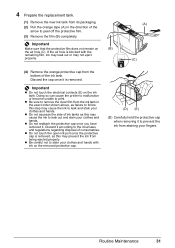
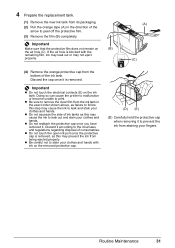
... hands with ink on
(B)
the air hole (C). Doing so can cause the printer to malfunction or become unable to print.
z Do...ink to leak out and stain your clothes and hands.
Routine Maintenance
31
z Do not squeeze the side of the ink tank. Important
z Do not touch the electrical contacts (E) on the ink tank. 4 Prepare the replacement tank.
(1) Remove the new ink tank from the ink...
iP4500 series Quick Start Guide - Page 36
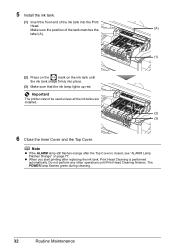
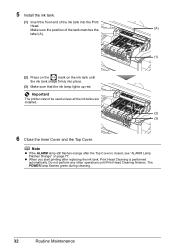
... the
(A)
label (A).
(1)
(2) Press on the
mark on page 77. z When you start printing after the Top Cover is performed automatically. The POWER lamp flashes green during cleaning.
32
Routine Maintenance Important
The printer cannot be used unless all the ink tanks are installed.
(2) (3)
6 Close the Inner Cover and the Top Cover.
Note
z If...
iP4500 series Quick Start Guide - Page 37


... to prevent degradation of the Print Head. Routine Maintenance
33
Numerous nozzles are using the printer for a long period of time, the print head nozzles become faint or particular colors will become blocked by dried ink.
Note
z Ink may blur depending on page 34.
„ When You Turn Off the Printer
Follow the procedure below to...
iP4500 series Quick Start Guide - Page 38


... Cleaning does not resolve the problem, the Print Head may improve print quality. z If the Ruled Lines Are Shifted
See "Aligning the Print Head" on page 41. When Printing Becomes Faint or Colors Are Incorrect
When printing becomes faint or colors are incorrect even if ink remains in the printer driver settings. Note
Before performing maintenance z Open...
iP4500 series Quick Start Guide - Page 39
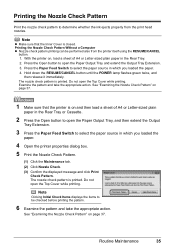
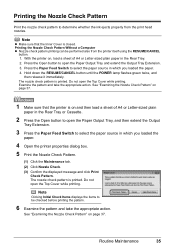
... the Maintenance tab. (2) Click Nozzle Check. (3) Confirm the displayed message and click Print
Check Pattern. Printing the Nozzle Check Pattern
Print the nozzle check pattern to determine whether the ink ejects properly from the printer itself using the RESUME/CANCEL
button. 1. The nozzle check pattern is printed. Printing the Nozzle Check Pattern Without a Computer z Nozzle check pattern...
iP4500 series Quick Start Guide - Page 41
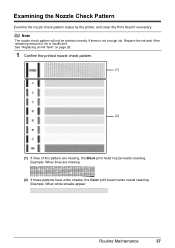
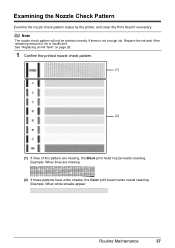
... appear
Routine Maintenance
37 See "Replacing an Ink Tank" on page 28.
1 Confirm the printed nozzle check pattern.
(1)
(2)
(1) If lines of ink is not enough ink.
Examining the Nozzle Check Pattern
Examine the nozzle check pattern output by the printer, and clean the Print Head if necessary. Replace the ink tank if the remaining amount of this...
iP4500 series Quick Start Guide - Page 42
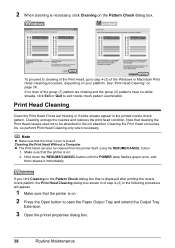
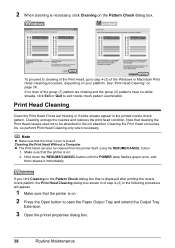
... to exit nozzle check pattern examination.
Make sure that cleaning the Print Head causes used ink to be cleaned from the printer itself, using the RESUME/CANCEL button.
1. Cleaning the Print Head consumes ink, so perform Print Head Cleaning only when necessary. Print Head Cleaning
Clean the Print Head if lines are missing and the group (2) patterns have...
iP4500 series Quick Start Guide - Page 45


... green. Routine Maintenance
41 Note
Make sure that the Inner Cover is closed.
1 Make sure that the printer is a more ink than standard Print Head Cleaning, so perform this procedure only when necessary.
See "Replacing an Ink Tank" on .
2 Press the Open button to open the Paper Output Tray and extend the Output Tray...
iP4500 series Quick Start Guide - Page 82


... again, press the RESUME/CANCEL button to the printer.
Automatic Print Head Alignment cannot be performed until the ink absorber is a possibility that is not compatible with automatic duplex printing. Press the RESUME/CANCEL button to hold the ink used during Print Head Cleaning, for auto duplex printing are A4, Letter, A5, and 5" x 7".
The sizes of paper...
iP4500 series Quick Start Guide - Page 87


... page 77.
Remove the jammed paper, load new paper, press the RESUME/CANCEL button on your PictBridge compliant device to resolve the error, see "Eight flashes: Ink absorber is ready, the printer starts printing automatically.
Remove the hub."
Action
See "Eleven flashes: Automatic Print Head Alignment failed."
The ink absorber is connected via an unsupported USB...
iP4500 series Quick Start Guide - Page 96
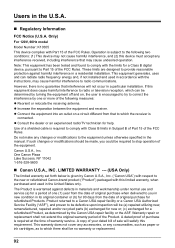
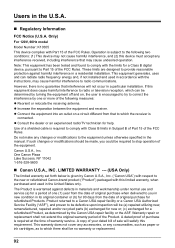
... warranty or replacement.
92 Do not make any consumables, such as paper or ink cartridges, as determined by turning the equipment off and on a circuit different from the.... A copy of your dated bill of sale will be (a) repaired utilizing new, remanufactured, repaired and/or recycled parts (b) exchanged for new or; (c) exchanged for a refurbished Product, as to comply with the instructions...
iP4500 series Quick Start Guide - Page 97


... for such items except for the Product.
(b) Use of parts, media, software or supplies (other than those sold by Canon USA), including non-Canon ink cartridges or refilled ink cartridges, that may be governed by the terms of any kind by you, alteration, accident, electrical current fluctuations, improper use, failure to follow operating or...
iP4500 series Quick Start Guide - Page 98
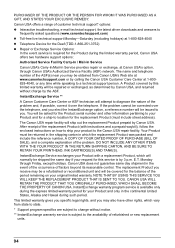
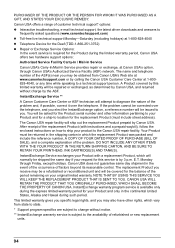
The name and telephone number of refurbished or new replacement units.
94 If the problem cannot be corrected over the telephone. After receipt of the ...WITH THE YOUR PRODUCT IN THE RETURN SHIPPING CARTON, AND BE SURE TO RETAIN YOUR PRINTHEAD, INK CARTRIDGE(S) AND TANK(S).
PURCHASER OF THE PRODUCT OR THE PERSON FOR WHOM IT WAS PURCHASED AS A GIFT, AND STATES YOUR EXCLUSIVE REMEDY....
Similar Questions
Why Won't My Canon Pixma Mg5320 Print After Installing New Ink Cartridges?
(Posted by kendram 9 years ago)
How Do I Align My Canon Mx452 Printer. I Put In A New Ink Cartridge And It Is N
I put in a new ink cartridge and now it is printing a blank line down center of pages.
I put in a new ink cartridge and now it is printing a blank line down center of pages.
(Posted by volsrbad 9 years ago)
My Printer Will Not Print Black Print I Have Made Sure The Cartridges Are All O
and carried out a deep clean and done a nozzle test the top part of the test (PGBK) does not print o...
and carried out a deep clean and done a nozzle test the top part of the test (PGBK) does not print o...
(Posted by miriam7 9 years ago)
Airprinting From An Ipad
I have a new iPad.I also have a Canon iP4500 printer. Can I get firmware or support to print on this...
I have a new iPad.I also have a Canon iP4500 printer. Can I get firmware or support to print on this...
(Posted by gilstanley2 11 years ago)

