Canon PIXMA iP4500 Support Question
Find answers below for this question about Canon PIXMA iP4500.Need a Canon PIXMA iP4500 manual? We have 2 online manuals for this item!
Question posted by gilstanley2 on October 2nd, 2012
Airprinting From An Ipad
I have a new iPad.I also have a Canon iP4500 printer. Can I get firmware or support to print on this from the new iPad?
Current Answers
There are currently no answers that have been posted for this question.
Be the first to post an answer! Remember that you can earn up to 1,100 points for every answer you submit. The better the quality of your answer, the better chance it has to be accepted.
Be the first to post an answer! Remember that you can earn up to 1,100 points for every answer you submit. The better the quality of your answer, the better chance it has to be accepted.
Related Canon PIXMA iP4500 Manual Pages
iP4500 series Quick Start Guide - Page 4


... X v.10.4.x. For details, refer to the instruction manual of your application program, operations may not be reproduced in this manual are subject to your Canon PIXMA iP4500 series Photo Printer.
z "Windows Vista" is a registered trademark of Microsoft Corporation.
The steps described in any guides or related documents are believed reliable, but the accuracy and...
iP4500 series Quick Start Guide - Page 6


For setting details, refer to the PC Printing Guide on-screen manual.
„ Turning on the Printer
Before turning on a Macintosh®.
Set this setting in the Maintenance sheet of the printer driver in Windows®, and in the Canon IJ Printer Utility on the printer, confirm the following.
Note
If preparatory operations above are set the...
iP4500 series Quick Start Guide - Page 14
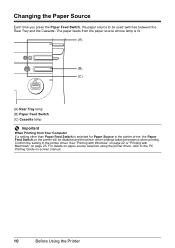
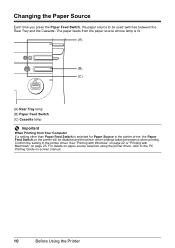
... and the Cassette. Changing the Paper Source
Each time you press the Paper Feed Switch, the paper source to the PC Printing Guide on-screen manual.
10
Before Using the Printer The paper feeds from the paper source whose lamp is lit.
(A)
(B) (C)
(A) Rear Tray lamp (B) Paper Feed Switch (C) Cassette lamp
Important
When...
iP4500 series Quick Start Guide - Page 23
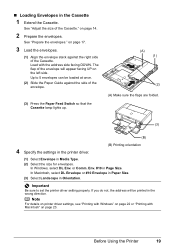
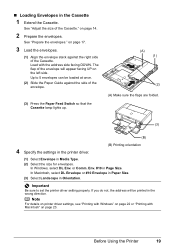
... up.
(A) (1)
(2) (A) Make sure the flaps are folded.
(3)
(B)
4 Specify the settings in the printer driver.
(B) Printing orientation
(1) Select Envelope in the Cassette
1 Extend the Cassette.
Note
For details on printer driver settings, see "Printing with Windows" on page 22 or "Printing with the address side facing DOWN. „ Loading Envelopes in Media Type.
(2) Select...
iP4500 series Quick Start Guide - Page 28
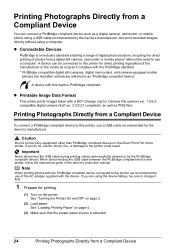
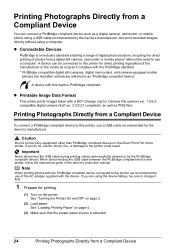
... a USB cable recommended by the device's manufacturer.
z Printable Image Data Format
This printer prints images taken with this printer, use of the printer. See "Turning the Printer On and Off" on page 4.
(3) Make sure that the proper paper source is PictBridge compliant. Printing Photographs Directly from a Compliant Device
If you do so, electric shock, fire, or...
iP4500 series Quick Start Guide - Page 29
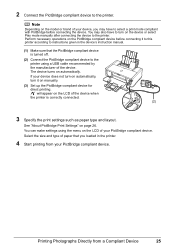
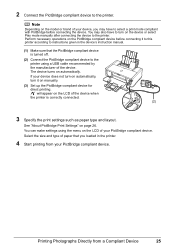
... not turn on automatically, turn on the device or select Play mode manually after connecting the device to turn it to this printer according to instructions given in the printer.
4 Start printing from a Compliant Device
25 Perform necessary operations on the PictBridge compliant device before connecting the device.
The device turns on page...
iP4500 series Quick Start Guide - Page 32


... 29
z With the Ink Lamps
You can continue printing for a while, but we recommend you of the printer to print. Note
z Be sure to have a new ink tank available. Open the Top Cover of the...See "Prepare the replacement tank." You can confirm the status of this guide. The printer will not print if an ink tank is empty. Flashing quickly (at around 1-second intervals)
......Repeats...
iP4500 series Quick Start Guide - Page 33
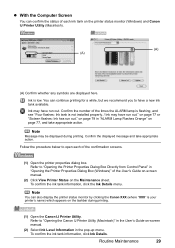
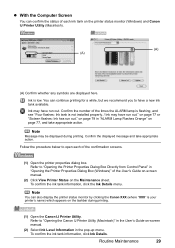
... have run out." Note
Message may have a new ink tank available. Confirm the displayed message and take appropriate action. To confirm the ink tank information, click the Ink Details menu.
Note
You can continue printing for a while, but we recommend you to "Opening the Canon IJ Printer Utility (Macintosh)" in the User's Guide on...
iP4500 series Quick Start Guide - Page 34


... out, and the printer may be able to maintain the printer's performance. Caution
z Do not hold the Print Head Holder to
clog.
Do not leave the printer with new ones. This will not be necessary to inform you remove an ink tank, replace it . When an ink tank is out of specified Canon brand ink tanks...
iP4500 series Quick Start Guide - Page 35
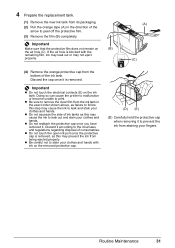
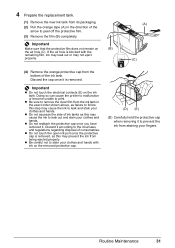
... out and stain your clothes and hands. z Do not touch the open ink port once the protective cap is removed. Doing so can cause the printer to malfunction or become unable to remove the clear film from the
bottom of consumables. 4 Prepare the replacement tank.
(1) Remove the...
iP4500 series Quick Start Guide - Page 63
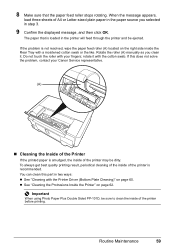
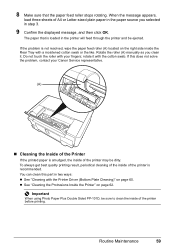
... the message appears,
load three sheets of A4 or Letter-sized plain paper in the paper source you clean it with your Canon Service representative.
(A)
„ Cleaning the Inside of the Printer
If the printed paper is loaded in step 3.
9 Confirm the displayed message, and then click OK. To always get best quality...
iP4500 series Quick Start Guide - Page 64
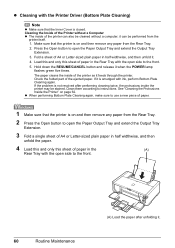
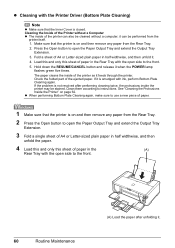
... be performed from the Rear Tray.
2. The paper cleans the inside of paper.
1 Make sure that the printer is not resolved after unfolding it feeds through the printer. Clean them according to use a new piece of the printer can be cleaned without a computer; z When performing Bottom Plate Cleaning again, make sure to instructions. z Cleaning...
iP4500 series Quick Start Guide - Page 68


... PIXMA XXX screen (where "XXX" is inserted
into your computer's disc drive.
(1)Click Cancel on the Printer ...printer's name), then remove the CD-ROM.
(5)Turn the printer off.
(6)Restart the computer.
(7)Make sure you were unable to the PC Printing...proceed beyond the Printer Connection screen. Restart your computer, and then reinstall the drivers.
Contact a Canon Service representative....
iP4500 series Quick Start Guide - Page 71


...film is peeled off and the air hole is not peeled off the printer and perform Print Head Deep Cleaning again after 24 hours or later. If the problem is ejecting...is not resolved after performing Print Head Deep Cleaning, turn off .
Contact your Canon Service representative.
The media is still not resolved after performing Print Head Cleaning twice
Perform Print Head Deep Cleaning. z...
iP4500 series Quick Start Guide - Page 75


... film is empty. Open the Top Cover of ink and the printer does not print, clean the Print Head and then print the nozzle check pattern to check for uneven ink output. z If... the problem is ejecting properly.
For details, see "When Printing Becomes Faint or Colors Are Incorrect" on page 28. Contact your Canon Service representative.
If the orange tape is left as illustrated ...
iP4500 series Quick Start Guide - Page 82


... is replaced.
The reverse side of size other than A4 or Letter is exposed to the printer. For Automatic Print Head Alignment, always load paper in the Rear Tray. Cause
Action
Eight flashes: Ink absorber is not supported by this error occurs.
z The Paper Output Slot is loaded in the Rear Tray.
z Paper...
iP4500 series Quick Start Guide - Page 84


....
80
Troubleshooting
In Windows 2000, click Control Panel then Printers.
(3)Right-click the Canon XXX icon, then select Properties.
(4)Click the Ports tab to touch the components inside the printer. If the port setting is not connected properly. Consult the reseller of the Print Head Holder is lit green. Then clear the paper jam...
iP4500 series Quick Start Guide - Page 86
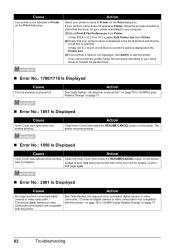
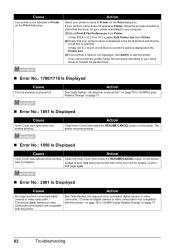
... the procedure below to check that the driver for your printer is installed to your computer. (1)Select Print & Fax Preferences from Printer. (2)Check that your printer's name is displayed in the Printer List. (3)If your printer's name is not displayed, click Add(+) to reinstall the printer driver.
„ Error No.: 1700/1710 Is Displayed
Cause
The ink...
iP4500 series Quick Start Guide - Page 87


...Printer in use"
"No paper"
"Paper Error" "Paper jam"
"Printer cover open it.
Remove the jammed paper, load new paper, press the RESUME/CANCEL button on page 78.
on the printer, and try printing... the
printer instead of the device. Action
See "Eleven flashes: Automatic Print Head Alignment failed."
Note
z This section describes errors that may vary depending on Canon-brand ...
iP4500 series Easy Setup Instructions - Page 2


... not supported, do not connect the printer to these. • The screens below refer to Windows Vista™ operating system Ultimate Edition
(hereafter referred to restart your computer is printed in ...Number
n When the PIXMA Extended Survey Program screen appears, confirm the message. If you need your Mac and insert the Setup CD-ROM.
QT5-1273-V02 © 2007 Canon Inc. "Windows"...
Similar Questions
Printer Won't Print-error
the printer won't print. it is flashing what looks like a small circle going up and down.
the printer won't print. it is flashing what looks like a small circle going up and down.
(Posted by wwitty1 9 years ago)
My Printer Will Not Print Black Print I Have Made Sure The Cartridges Are All O
and carried out a deep clean and done a nozzle test the top part of the test (PGBK) does not print o...
and carried out a deep clean and done a nozzle test the top part of the test (PGBK) does not print o...
(Posted by miriam7 9 years ago)

