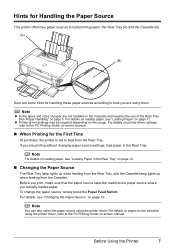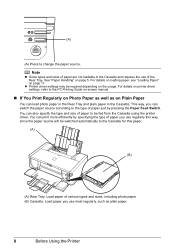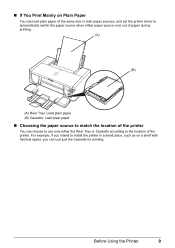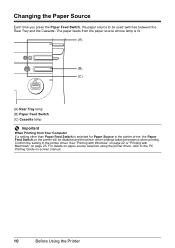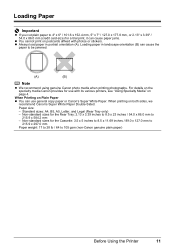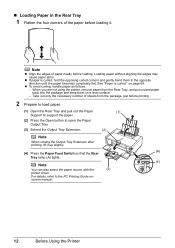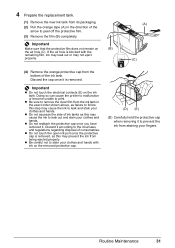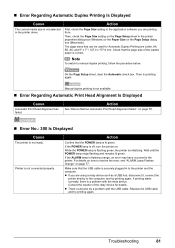Canon PIXMA iP4500 Support Question
Find answers below for this question about Canon PIXMA iP4500.Need a Canon PIXMA iP4500 manual? We have 2 online manuals for this item!
Question posted by jenniferhardy1 on May 8th, 2013
Newink Cartridges But Not Printing Clearly
The person who posted this question about this Canon product did not include a detailed explanation. Please use the "Request More Information" button to the right if more details would help you to answer this question.
Current Answers
Related Canon PIXMA iP4500 Manual Pages
Similar Questions
My Printer Will Not Print Black Print I Have Made Sure The Cartridges Are All O
and carried out a deep clean and done a nozzle test the top part of the test (PGBK) does not print o...
and carried out a deep clean and done a nozzle test the top part of the test (PGBK) does not print o...
(Posted by miriam7 9 years ago)
How To Bypass Ink Cartridge Print Error Canon Pixma Mx410
(Posted by motcount 10 years ago)
How To Install The Cartridge For Canon Printer Pixma Mg3120
(Posted by alohingri 10 years ago)
New Ink Cartridge Does Not Print
the printer reads the cartridge but the cartridge does not print ink. Why
the printer reads the cartridge but the cartridge does not print ink. Why
(Posted by leesawaswalker 11 years ago)