Canon PIXMA iP4500 Support Question
Find answers below for this question about Canon PIXMA iP4500.Need a Canon PIXMA iP4500 manual? We have 2 online manuals for this item!
Question posted by wilsonma on July 10th, 2012
Printer Offline
The printer is not switching on. I have disconnected everything and reconnected and still getting the "Printer offline" response. When I attempt to switch the printer on manually it still is not turning on. What do I do?
Current Answers
There are currently no answers that have been posted for this question.
Be the first to post an answer! Remember that you can earn up to 1,100 points for every answer you submit. The better the quality of your answer, the better chance it has to be accepted.
Be the first to post an answer! Remember that you can earn up to 1,100 points for every answer you submit. The better the quality of your answer, the better chance it has to be accepted.
Related Canon PIXMA iP4500 Manual Pages
iP4500 series Quick Start Guide - Page 4


...; guidelines for 5 years after production has stopped. Depending on your application program, operations may not be reproduced in order that this manual may differ.
Canon U.S.A., Inc. Canon PIXMA iP4500 series Photo Printer Quick Start Guide. No representation is made regarding non-Canon products was compiled from publicly available information.
with all rights reserved. As...
iP4500 series Quick Start Guide - Page 5


Table of Contents
Before Using the Printer 2 Turning the Printer On and Off 2 Loading Printing Paper 4 Hints for Handling the Paper Source 7 Changing the Paper Source 10 Loading Paper... on a PictBridge Compliant Device 83
Appendix 85 How to Use the Documentation Provided.....85 Reading the On-screen Manuals 86 Specifications 87
Safety Precautions 89 Users in the U.S.A 92
Index 96
1
iP4500 series Quick Start Guide - Page 6


.... For setting details, refer to steady, non-flashing light. z The printer is connected to turn on the printer, confirm the following. The POWER lamp flashes green, and changes to the PC Printing Guide on-screen manual.
„ Turning on the Printer
Before turning on and off the printer when no print data is sent for a certain interval.
Set...
iP4500 series Quick Start Guide - Page 7


...
About the Power Plug When removing the power plug after turing off the printer, be sure to print. See "Keeping the Best Printing Results" on page 33. „ Turning off the Printer
1 To turn off .
When the POWER lamp stops flashing, the printer is not lit. If the power plug is removed from the wall...
iP4500 series Quick Start Guide - Page 8


Note
At purchase, the printer is set to ensure optimal print quality. Loading Printing Paper
This section describes how to load printing paper... Paper Pro z Matte Photo Paper z Photo Stickers
z Media Suited for Business Documents
z High Resolution Paper
4
Before Using the Printer
If you are printing without changing paper source settings, load paper in the Rear Tray and the Cassette.
iP4500 series Quick Start Guide - Page 9


... be able to be possible at the maximum capacity depending on handling paper. Refer to the instruction manual supplied with a Model Number is fed in paper stack height).
*3 Feeding this case, load one... type of paper you remove the previously printed sheet from the Cassette can damage the printer. In this paper from the Paper Output Tray before continuously printing to one sheet at...
iP4500 series Quick Start Guide - Page 10


... z Any type of printing media types, refer to "Printing Media" in the User's Guide onscreen manual. Important
z Put unused paper back into the package, and store them avoiding heat, humidity, and ...Paper that is fixed. Using such paper will not only produce unsatisfactory results, but can also cause the printer to a small size. z Folded, curled, or wrinkled paper z Damp paper z Paper that is...
iP4500 series Quick Start Guide - Page 11
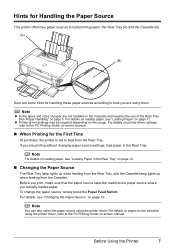
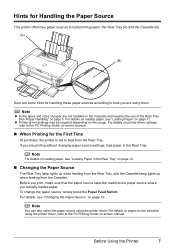
... source, simply press the Paper Feed Switch. the Rear Tray (A) and the Cassette (B). (A)
(B)
Here are some hints for handling these paper sources according to how you are not loadable in the Rear Tray. For details on printer driver settings, refer to the PC Printing Guide on-screen manual.
„ When Printing for Handling...
iP4500 series Quick Start Guide - Page 12
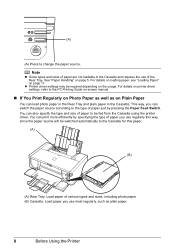
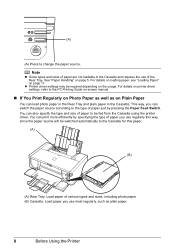
... the type and size of paper to be switched automatically to change the paper source. You can switch the paper source according to the PC Printing Guide on-screen manual.
„ If You Print Regularly on Photo Paper as well as plain paper.
8
Before Using the Printer You can load photo paper in the...
iP4500 series Quick Start Guide - Page 13
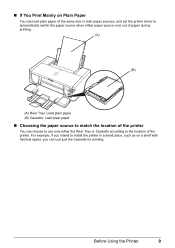
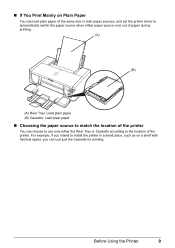
... paper of the same size in a small place, such as on a shelf with minimal space, you intend to install the printer in both paper sources, and set the printer driver to automatically switch the paper source when either paper source runs out of paper during printing.
(A)
(B)
(A) Rear Tray: Load plain paper (B) Cassette: Load...
iP4500 series Quick Start Guide - Page 14
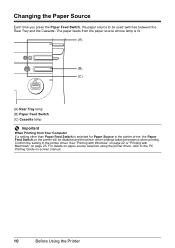
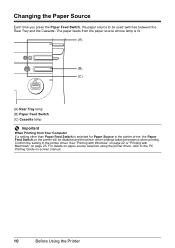
...-screen manual.
10
Before Using the Printer See "Printing with Windows" on page 22 or "Printing with Macintosh" on paper source selection using the printer driver, refer to be disabled and the printer driver settings takes precedence when printing. Confirm the setting in the printer driver, the Paper Feed Switch on the printer will be used switches between...
iP4500 series Quick Start Guide - Page 15
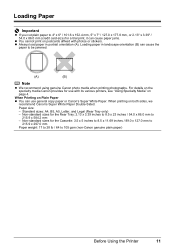
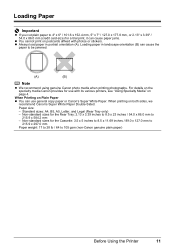
... / 89.0 x 127.0 mm to
215.9 x 297.0 mm
Paper weight: 17 to 28 lb / 64 to 105 gsm (non-Canon genuine plain paper)
Before Using the Printer
11 Loading Paper
Important
z If you cut plain paper to 4" x 6" / 101.6 x 152.4 mm, 5" x 7" / 127.0 x 177.8 mm, or 2.13" x 3.39" / 54.0 x 86.0 mm (credit card-size...
iP4500 series Quick Start Guide - Page 26


... or open a file to be used with Windows
1 Turn on the printer and load the paper in the User's Guide on other printer driver functions, click Help or Instructions to "Changing the Paper Source" in the printer. Note
For details on -screen manual. Instructions is selected. See "Turning the Printer On and Off" on page 2 and "Loading...
iP4500 series Quick Start Guide - Page 27
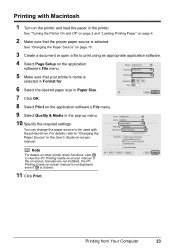
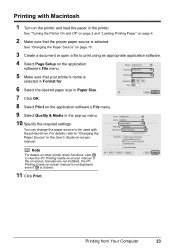
....
3 Create a document or open a file to "Changing the Paper Source" in the printer. Note
For details on other printer driver functions, click to be used with Macintosh
1 Turn on the printer and load the paper in the User's Guide on-screen manual. You can change the paper source to view the PC Printing Guide on...
iP4500 series Quick Start Guide - Page 28
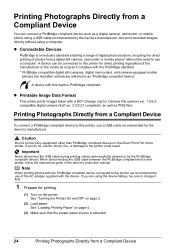
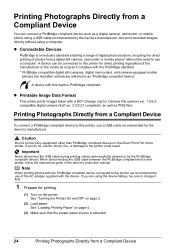
... or the model as long as it fully.
1 Prepare for printing.
(1) Turn on the printer.
If you do so, electric shock, fire, or damage to charge it ...connected to this printer for direct printing regardless of the printer. When disconnecting the USB cable between the PictBridge compliant device and printer, follow the instructions given in the device's instruction manual. A device can...
iP4500 series Quick Start Guide - Page 68


If the CD-ROM icon is your printer's name), then remove the CD-ROM.
(5)Turn the printer off.
(6)Restart the computer.
(7)Make ... Install the Printer Driver
Cause
Unable to proceed beyond the Printer Connection screen, follow the procedure below to reinstall the printer driver.
The drive letter of the disc drive depends on the PIXMA XXX screen ...the PC Printing Guide onscreen manual.
iP4500 series Quick Start Guide - Page 77


... Cover and remove it back on.
* Be careful not to load paper, see "Paper Does Not Feed Properly"
on the printer. If you cannot pull the paper out, turn the printer off the printer.
(3)Turn on page 72 to print documents with photos or graphics, since the printout may be ejected automatically.
(2)Reload the paper...
iP4500 series Quick Start Guide - Page 85
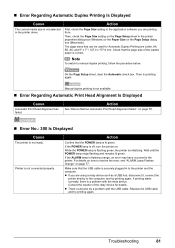
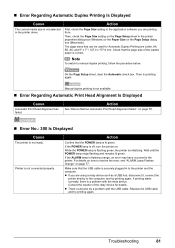
....
z If you are using a relay device such as a USB hub, disconnect it, connect the
printer directly to manual duplex printing, follow the procedure below. Consult the reseller of the loaded paper ...
Then try printing again. Printer is initializing. If the POWER lamp is off, turn the printer on page 78.
„ Error No.: 300 Is Displayed
Cause
The printer is not ready. Wait ...
iP4500 series Quick Start Guide - Page 100


... Pattern examining 37 printing 35
P
Print Head automatic print head alignment 43 cleaning 38 deep cleaning 41 manual print head alignment 47
Printing from Your Computer 22 Macintosh 23 Windows 22
Printing Photographs Directly from a ... 87 System Requirements 88
T
Troubleshooting 63 Turning off the Printer 3 Turning on the Printer 2
96 Limited Warranty - Index
A
Appendix 85
B
Before Using the...
iP4500 series Easy Setup Instructions - Page 2


... turned on the desktop. You will need to reinstall the software.
The printer driver will take about 13 minutes to complete. Serial Number
n When the PIXMA ...printer, then TURN THE PRINTER ON. a Be sure to TURN THE PRINTER OFF before continuing.
(1) Press the POWER button. (2) Make sure that two sheets of Canon printers. Click Cancel to Step d.
The printer driver, On-screen Manuals...
Similar Questions
Print From Scanner
How do I set up my printer IP4500 and scanner canoscan LiDE120 so that I can copy documents? At pres...
How do I set up my printer IP4500 and scanner canoscan LiDE120 so that I can copy documents? At pres...
(Posted by lauriegainer 8 years ago)
'printer Error. Turn Off And Back On Or See Manual.'
Printer is 5 years old and never had a problem. Changed red ink cartridge, closed lid and got this m...
Printer is 5 years old and never had a problem. Changed red ink cartridge, closed lid and got this m...
(Posted by hmimberg 9 years ago)

