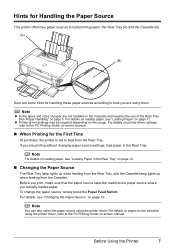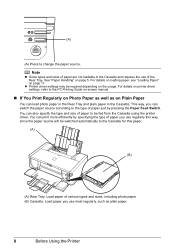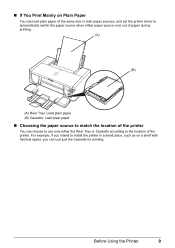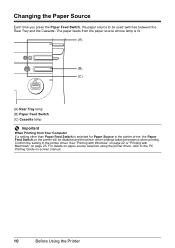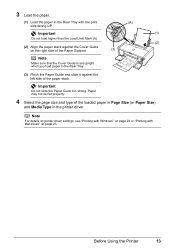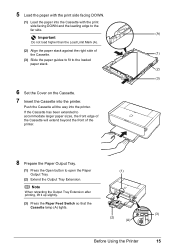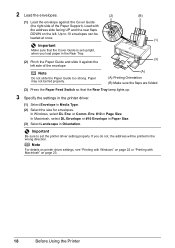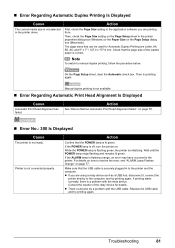Canon PIXMA iP4500 Support Question
Find answers below for this question about Canon PIXMA iP4500.Need a Canon PIXMA iP4500 manual? We have 2 online manuals for this item!
Question posted by lauriegainer on December 16th, 2015
Print From Scanner
How do I set up my printer IP4500 and scanner canoscan LiDE120 so that I can copy documents? At present nothing happens when I press the COPY button, even though the scan settings are correct.
Current Answers
Answer #1: Posted by TechSupport101 on December 16th, 2015 8:50 AM
Hi. For the best walk through for the Canon IP4500, see the two docs here https://www.helpowl.com/manuals/Canon/PIXMAiP4500/68041 and for the LiDE 120, see the Use Manual here http://support-ph.canon-asia.com/contents/PH/EN/0301653901.html
Related Canon PIXMA iP4500 Manual Pages
Similar Questions
What Are My Settings Need To Be Set At To Print A Picture?do I Push Copy Or Scan
i need to know what all my settings need to be set at to print a picture? and do i push copy or scan...
i need to know what all my settings need to be set at to print a picture? and do i push copy or scan...
(Posted by lljohnson1962 12 years ago)