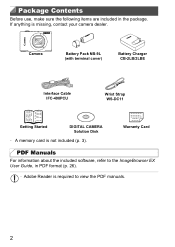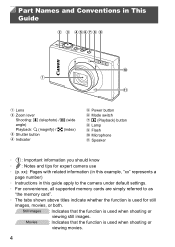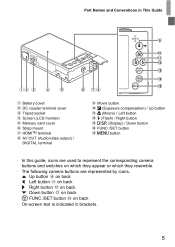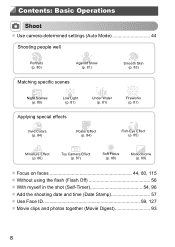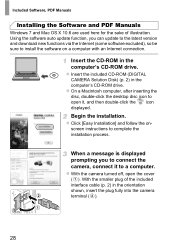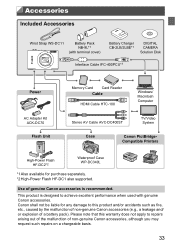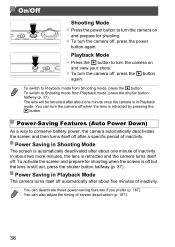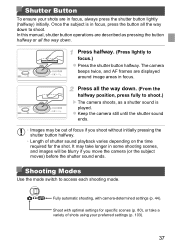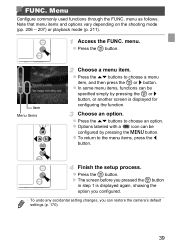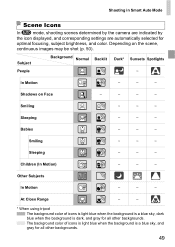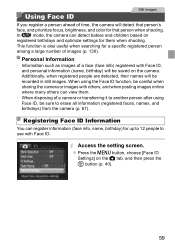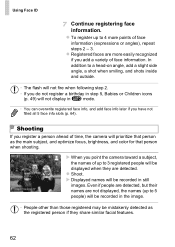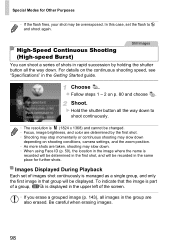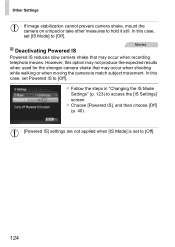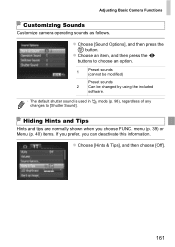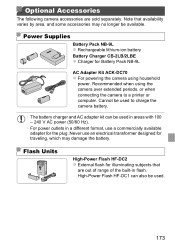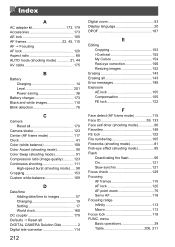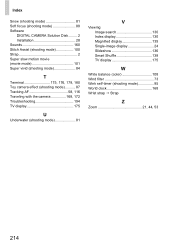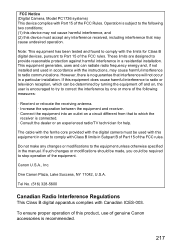Canon PowerShot ELPH 520 HS Support Question
Find answers below for this question about Canon PowerShot ELPH 520 HS.Need a Canon PowerShot ELPH 520 HS manual? We have 1 online manual for this item!
Question posted by suzanneharward on September 26th, 2014
How Do I Use The Burst Mode?
The person who posted this question about this Canon product did not include a detailed explanation. Please use the "Request More Information" button to the right if more details would help you to answer this question.
Current Answers
Answer #1: Posted by TommyKervz on September 26th, 2014 8:38 PM
Download user guide below and read page 98
http://www.helpowl.com/manuals/Canon/PowerShotELPH520HS/152843
Related Canon PowerShot ELPH 520 HS Manual Pages
Similar Questions
How Do You View Pictures Taken In A Set.
I used the set mode. I would like to see all the pictures in that mode. How can I see all the pictur...
I used the set mode. I would like to see all the pictures in that mode. How can I see all the pictur...
(Posted by Dbmoen 9 years ago)
How To Use Manual Mode On Canon Powershot Sd1300
(Posted by Shaxdjm 10 years ago)
Www.canon Digital Camera Powershot S200 User Mauel In English Can U Get Me ?
(Posted by mohangca 10 years ago)
Canon Powershot Elph 100 Hs How To Use High-speed Burst Mode Instruction Manual
(Posted by Borvo 10 years ago)
Powershot 520 Camera; I Cannot Open The Battery Holder To Replace The Date Time
have opened the date time battery holder before, but it will not open now. What to do?
have opened the date time battery holder before, but it will not open now. What to do?
(Posted by wrightart 11 years ago)