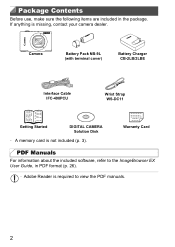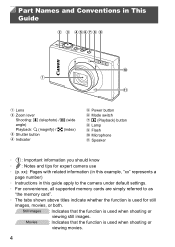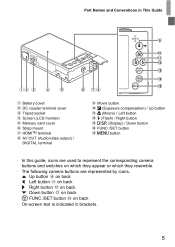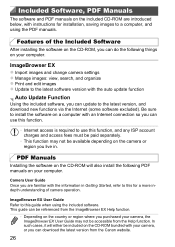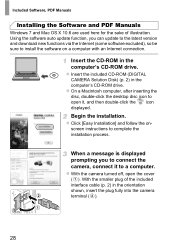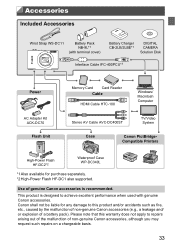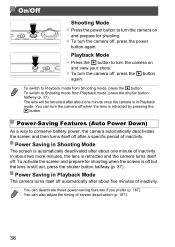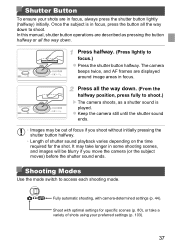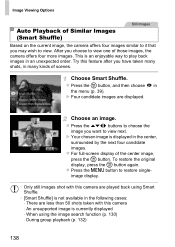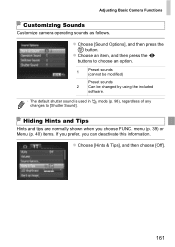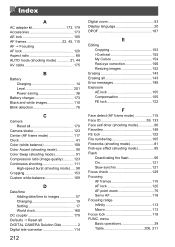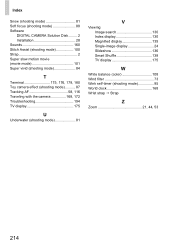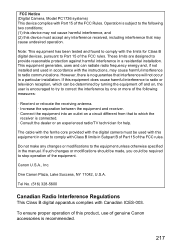Canon PowerShot ELPH 520 HS Support Question
Find answers below for this question about Canon PowerShot ELPH 520 HS.Need a Canon PowerShot ELPH 520 HS manual? We have 1 online manual for this item!
Question posted by Dbmoen on January 7th, 2015
How Do You View Pictures Taken In A Set.
I used the set mode. I would like to see all the pictures in that mode. How can I see all the pictures in that group.
Current Answers
Answer #1: Posted by Odin on January 7th, 2015 11:37 AM
Go to this Canon page and link to the article listed first.
Hope this is useful. Please don't forget to click the Accept This Answer button if you do accept it. My aim is to provide reliable helpful answers, not just a lot of them. See https://www.helpowl.com/profile/Odin.
Related Canon PowerShot ELPH 520 HS Manual Pages
Similar Questions
Canon Camera Powershot A2200 How To View Pictures
I wa viewing pictures on my camera and I now have a split screen with two images of the same picture...
I wa viewing pictures on my camera and I now have a split screen with two images of the same picture...
(Posted by Laughingspiritstudios 8 years ago)
Can You View Pictures From Canon Powershot Elph 300 Without Downloading Camera
software?
software?
(Posted by dsilhoo 9 years ago)
How Do I Remove The Date On The Picture Taken With My Canon Powershot Sx230
(Posted by DianRGS 10 years ago)
Www.canon Digital Camera Powershot S200 User Mauel In English Can U Get Me ?
(Posted by mohangca 10 years ago)
Powershot 520 Camera; I Cannot Open The Battery Holder To Replace The Date Time
have opened the date time battery holder before, but it will not open now. What to do?
have opened the date time battery holder before, but it will not open now. What to do?
(Posted by wrightart 11 years ago)