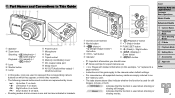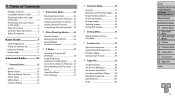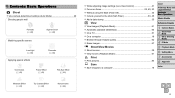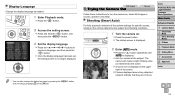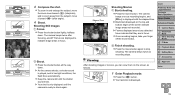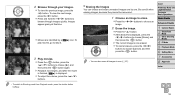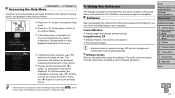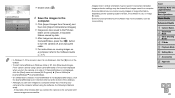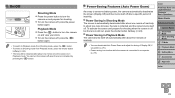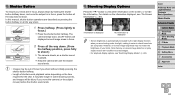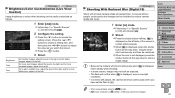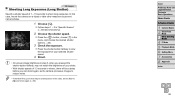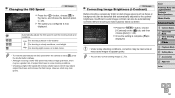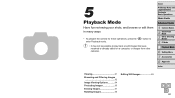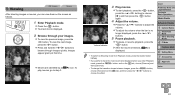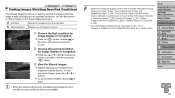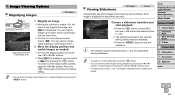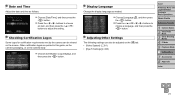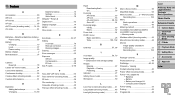Canon PowerShot A2500 Support Question
Find answers below for this question about Canon PowerShot A2500.Need a Canon PowerShot A2500 manual? We have 1 online manual for this item!
Question posted by wadescott on October 23rd, 2013
How To View All The Pictures On The Camera? We Can View Only The Last Picture
The person who posted this question about this Canon product did not include a detailed explanation. Please use the "Request More Information" button to the right if more details would help you to answer this question.
Current Answers
Related Canon PowerShot A2500 Manual Pages
Similar Questions
Canon Camera Powershot A2200 How To View Pictures
I wa viewing pictures on my camera and I now have a split screen with two images of the same picture...
I wa viewing pictures on my camera and I now have a split screen with two images of the same picture...
(Posted by Laughingspiritstudios 8 years ago)
Can You View Pictures From Canon Powershot Elph 300 Without Downloading Camera
software?
software?
(Posted by dsilhoo 9 years ago)
Why Format A Memory Card For The Powershot A2500 Camera?
(Posted by miltonharris126 10 years ago)
Where Can I Get The Cord That Allows Me To Transfer Pictures Onto My Computer.
(Posted by lynneerdody 10 years ago)
My screen is turning White
hello my camera canon A2500 is the new I turn on my screen and white and I don not have a date or ti...
hello my camera canon A2500 is the new I turn on my screen and white and I don not have a date or ti...
(Posted by cocosylvain 10 years ago)