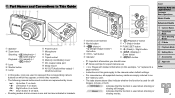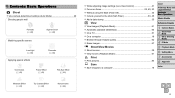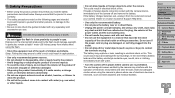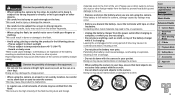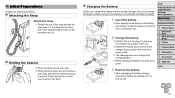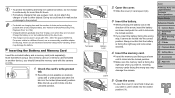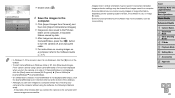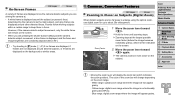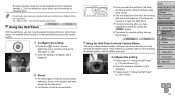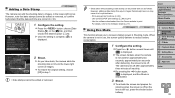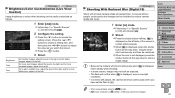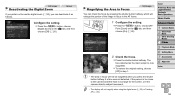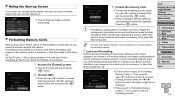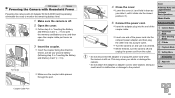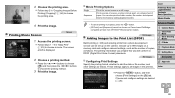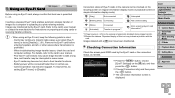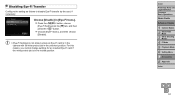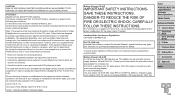Canon PowerShot A2500 Support Question
Find answers below for this question about Canon PowerShot A2500.Need a Canon PowerShot A2500 manual? We have 1 online manual for this item!
Question posted by lynneerdody on September 21st, 2013
Where Can I Get The Cord That Allows Me To Transfer Pictures Onto My Computer.
Current Answers
Answer #1: Posted by SoCalWoman on September 21st, 2013 1:08 PM
The USB cable connection from the camera to computer can be purchased at most local Electronics store, or over the internet.
The following ebay link includes a very good image of both cable ends and can be viewed at the following link
USB Cable for PowerShot Digital Camera A2500
When you look for the USB cable ensure your Camera's model number is listed as one of the devices which can be used with that particular cable.
Hope this helps
Much appreciation to those who acknowledge our members for their contribution toward finding a solution.
~It always seems impossible until it is done~
Nelson Mandela
Related Canon PowerShot A2500 Manual Pages
Similar Questions
How to download the software for transfer pictures from camera to computer
is a canon powershot a2500 capable of cropping photos? How?
hello my camera canon A2500 is the new I turn on my screen and white and I don not have a date or ti...
unable to view subject we want to take picture of.. camera was working fine.. it was just purchased ...