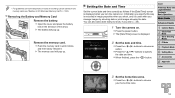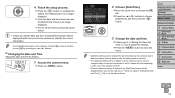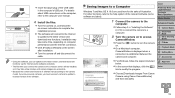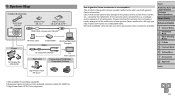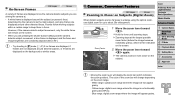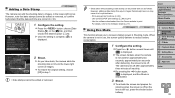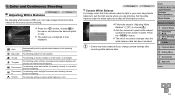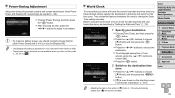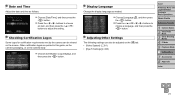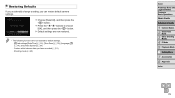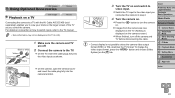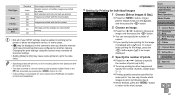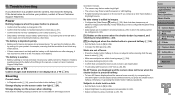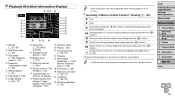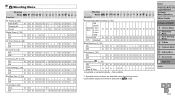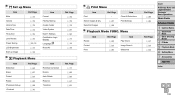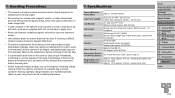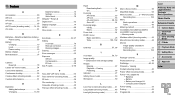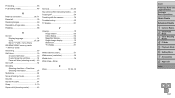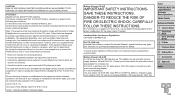Canon PowerShot A2500 Support Question
Find answers below for this question about Canon PowerShot A2500.Need a Canon PowerShot A2500 manual? We have 1 online manual for this item!
Question posted by cocosylvain on August 22nd, 2013
My screen is turning White
hello my camera canon A2500 is the new I turn on my screen and white and I don not have a date or time on the screen I do not use my camera
Current Answers
Related Canon PowerShot A2500 Manual Pages
Similar Questions
Can A Canon Powershot A2500 Crop Photos?
is a canon powershot a2500 capable of cropping photos? How?
is a canon powershot a2500 capable of cropping photos? How?
(Posted by pufferfish4 9 years ago)
Why Format A Memory Card For The Powershot A2500 Camera?
(Posted by miltonharris126 10 years ago)
Where Can I Get The Cord That Allows Me To Transfer Pictures Onto My Computer.
(Posted by lynneerdody 10 years ago)
Canon Powershot A410 Digital Camera
how can I tell if the cf card logic circuits are bad in a canon powershot a410 digital camera
how can I tell if the cf card logic circuits are bad in a canon powershot a410 digital camera
(Posted by eddieslilmama 11 years ago)
Is There A Touchscreen Avalable On The Canon Powershot A4000 Is Digital Camera?
On the Canon PowerShot A4000 IS Digital Camera - Red (16.0 MP, 8x Optical Zoom) 3.0 inch LCD? Curry...
On the Canon PowerShot A4000 IS Digital Camera - Red (16.0 MP, 8x Optical Zoom) 3.0 inch LCD? Curry...
(Posted by masterwolf 11 years ago)