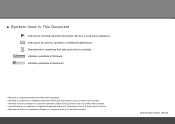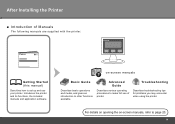Canon PIXMA iP4700 Support Question
Find answers below for this question about Canon PIXMA iP4700.Need a Canon PIXMA iP4700 manual? We have 1 online manual for this item!
Question posted by mdalrymple on March 6th, 2016
Ink Absorber Tank
Error message. Green and orange light keep flashing. Printer won't print.how to correct.
Current Answers
Answer #1: Posted by hzplj9 on March 15th, 2016 2:51 PM
Dowbload the online manual and when installed if you search for 'Ink absorber' and in the section 'documents containing all the words' there are the error codes for the flashing lights. These explain resolutions to your issue.
Hope that helps.
Related Canon PIXMA iP4700 Manual Pages
Similar Questions
Pixma Mp980 Error Message - Ink Absorber Is Almost Full
pixma mp980 is showing error message - ink absorber is almost full. How do you get the ink absorber ...
pixma mp980 is showing error message - ink absorber is almost full. How do you get the ink absorber ...
(Posted by johnmetcalfe 9 years ago)
How To Fix Ink Absorber Full In Pixma Mp280 Printer
(Posted by arlofabbulacan 9 years ago)
How Do I Clean The 'ink Absorber' On My Pixma Mp480 Printer?
(Posted by suzsims 10 years ago)
Ip4700 Green And Amber Flash Alternately. Why?
(Posted by tonybanaszek 11 years ago)
Why Blinking
I have problem with blinking light on my cannon pixma ip 4700 series
I have problem with blinking light on my cannon pixma ip 4700 series
(Posted by subbahemanta 11 years ago)