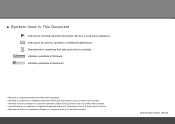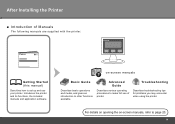Canon PIXMA iP4700 Support Question
Find answers below for this question about Canon PIXMA iP4700.Need a Canon PIXMA iP4700 manual? We have 1 online manual for this item!
Question posted by subbahemanta on June 6th, 2012
Why Blinking
I have problem with blinking light on my cannon pixma ip 4700 series
Current Answers
Related Canon PIXMA iP4700 Manual Pages
Similar Questions
I Have Switch On And Off Also I Have Unplug The Wire. But The Printing System
still blinking alternatively and error. How can I fixed this?
still blinking alternatively and error. How can I fixed this?
(Posted by byakun06 8 years ago)
How To Istall A Cannon Inkjet Photo Allin One Printer Pixma Mg 2120 Series With
a cd rom
a cd rom
(Posted by jmccathi 10 years ago)
Canon Printer Pixma 2120 Series - Told Cd Not Necessary For Install?
purchased canon printer pixma 2120 last night at walmarts. i toldkid working there my laptop didn't ...
purchased canon printer pixma 2120 last night at walmarts. i toldkid working there my laptop didn't ...
(Posted by safrn5 11 years ago)
Ip4700 Green And Amber Flash Alternately. Why?
(Posted by tonybanaszek 11 years ago)