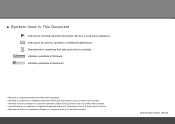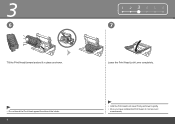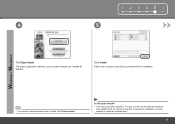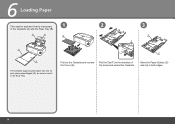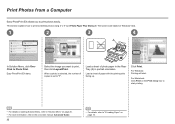Canon PIXMA iP4700 Support Question
Find answers below for this question about Canon PIXMA iP4700.Need a Canon PIXMA iP4700 manual? We have 1 online manual for this item!
Question posted by byakun06 on March 7th, 2016
I Have Switch On And Off Also I Have Unplug The Wire. But The Printing System
still blinking alternatively and error. How can I fixed this?
Current Answers
Answer #1: Posted by hzplj9 on March 16th, 2016 1:43 PM
Download the online user guide from this link:
Search for the error you have or basic 'error' and follow the advice given. You should be able to solve your dilemma.
Related Canon PIXMA iP4700 Manual Pages
Similar Questions
Ink Absorber Tank
Error message. Green and orange light keep flashing. Printer won't print.how to correct.
Error message. Green and orange light keep flashing. Printer won't print.how to correct.
(Posted by mdalrymple 8 years ago)
Canon Pixma Mx 710 Series -error Codes
An error occured when printing on my Canon Pixma 710 series. It states on the panel Error Code COOO....
An error occured when printing on my Canon Pixma 710 series. It states on the panel Error Code COOO....
(Posted by mtm3 10 years ago)
Canon Printer Pixma 2120 Series - Told Cd Not Necessary For Install?
purchased canon printer pixma 2120 last night at walmarts. i toldkid working there my laptop didn't ...
purchased canon printer pixma 2120 last night at walmarts. i toldkid working there my laptop didn't ...
(Posted by safrn5 11 years ago)
Ip4700 Green And Amber Flash Alternately. Why?
(Posted by tonybanaszek 11 years ago)
Why Blinking
I have problem with blinking light on my cannon pixma ip 4700 series
I have problem with blinking light on my cannon pixma ip 4700 series
(Posted by subbahemanta 11 years ago)