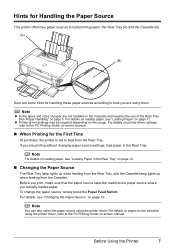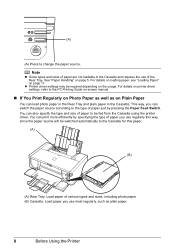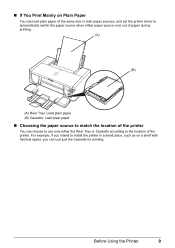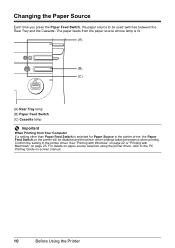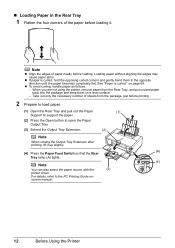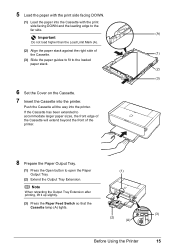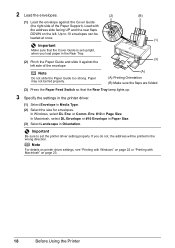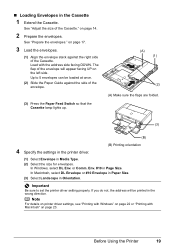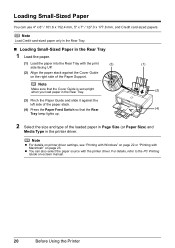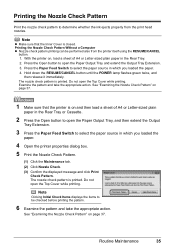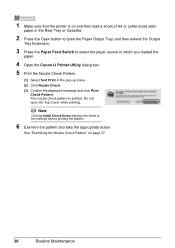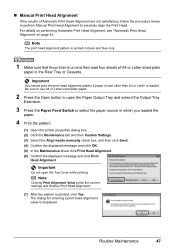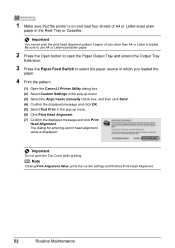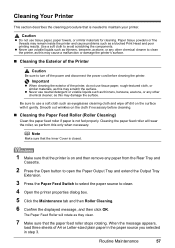Canon PIXMA iP4500 Support Question
Find answers below for this question about Canon PIXMA iP4500.Need a Canon PIXMA iP4500 manual? We have 2 online manuals for this item!
Current Answers
Answer #1: Posted by TommyKervz on April 13th, 2013 6:46 AM
Greeting - Please download its "Quick Start user manual" on the link below in pdf. Please also make sure that it receives enough power from the wall socket (do plug on a different wall socket if possible). Otherwise it may need advance attention (like having a technician checking its power cable, adapters and boards)
http://www.helpowl.com/manual.php?file=5b42b642acb41c84f5becbd96bba8dc4&manual=122330
Related Canon PIXMA iP4500 Manual Pages
Similar Questions
How To Setup Canon Printer Pixma Mg3122 Ink Cartridge
(Posted by Haiconn7 10 years ago)
Canon Printer Pixma 2120 Series - Told Cd Not Necessary For Install?
purchased canon printer pixma 2120 last night at walmarts. i toldkid working there my laptop didn't ...
purchased canon printer pixma 2120 last night at walmarts. i toldkid working there my laptop didn't ...
(Posted by safrn5 11 years ago)