Canon PIXMA iP4000 Support Question
Find answers below for this question about Canon PIXMA iP4000.Need a Canon PIXMA iP4000 manual? We have 3 online manuals for this item!
Question posted by taharockd on September 13th, 2014
How To Remove And Clean Canon Pixma Ip4000 Print Head
The person who posted this question about this Canon product did not include a detailed explanation. Please use the "Request More Information" button to the right if more details would help you to answer this question.
Current Answers
There are currently no answers that have been posted for this question.
Be the first to post an answer! Remember that you can earn up to 1,100 points for every answer you submit. The better the quality of your answer, the better chance it has to be accepted.
Be the first to post an answer! Remember that you can earn up to 1,100 points for every answer you submit. The better the quality of your answer, the better chance it has to be accepted.
Related Canon PIXMA iP4000 Manual Pages
iP4000 Quick Start Guide - Page 4
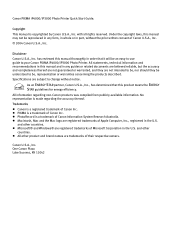
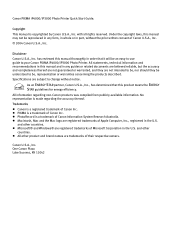
... Inc. z All other product and brand names are subject to your Canon PIXMA iP4000/iP3000 Photo Printer. Canon PIXMA iP4000/iP3000 Photo Printer Quick Start Guide.
Trademarks z Canon is copyrighted by Canon U.S.A., Inc.
Canon U.S.A., Inc. Copyright This manual is a registered trademark of Canon Information System Research Australia. has reviewed this product meets the ENERGY STAR...
iP4000 Quick Start Guide - Page 5
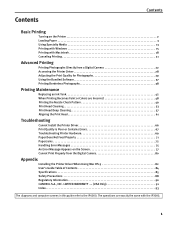
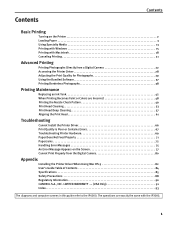
... Photographs 29 Using the Bundled Software 37 Printing Borderless Photographs 38
Printing Maintenance
Replacing an Ink Tank 42 When Printing Becomes Faint or Colors are Incorrect 48 Printing the Nozzle Check Pattern 49 Print Head Cleaning 53 Print Head Deep Cleaning 57 Aligning the Print Head 61
Troubleshooting
Cannot Install the Printer Driver 66 Print Quality is Poor or Contains Errors...
iP4000 Quick Start Guide - Page 8


... paper you use or during printer maintenance, you to use the Sheet Feeder. See "Canon Specialty Media" on the printer or printer driver. Loading paper in a small place, such as on page 61.
4 See "Aligning the Print Head" on a shelf with minimal space, you intend to configure the printer driver beforehand.
Basic Printing
„ Using the Sheet Feeder...
iP4000 Quick Start Guide - Page 21
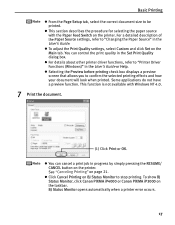
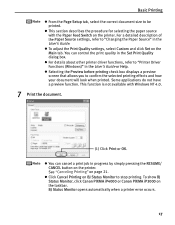
... Page Setup tab, select the correct document size to "Printer Driver Functions (Windows)" in the User's Guide or Help. z This section describes the procedure for selecting the paper source with Windows NT 4.0.
7 Print the document.
(1) Click Print or OK.
To show BJ Status Monitor, click Canon PIXMA iP4000 or Canon PIXMA iP3000 on BJ Status Monitor to stop...
iP4000 Quick Start Guide - Page 32


... Windows documentation.
28
The operations may be more details, see the user's manual for maintenance operations, such as Print Head Cleaning, or to specify printer settings common to all application programs.
1 Click Start and select Control Panel, Printers and Other Hardware, and then
Printers and Faxes. For non-Windows XP, click Start, select Settings, and then...
iP4000 Quick Start Guide - Page 51
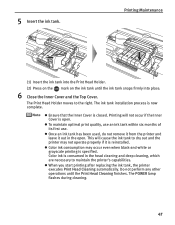
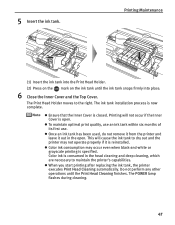
... has been used, do not remove it from the printer and leave it is consumed in the open . Printing Maintenance
(1) Insert the ink tank into the Print Head Holder. (2) Press on the mark on the ink tank until the Print Head Cleaning finishes. Printing will cause the ink tank to dry out and the printer may occur even when black...
iP4000 Quick Start Guide - Page 56


... Tank" on page 53. If no white stripes, click Exit or Quit. See "Print Head Cleaning" on page 42.
Example: When white stripes appear
Click Cleaning in the Pattern Check dialog box to start Print Head Cleaning. Nozzle Check Pattern finishes.
52 iP3000
(1)
(1)
(2)
(2)
(1) If lines of ink is insufficient. Examine the nozzle check pattern output by the printer.
iP4000 Quick Start Guide - Page 58


....
54
See "Print Head Deep Cleaning" on the Pattern Check dialog box. The Print Head Cleaning dialog box of step 3-(3) is directly displayed when you click Cleaning on page 57. Printing Maintenance
(3) Select the ink group to be printed correctly if there is not enough ink.
z When cleaning the print head of black ink tanks (for iP4000): select Black to clean the Print Head of Black...
iP4000 Quick Start Guide - Page 59


z When cleaning the print head of black ink tanks (for iP4000): select Black to clean the Print Head of Black (BCI-3eBK), Color to be checked before cleaning.
55
2 Open the BJ Printer Utility dialog box. z Clicking Initial Check Items displays the items to be cleaned.
(4) Click OK. When using versions of Mac OS other than Mac OS X v.10.3.x, double-click...
iP4000 Quick Start Guide - Page 60
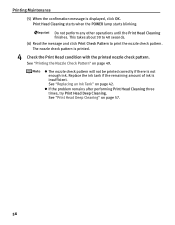
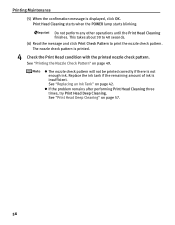
... to print the nozzle check pattern. See "Printing the Nozzle Check Pattern" on page 49. Replace the ink tank if the remaining amount of ink is printed.
4 Check the Print Head condition with the printed nozzle check pattern. Do not perform any other operations until the Print Head Cleaning finishes. z If the problem remains after performing Print Head Cleaning three times, try Print Head...
iP4000 Quick Start Guide - Page 62


... in all ink tanks and turn off the printer. z Clicking Initial Check Items displays the items to clean the Print Head of Black (BCI-6BK). Printing Maintenance
z When cleaning the print head of black ink tanks (for iP4000): select Black to clean the Print Head of Black (BCI-3eBK), Color to be worn out. Print Head Deep Cleaning starts when the POWER lamp starts blinking.
iP4000 Quick Start Guide - Page 71
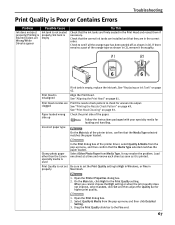
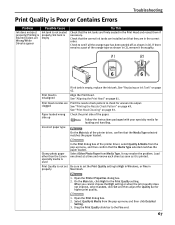
....
On the Main tab, click High for higher print quality.
1. If there remains a part of the printer driver, select Quality & Media from the pop-up menu and then click Detailed
Setting. 3. See "Replacing an Ink Tank" on page 53.
See "Print Head Cleaning" on page 42.
Troubleshooting
Print Quality is Poor or Contains Errors
Problem
Ink...
iP4000 Quick Start Guide - Page 72


...Open the Printer Properties dialog box. 2. Select the Prevent paper abrasion check box and click Send.
With the printer on page 71. Clean the paper feed roller.
See "Print Media to...the Printer Properties dialog box. 2. On the Main tab, select Manual for Borderless Printing" on as an administrator, refer to widen the clearance between the Print Head and the loaded paper.
1. Printed ...
iP4000 Quick Start Guide - Page 79


... the waste ink absorber is already installed, remove the Print Head and check the electrical contacts for the ink used during Print Head Cleaning. Troubleshooting
Handling Error Messages
When a printer error occurs, the POWER/ERROR lamp flashes.
If this printer.
75 Waste ink absorber almost full
The printer has a built-in the printer, then press the RESUME/ CANCEL button.
Use...
iP4000 Quick Start Guide - Page 84
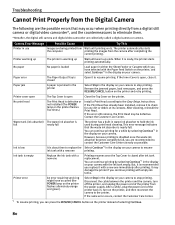
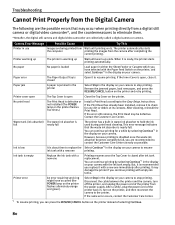
... Top Cover is open , close it is
full
nearly full
The printer has a built-in use
Images are being printed from the power supply. No print head
The Print Head is defective or not installed (The POWER lamp on the printer. After cleaning, reinstall the Print Head. However, because printing is disabled once the waste ink absorber becomes completely full, you...
iP4000 Easy Setup Instructions - Page 1


...the printer is ready.
Remove the protective tape.
4 Slide the print head into their assigned slots. The print head will perform a print head cleaning. click
click
4 Insert the remaining four ink tanks into the holder.
1 Unpack the Printer
2 Prepare the Printer
Start Here Easy Setup Instructions
3 Install the Print Head
4 Install the Ink Tanks
iP4000 Series
Photo Printer
5 Connect...
iP4000 Easy Setup Instructions - Page 2
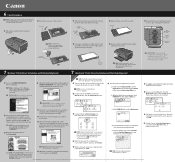
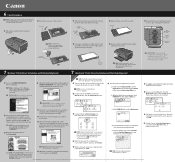
...Print Head Alignment icon and follow the on-screen instructions.
9 Follow the on -screen instructions.
NOTE: Select Easy Install in the Auto Sheet Feeder (top paper feeder).
7 Click Quit to Windows as an Administrator before continuing.
a. When the Printer List screen appears, select PIXMA iP4000...cassette. Select PIXMA iP4000 and click Maintenance. e.
Canon is your ...
Service Manual - Page 7


...400 pages 300 pages 3,600 pages 1,500 pages
PIXMA iP4000 18,000 pages 7,200 pages 5,400 pages 300 pages 3,600 pages 1,500 pages Computer (settings via the printer driver)
Approx.
Printer buttons -
Print head deep cleaning
When print quality is smeared To clean the platen ribs.
-
Printer buttons
2 min. Product Life
(1) Printer Specified print volume (I) or the years of use (II...
Service Manual - Page 11


... at detection of paper, perform bottom plate cleaning, or clean the paper path with cotton swab or cloth.
Remove foreign material, or replace the -
Faulty operation The print head does not move to the home position. A strange noise occurs. cassette. print head*2, - Replace the - logic board ass'y*1. Remove and re-install the print head, or replace the -
sheet feed unit...
Service Manual - Page 33


... position, Carriage position, Head-to-paper distance, Supported camera direct printing device, Presence of CD-R, Supported paper size for duplex printing, Opennig / Closing of paper output tray
- PIXMA iP4000 Specifications
Type Paper feeding method
Desktop serial color bubble jet printer Auto sheet feed (ASF, cassette, automatic duplex printing, CD-R printing*1)
Resolution
4,800 x 1,200dpi...
Similar Questions
Ip4000 Printing Problem
after head replacement my printer works with out code erros but it wont print anything. i test the h...
after head replacement my printer works with out code erros but it wont print anything. i test the h...
(Posted by boyxba 12 years ago)

