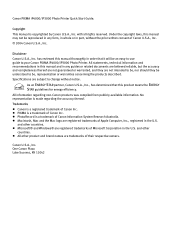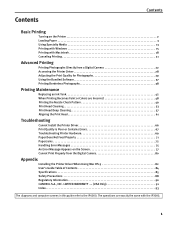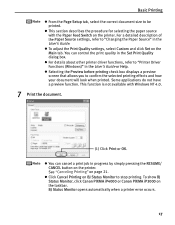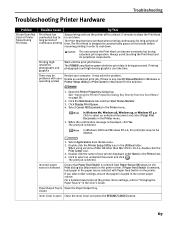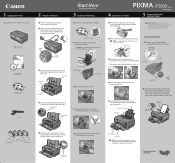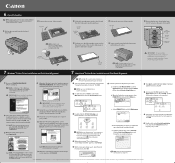Canon PIXMA iP3000 Support Question
Find answers below for this question about Canon PIXMA iP3000.Need a Canon PIXMA iP3000 manual? We have 2 online manuals for this item!
Question posted by januaryw98 on June 13th, 2015
On My Pixma Ip3000, Where Is The Resume Button?
The person who posted this question about this Canon product did not include a detailed explanation. Please use the "Request More Information" button to the right if more details would help you to answer this question.
Current Answers
Related Canon PIXMA iP3000 Manual Pages
Similar Questions
Problem With Printing
After a printing job was interrupted, my Canon Pixma iP3000 conctantly shows orange (not yellow) lig...
After a printing job was interrupted, my Canon Pixma iP3000 conctantly shows orange (not yellow) lig...
(Posted by inesmaidre 10 years ago)
Need To Know Where Resume Button Is On Canon Pixma Ip4300 Printer
(Posted by harryevelyn 11 years ago)
I Have A Canon Pixma 360 Printer/fax Etc. I Dont Know The Numbers Of The Phone L
I am plugged into a line and do not know the phone number. Can the mx 360 identify the incoming line...
I am plugged into a line and do not know the phone number. Can the mx 360 identify the incoming line...
(Posted by JOHNNYVACATION 11 years ago)