Canon PIXMA iP2600 Support Question
Find answers below for this question about Canon PIXMA iP2600.Need a Canon PIXMA iP2600 manual? We have 3 online manuals for this item!
Question posted by martyalice on April 2nd, 2015
Canon Ip2600 Cleaning
The print out from my Canon ip2600 is streaking. When the black cartridge was removed much ink appeared to be leaking. How do I clean it and remove this extra ink?
Current Answers
There are currently no answers that have been posted for this question.
Be the first to post an answer! Remember that you can earn up to 1,100 points for every answer you submit. The better the quality of your answer, the better chance it has to be accepted.
Be the first to post an answer! Remember that you can earn up to 1,100 points for every answer you submit. The better the quality of your answer, the better chance it has to be accepted.
Related Canon PIXMA iP2600 Manual Pages
Quick Start Guide - Page 4
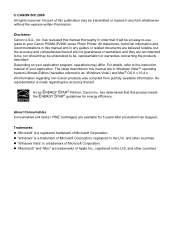
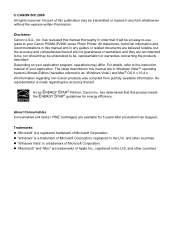
... Vista") and Mac® OS X v.10.4.x. About Consumables Consumables (ink tanks / FINE Cartridges) are in this product meets the ENERGY STAR® guidelines for 5 years after production...and they are trademarks of your Canon PIXMA iP2600 series Photo Printer. As an ENERGY STAR® Partner, Canon Inc.
and other countries. and other countries. © CANON INC.2008 All rights reserved....
Quick Start Guide - Page 22
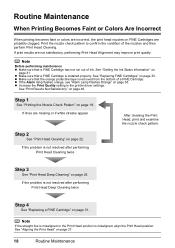
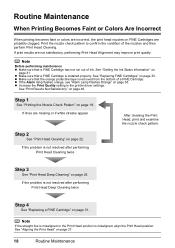
... are missing or if white streaks appear
After cleaning the Print Head, print and examine the nozzle check pattern. Note
Before performing maintenance z Make sure that the orange protective tape is removed from the bottom of a FINE Cartridge. See "Replacing FINE Cartridges" on page 53. z If the Alarm lamp flashes orange, see "Alarm Lamp Flashes Orange" on page...
Quick Start Guide - Page 23
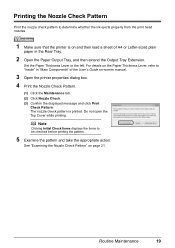
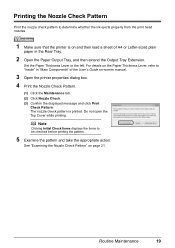
... the Maintenance tab. (2) Click Nozzle Check. (3) Confirm the displayed message and click Print
Check Pattern.
Printing the Nozzle Check Pattern
Print the nozzle check pattern to determine whether the ink ejects properly from the print head nozzles.
1 Make sure that the printer is printed. Note
Clicking Initial Check Items displays the items to the left. Set the...
Quick Start Guide - Page 24
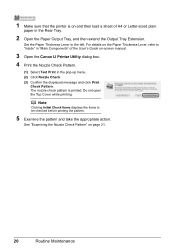
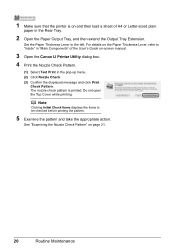
...paper in the pop-up menu. (2) Click Nozzle Check. (3) Confirm the displayed message and click Print
Check Pattern. The nozzle check pattern is on and then load a sheet of the User's ...Examining the Nozzle Check Pattern" on -screen manual.
3 Open the Canon IJ Printer Utility dialog box.
4 Print the Nozzle Check Pattern.
(1) Select Test Print in the Rear Tray.
2 Open the Paper Output Tray, and ...
Quick Start Guide - Page 25
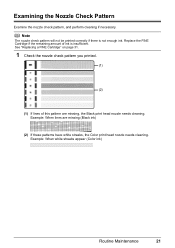
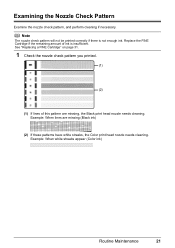
... the Nozzle Check Pattern
Examine the nozzle check pattern, and perform cleaning if necessary. Replace the FINE Cartridge if the remaining amount of this pattern are missing (Black ink)
(2) If these patterns have white streaks, the Color print head nozzle needs cleaning. Example: When white streaks appear (Color ink)
Routine Maintenance
21
Note
The nozzle check pattern will not be...
Quick Start Guide - Page 27
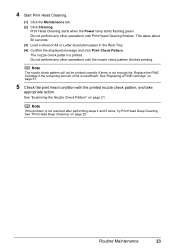
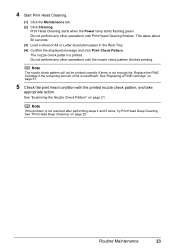
... page 31.
5 Check the print head condition with the printed nozzle check pattern, and take
appropriate action.
See "Replacing a FINE Cartridge" on page 21.
See "Print Head Deep Cleaning" on page 25. The nozzle check pattern is not enough ink. Note
The nozzle check pattern will not be printed correctly if there is printed.
Routine Maintenance
23 Note...
Quick Start Guide - Page 28
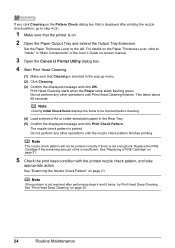
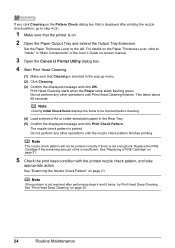
... in "Main Components" of ink is printed. If you click Cleaning on the Pattern Check dialog box that is displayed after performing steps 4 and 5 twice, try Print Head Deep Cleaning. Replace the FINE Cartridge if the remaining amount of the User's Guide on-screen manual.
3 Open the Canon IJ Printer Utility dialog box.
4 Start Print Head Cleaning.
(1) Make sure that...
Quick Start Guide - Page 30
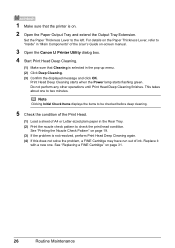
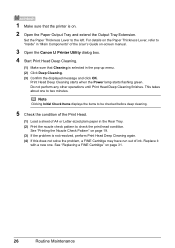
.... (3) If the problem is not resolved, perform Print Head Deep Cleaning again. (4) If this does not solve the problem, a FINE Cartridge may have run out of the User's Guide on-screen manual.
3 Open the Canon IJ Printer Utility dialog box.
4 Start Print Head Deep Cleaning.
(1) Make sure that the printer is selected in the pop-up menu. (2) Click...
Quick Start Guide - Page 35
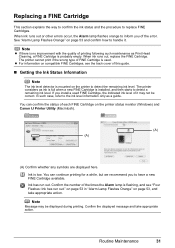
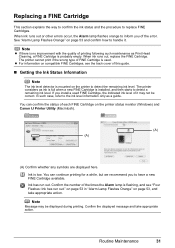
... the FINE Cartridge.
Confirm the number of printing following such maintenance as Print Head Cleaning, a FINE Cartridge is probably empty. z For information on compatible FINE Cartridges, see "Four Flashes: Ink has run out. You can confirm the status of it . on page 53 in "Alarm Lamp Flashes Orange" on the printer status monitor (Windows) and Canon IJ Printer Utility (Macintosh...
Quick Start Guide - Page 37
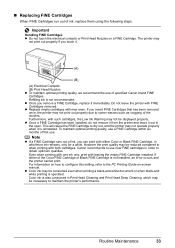
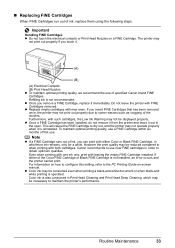
...white document or when black-and white printing is not installed, an error occurs and the printer cannot print.
z Once a FINE Cartridge has been installed, do not remove it from the printer and leave it .
(A)
(B)
(A) Electrical Contacts (B) Print Head Nozzles z To maintain optimal printing quality, we recommend the use of specified Canon brand FINE Cartridges.
Color ink is also consumed...
Quick Start Guide - Page 40
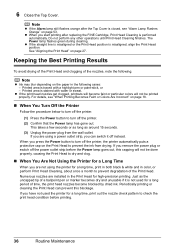
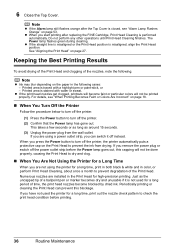
... or marker becomes dry and unusable if it off the printer. (2) Confirm that the Power lamp has gone out. Note
z Ink may blur depending on page 27.
Note
z If the Alarm lamp still flashes orange after replacing the FINE Cartridge, Print Head Cleaning is misaligned, align the Print Head position. The Power lamp flashes green during...
Quick Start Guide - Page 42
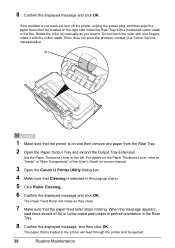
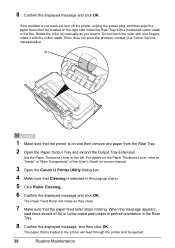
...When the message appears,
load three sheets of the User's Guide on-screen manual.
3 Open the Canon IJ Printer Utility dialog box.
4 Make sure that Cleaning is not resolved, turn off the printer, unplug the ...Feed Roller will feed through the printer and be ejected.
38
Routine Maintenance 8 Confirm the displayed message and click OK. For details on and then remove any paper from the Rear Tray...
Quick Start Guide - Page 43
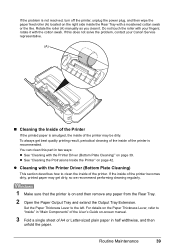
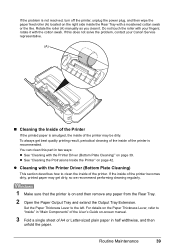
... roller (A) manually as you clean it with your Canon Service representative.
(A)
„ Cleaning the Inside of the Printer
If the printed paper is not resolved, turn off the printer, unplug the power plug, ...problem is smudged, the inside of the printer may get best quality printing result, periodical cleaning of the inside of the printer is on and then remove any paper from the Rear Tray. ...
Quick Start Guide - Page 56
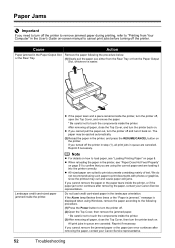
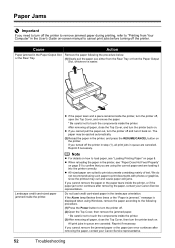
... jammed paper or the paper jam error continues after removing the paper, contact your Canon Service representative.
52
Troubleshooting Cause
Action
Paper jammed in the Paper Output Slot Remove the paper following procedure.
(1)Press the Power button to turn the printer off the printer in step (1), all print jobs in queue are loading it back on...
Quick Start Guide - Page 59
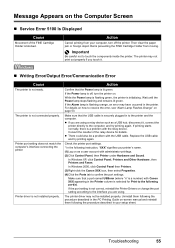
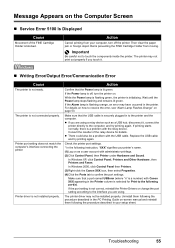
... installed properly. z If you are using a relay device such as a user account with Canon XXX appearing in the Printer column is selected for details. Check the printer port settings.
* In the following instruction, "XXX" signifies your computer, turn the printer on.
Printer driver is initializing. If the Power lamp is not ready. In Windows 2000, click...
Quick Start Guide - Page 61
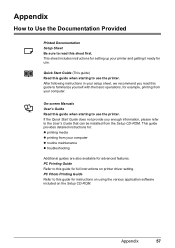
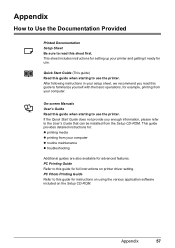
... refer to the User's Guide that can be installed from the Setup CD-ROM. PC Printing Guide Refer to familiarize yourself with the basic operations, for example, printing from your printer and getting it ready for use the printer.
This sheet includes instructions for setting up your computer z routine maintenance z troubleshooting
Additional guides are...
Quick Start Guide - Page 70
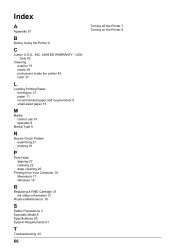
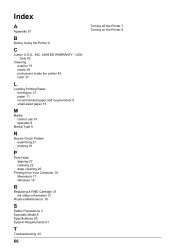
...8
Media Type 9
N
Nozzle Check Pattern examining 21 printing 19
P
Print Head aligning 27 cleaning 22 deep cleaning 25
Printing from Your Computer 16 Macintosh 17 Windows 16
R
Replacing a FINE Cartridge 31 ink status information 31
Routine Maintenance 18
S
Safety Precautions 3 Specialty Media 8 Specifications 60 System Requirements 61
T
Troubleshooting 43
66
Turning off the Printer 7 Turning on the...
Easy Setup Instructions - Page 2
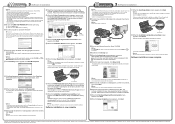
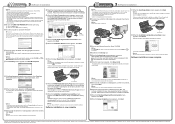
...printer driver will need to reinstall the software. USB
→ To Computer
j When the Print Head Alignment Recommended screen appears, click Next.
Note If installation does not start Windows®. After software installation is restarted during installation, do not remove...on the inside of Canon printers. e When the main menu appears, click Easy Install. The printer driver, On-screen...
Printer Brochure - Page 1
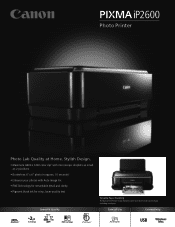
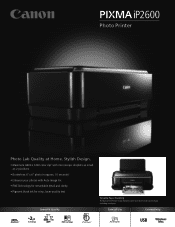
...
• Borderless 4" x 6" photo in approx. 55 seconds2 • Enhance your photos with Auto Image Fix • FINE Technology for remarkable detail and clarity • Pigment black ink for crisp, laser-quality text
Speed & Quality
22 17
1
2
55
2
Versatile Paper Handling The Auto Sheet Feeder easily handles paper sizes from credit card to...
Printer Brochure - Page 2
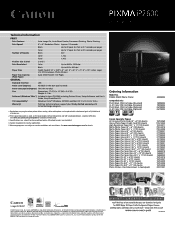
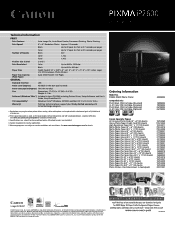
...PIXMA iP2600 Photo Printer
Compatible Inks PG-30 Black FINE Cartridge (Standard) CL-31 Color FINE Cartridge (Standard) PG-40 Black FINE Cartridge (Optional) CL-41 Color FINE Cartridge (Optional)
2435B002
1899B002 1900B002 0615B002 0617B002
Canon...-day limited warranty with a horizontal pitch of 1/4800 inch at minimum.
2 Print speed measured as soon as 3.5 seconds per page)
Color
Up to 17 ppm...
Similar Questions
How To Make My Pixma Mx432 Print Only In Black And White
(Posted by maATL43 9 years ago)
How To Troubleshooting Canon Pixma Ip2600 Printer With Off Brand Ink Cartridges
(Posted by moosbulbu 10 years ago)
Can Pixma 2120 Printer Print With Only Black Cartridge
(Posted by jefRya 10 years ago)

