Canon PIXMA iP2600 Support Question
Find answers below for this question about Canon PIXMA iP2600.Need a Canon PIXMA iP2600 manual? We have 3 online manuals for this item!
Question posted by Chpit on April 27th, 2014
How To Load Photo Paper In Canon Pixma Ip2600
The person who posted this question about this Canon product did not include a detailed explanation. Please use the "Request More Information" button to the right if more details would help you to answer this question.
Current Answers
There are currently no answers that have been posted for this question.
Be the first to post an answer! Remember that you can earn up to 1,100 points for every answer you submit. The better the quality of your answer, the better chance it has to be accepted.
Be the first to post an answer! Remember that you can earn up to 1,100 points for every answer you submit. The better the quality of your answer, the better chance it has to be accepted.
Related Canon PIXMA iP2600 Manual Pages
Quick Start Guide - Page 4
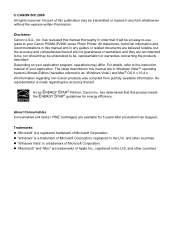
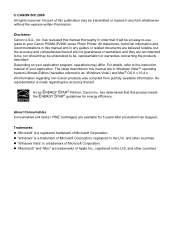
... of your application program, operations may be an easy-to-use guide to your Canon PIXMA iP2600 series Photo Printer. For details, refer to the instruction manual of Apple Inc., registered in any form whatsoever without the express written Permission.
© CANON INC.2008 All rights reserved. and other countries. The steps described in this publication...
Quick Start Guide - Page 5
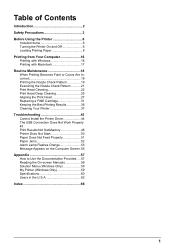
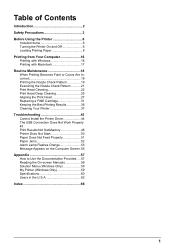
Table of Contents
Introduction 2 Safety Precautions 3 Before Using the Printer 6
Included Items 6 Turning the Printer On and Off 6 Loading Printing Paper 8 Printing from Your Computer 16 Printing with Windows 16 Printing with Macintosh 17 Routine Maintenance 18 When Printing Becomes Faint or Colors Are Incorrect 18 ...
Quick Start Guide - Page 12
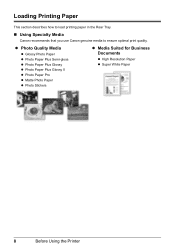
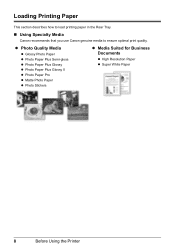
... Specialty Media
Canon recommends that you use Canon genuine media to ensure optimal print quality.
z Photo Quality Media
z Glossy Photo Paper z Photo Paper Plus Semi-gloss z Photo Paper Plus Glossy z Photo Paper Plus Glossy II z Photo Paper Pro z Matte Photo Paper z Photo Stickers
z Media Suited for Business Documents
z High Resolution Paper z Super White Paper
8
Before Using the Printer
Quick Start Guide - Page 13
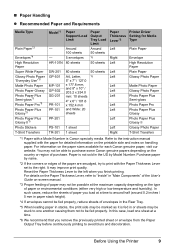
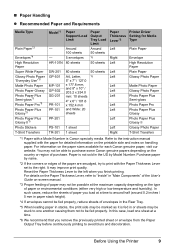
... Left
Left Left
Left
Left Right
Printer Driver Setting for Media Type
Plain Paper
Envelope High Resolution Paper Plain Paper Glossy Photo Paper
Matte Photo Paper Glossy Photo Paper Photo Paper Plus Semi-gloss Photo Paper Pro Photo Paper Plus Glossy Photo Paper Plus Glossy II Glossy Photo Paper T-Shirt Transfers
*1 Paper with the paper for each Canon genuine paper, visit our website. Refer to...
Quick Start Guide - Page 15
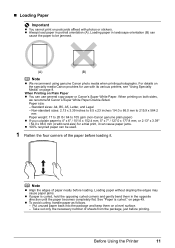
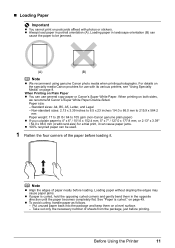
... on both sides,
we recommend Canon's Super White Paper Double-Sided. z Always load paper in the opposite direction until the paper becomes completely flat. Loading paper in landscape orientation (B) can be jammed.
(A)
(B)
Note
z We recommend using genuine Canon photo media when printing photographs. When printing on postcards affixed with its various printers, see "Using Specialty Media...
Quick Start Guide - Page 16


...
Lever. 2 Prepare to the right. If it
against the left when you finish printing.
3 Load the paper.
(1) Load the paper in the printer driver. Reset the Paper Thickness Lever to the loaded paper.
Do not slide the Paper Guide too
strong. For details on printer driver settings, see "Printing with Windows" on page 16 or "Printing with Macintosh" on any...
Quick Start Guide - Page 19
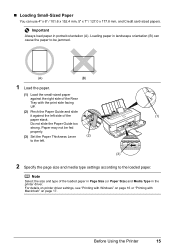
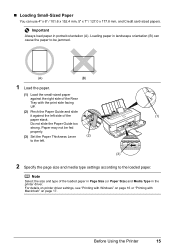
... according to the left side of the loaded paper in Page Size (or Paper Size) and Media Type in the printer driver. „ Loading Small-Sized Paper
You can cause the paper to be fed
properly.
(3) Set the Paper Thickness Lever
(2)
to the loaded paper.
Before Using the Printer
15
Do not slide the Paper Guide too
strong.
Note
Select the size...
Quick Start Guide - Page 20
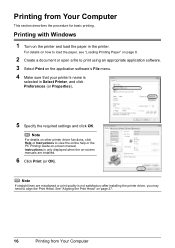
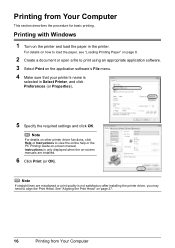
... Windows 1 Turn on the application software's File menu. 4 Make sure that your printer's name is not satisfactory after installing the printer driver, you may need to print using an appropriate application software. 3 Select Print on the printer and load the paper in Select Printer, and click Preferences (or Properties).
5 Specify the required settings and click OK.
Quick Start Guide - Page 21
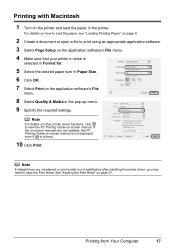
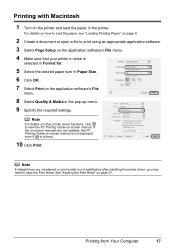
... PC Printing Guide on-screen manual.
Printing from Your Computer
17 Printing with Macintosh
1 Turn on the printer and load the paper in the pop-up menu. 9 Specify the required settings.
Note
For details on other printer driver functions, click to print using an appropriate application software. 3 Select Page Setup on the application software...
Quick Start Guide - Page 44
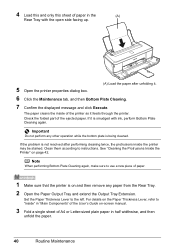
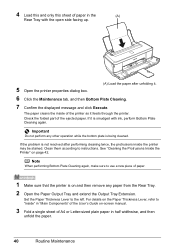
... unfolding it is smudged with the open side facing up.
5 Open the printer properties dialog box.
(A) Load the paper after performing cleaning twice, the protrusions inside of paper.
1 Make sure that the printer is being cleaned. See "Cleaning the Protrusions Inside the Printer" on and then remove any other operation while the bottom plate is on...
Quick Start Guide - Page 45
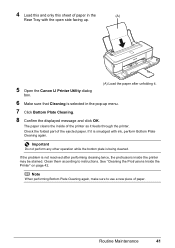
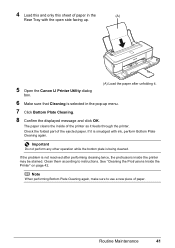
... Plate Cleaning again. See "Cleaning the Protrusions Inside the Printer" on page 42.
Clean them according to use a new piece of paper in the pop-up .
5 Open the Canon IJ Printer Utility dialog
box.
(A) Load the paper after performing cleaning twice, the protrusions inside of the ejected paper. Routine Maintenance
41 Note
When performing Bottom Plate Cleaning...
Quick Start Guide - Page 52
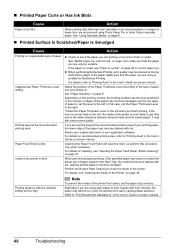
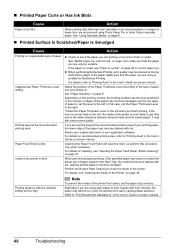
... is dirty.
Especially if you are using Photo Paper Pro or other Canon specialty paper. See "Using Specialty Media" on page 8.
„ Printed Surface Is Scratched/Paper Is Smudged
Cause
Action
Printing on -screen manual. z Check to "Printing Area" in the User's Guide on inappropriate type of the printer is not too thick or curled.
If...
Quick Start Guide - Page 53


... it is within approximately 0.08 to 0.2 inches / 2 to curl. Leaving the paper loaded in a direction opposite to paper curl as seen below.
(1)
(2)
(A)
(3)Check to curl the paper before printing. Use such paper after correcting paper curl as follows.
(1)With the printing side (A) facing up the paper in the Rear Tray for a long time may become dirty, not...
Quick Start Guide - Page 55


... against
the right side of the following when you are placed in portrait orientation.
If the paper is curled, see "Loading Envelopes" on loading paper, see if the paper you have prepared the envelopes, load them in the printer in landscape orientation, they will wear the roller, so perform this maximum capacity depending on page 11. Cleaning...
Quick Start Guide - Page 56
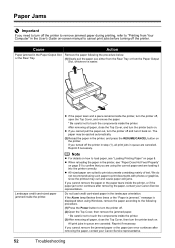
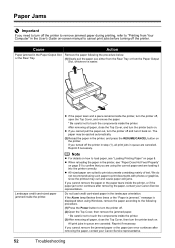
We do not recommend using such paper to print documents with photos or graphics, since the printout may be ejected automatically.
(2)Reload the paper in the printer, and press the RESUME/CANCEL button on the printer.
message is displayed when using the correct paper and are loading it back on. All print jobs in queue are suited to...
Quick Start Guide - Page 57
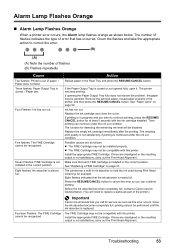
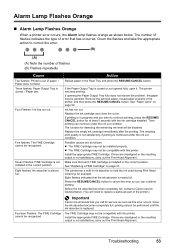
... below. Then printing can continue printing. Possible causes are misaligned or the resulting output is closed . / Paper jam.
Important
Canon recommends that each FINE Cartridge is replaced. The printer has a built-in the correct position. If the Paper Output Tray is not satisfactory, carry out the Print Head Alignment.
Alarm Lamp Flashes Orange
„...
Quick Start Guide - Page 64


... Storage environment Power supply Power consumption
External dimensions
Weight Canon FINE Cartridges
General Specifications
4800 (horizontal)* x 1200 ...(W) x 10.0 (D) x 5.6 (H) inches / Approx. 442 (W) x 253 (D) x 142 (H) mm * With the Paper Support and Paper Output Tray retracted. Nozzles: Black: 320 nozzles Cyan/Magenta/Yellow: 384 x 3 nozzles
60
Appendix Approx. 3.7 kg (Approx....
Quick Start Guide - Page 70
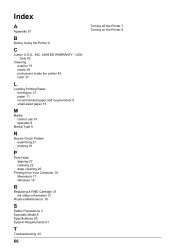
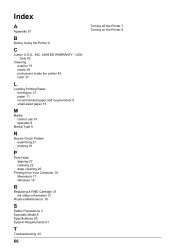
...Only 62
Cleaning exterior 37 inside 39 protrusions inside the printer 42 roller 37
L
Loading Printing Paper envelopes 13 paper 11 recommended paper and requirements 9 small-sized paper 15
M
Media cannot use 10 specialty 8
Media ...61
T
Troubleshooting 43
66
Turning off the Printer 7 Turning on the Printer 6 LIMITED WARRANTY - Index
A
Appendix 57
B
Before Using the Printer 6
C
Canon U.S.A., INC.
Quick Start Guide - Page 71
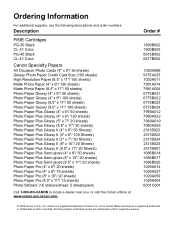
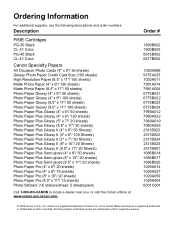
...-41 Color
Canon Specialty Papers
All Occasion Photo Cards (4" x 8"/ 50 sheets) Glossy Photo Paper Credit Card Size (100 sheets) High Resolution Paper (8.5" x 11"/ 100 sheets) Matte Photo Paper (4" x 6"/ 120 sheets) Matte Photo Paper (8.5" x 11"/ 50 sheets) Photo Paper Glossy (4" x 6"/ 50 sheets) Photo Paper Glossy (4" x 6"/ 100 sheets) Photo Paper Glossy (8.5" x 11"/ 50 sheets) Photo Paper Glossy...
Printer Brochure - Page 2
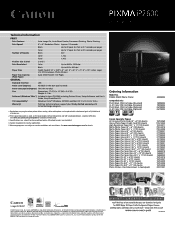
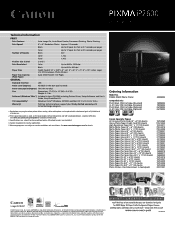
...Weight: 8.1 lbs. All other countries. PIXMA iP2600 Photo Printer
Compatible Inks PG-30 Black FINE Cartridge (Standard) CL-31 Color FINE Cartridge (Standard) PG-40 Black FINE Cartridge (Optional) CL-41 Color FINE Cartridge (Optional)
2435B002
1899B002 1900B002 0615B002 0617B002
Canon Specialty Papers All Occasion Photo Cards (4" x 8"/50 sheets) Glossy Photo Paper (Credit Card/100 sheets) High...
Similar Questions
How To Troubleshooting Canon Pixma Ip2600 Printer With Off Brand Ink Cartridges
(Posted by moosbulbu 10 years ago)

