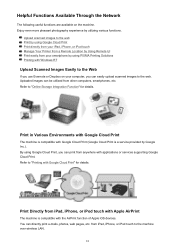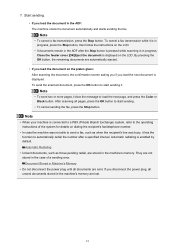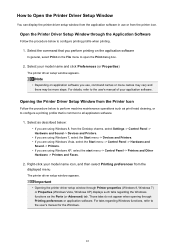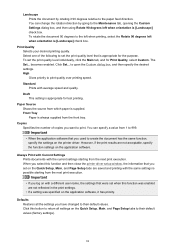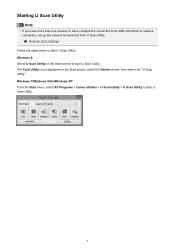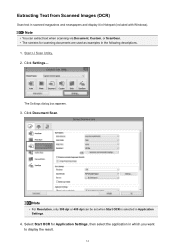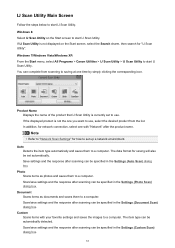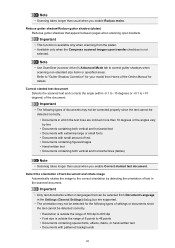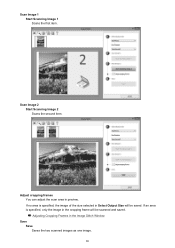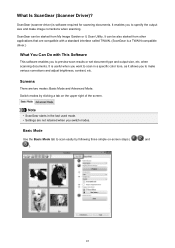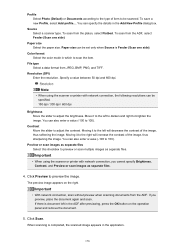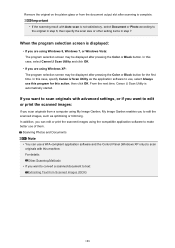Canon PIXMA MX472 Support Question
Find answers below for this question about Canon PIXMA MX472.Need a Canon PIXMA MX472 manual? We have 4 online manuals for this item!
Question posted by sandydewez on May 4th, 2015
I Have A Pixma Mx472 And Want To Scan A Document To My Windows 8 Computer, Find
I bought a Pixma mx 472 printer. I want to know how to scan the the document and save it to my computer so I can email it to someone.
Current Answers
Answer #1: Posted by techyagent on May 4th, 2015 11:15 PM
- Install the MP Navigator EX software located on the disc that came with the printer. If you don't have the disc, you can download the software from the Canon website.
- Go to "Start" > "Programs" > "Canon Utilities" > "MP Navigator EX" > "MP Navigator EX".
- Select "Photos/Documents" or "Stack of Documents".
- If "Photos/Documents" was selected, open the top of the scanner and place the document you wish to scan on the glass with the top facing to the left. If "Stack of Documents" was selected, flip the plastic tray open on the top of the printer and place the stack of papers in the tray.
- Select the "Document Type" in the left pane, then click the "Scan" button.
- The scanning process should start. When it's finished, select "Save" to save the document(s) as a JPEG, or select "Save as PDF" to save it in PDF format.
Thanks
Techygirl
Related Canon PIXMA MX472 Manual Pages
Similar Questions
Pixma Mx 472
error code 5100 printing error occured.what can I do to fix error code?
error code 5100 printing error occured.what can I do to fix error code?
(Posted by rclaudebruyere 6 years ago)
Canon Pixma Mx 470 Offline
My printer worked fine one time.After it was just set up.And gave me the ofline symbol the next time...
My printer worked fine one time.After it was just set up.And gave me the ofline symbol the next time...
(Posted by meinsjevlaming 9 years ago)
Serial Number Pixma Mx472
Where is the serial number located on the canon pixma MX472 printer
Where is the serial number located on the canon pixma MX472 printer
(Posted by victoriadefrancesco 10 years ago)
How Do You Setup To Scan To An Email?
I am wanting to scan documents to email. How do I go about setting that up?
I am wanting to scan documents to email. How do I go about setting that up?
(Posted by cl111806 11 years ago)