Canon PIXMA MP510 Support Question
Find answers below for this question about Canon PIXMA MP510.Need a Canon PIXMA MP510 manual? We have 2 online manuals for this item!
Question posted by Skashahe on May 1st, 2014
Canon Pixma Mp510 Ink Tank Cannot Be Recognized
The person who posted this question about this Canon product did not include a detailed explanation. Please use the "Request More Information" button to the right if more details would help you to answer this question.
Current Answers
There are currently no answers that have been posted for this question.
Be the first to post an answer! Remember that you can earn up to 1,100 points for every answer you submit. The better the quality of your answer, the better chance it has to be accepted.
Be the first to post an answer! Remember that you can earn up to 1,100 points for every answer you submit. The better the quality of your answer, the better chance it has to be accepted.
Related Canon PIXMA MP510 Manual Pages
Quick Start Guide - Page 4
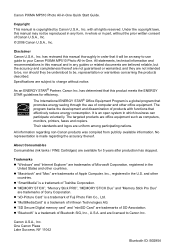
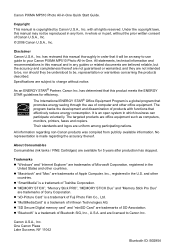
... Consumables Consumables (ink tanks / FINE Cartridges) are office equipment such as computers, monitors, printers, faxes and copiers. Trademarks z "Windows" and "Internet Explorer" are trademarks of Sony Corporation. z "Bluetooth" is an open system in any form, in whole or in -One Quick Start Guide. Disclaimer Canon U.S.A., Inc.
Canon U.S.A., Inc. Canon PIXMA MP510 Photo All-in...
Quick Start Guide - Page 5
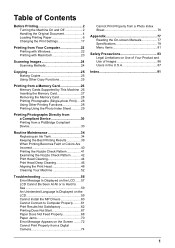
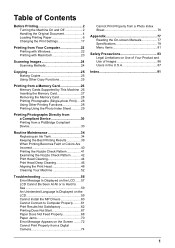
... Printing Using the Photo Index Sheet...........29
Printing Photographs Directly from a Compliant Device 30 Printing from a PictBridge Compliant Device 30
Routine Maintenance 34 Replacing an Ink Tank 34 Keeping the Best Printing Results 39 When Printing Becomes Faint or Colors Are Incorrect 40 Printing the Nozzle Check Pattern 41 Examining the Nozzle...
Quick Start Guide - Page 6
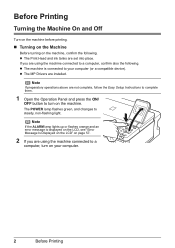
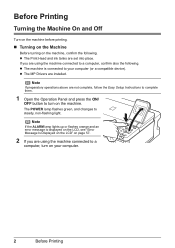
... ON/
OFF button to steady, non-flashing light. If you are using the machine connected to a
computer, turn on the machine. z The Print Head and ink tanks are installed. z The machine is displayed on the LCD, see "Error Message Is Displayed on the LCD" on your computer (or a compatible device). Note
If...
Quick Start Guide - Page 38
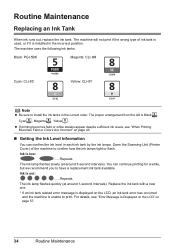
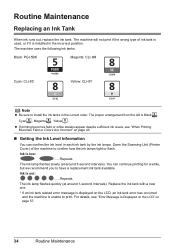
Routine Maintenance
Replacing an Ink Tank
When ink runs out, replace the ink tank.
Open the Scanning Unit (Printer Cover) of ink tank is used, or if it is out:
......Repeats The ink lamp flashes quickly (at around 1-second intervals). Ink is installed in the incorrect position. For details, see "When Printing Becomes Faint or Colors Are Incorrect" on page 40...
Quick Start Guide - Page 39
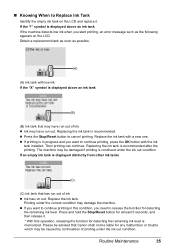
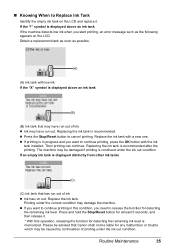
... When to continue printing, press the OK button with the ink
tank installed. If the "!" The machine may be caused by continuation of ink z Ink may have run out. Replace the ink tank. Please be advised that Canon shall not be liable for detecting the remaining ink level is in this operation, releasing the function for any malfunction...
Quick Start Guide - Page 40
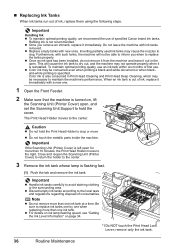
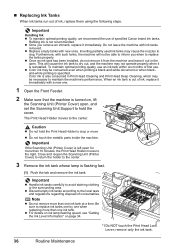
... disposal of specified Canon brand ink tanks. z Discard empty ink tanks according to avoid staining clothing or the surrounding area.
The Print Head Holder moves to replace ink tanks one by one when replacing more than one .
1 Open the Front Feeder.
2 Make sure that the machine is specified.
Close and reopen the Scanning Unit (Printer Cover) to return...
Quick Start Guide - Page 41
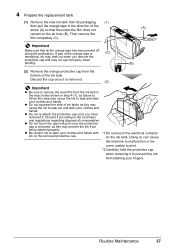
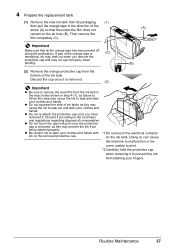
... not to malfunction or be-
Doing so can cause
the machine to stain your clothes and hands with *1 Do not touch the electrical contacts
ink on the ink tank. Then remove the
film completely (C). Important
Make sure that the protective film does not
(A)
remain on the air hole (B). on the removed protective cap...
Quick Start Guide - Page 42
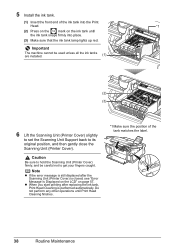
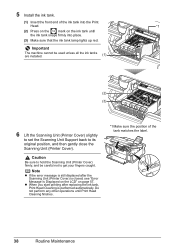
... the Print
Head.
*1
(2) Press on the
mark on page 57.
Caution
Be sure to hold the Scanning Unit (Printer Cover) firmly, and be used unless all the ink tanks are installed.
(1)
(2) (3)
6 Lift the Scanning Unit (Printer Cover) slightly
to set the Scanning Unit Support back to get your fingers caught. z When you start printing...
Quick Start Guide - Page 44
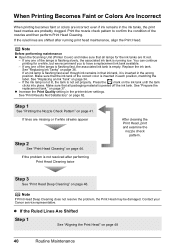
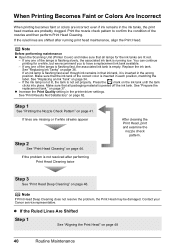
... on page 44.
Replace the ink tank.
Note
If Print Head Deep Cleaning does not resolve the problem, the Print Head may be damaged. Contact your Canon service representative. If any one ...Quality setting in the printer driver settings. If an ink lamp is flashing fast even though ink remains in that the ink tank of the lamps is flashing fast, the associated ink tank is not set properly...
Quick Start Guide - Page 46
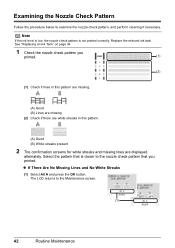
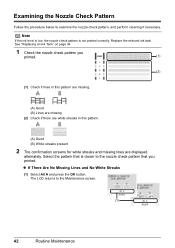
Replace the relevant ink tank.
Select the pattern that you
printed.
(1)
(2)
(1) Check if lines in this pattern are missing.
(A) Good (B)... If There Are No Missing Lines and No White Streaks
(1) Select All A and press the OK button. See "Replacing an Ink Tank" on page 34.
1 Check the nozzle check pattern you printed. The LCD returns to examine the nozzle check pattern, and ...
Quick Start Guide - Page 50
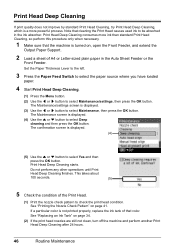
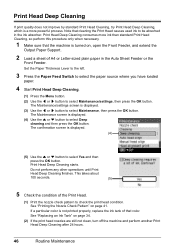
... not perform any other operations until Print
Head Deep Cleaning finishes. See "Replacing an Ink Tank" on page 41. Print Head Deep Cleaning
If print quality does not improve by ...the print head condition. The Maintenance screen is not printed properly, replace the ink tank of that cleaning the Print Head causes used ink to select Deep
cleaning and then press the OK button. If a particular ...
Quick Start Guide - Page 61
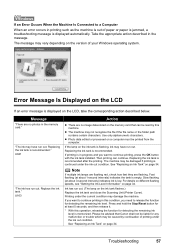
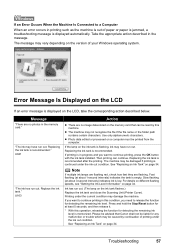
... card that Canon shall not be liable for at about 1-second intervals) indicates the tank is recommended. U041
"The ink has run out. (The lamp on the version of your Windows operating system.
Printing under the current condition may vary depending on the ink tank flashes.)
Replace the ink tank and close the Scanning Unit (Printer Cover). Please...
Quick Start Guide - Page 62
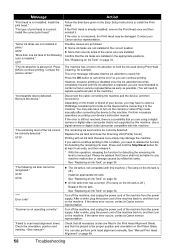
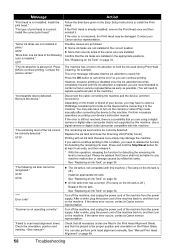
... install the Print Head. The machine has a built-in , and then turn on the ink tank is off .) Replace the ink tank.
The remaining ink level cannot be recognized." If the same error occurs, contact a Canon service representative.
If the same error occurs, contact a Canon service representative. Install the print head." U130
"The following color is a possibility that...
Quick Start Guide - Page 67
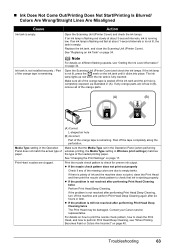
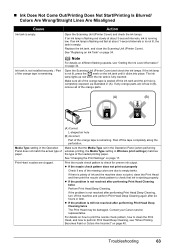
... may be damaged.
Contact your Canon service representative. For details on the ink tank until it clicks into place.
The ink lamp lights up red when the ink tank is empty. Make sure all ...(when perfuming wireless printing, the Media Type setting in (A). Replace the ink tank, and close the Scanning Unit (Printer Cover). See "Changing the Print Settings" on page 40.
If the...
Quick Start Guide - Page 71
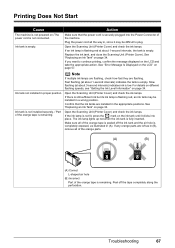
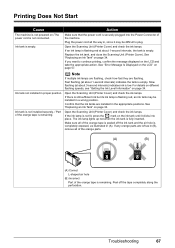
... ink tank, and close the Scanning Unit (Printer Cover). If an ink lamp is flashing red at about 1-second intervals, the tank is not lit, press the mark on page 34. Peel off the ink tank and the air hole is fully inserted. Make sure that the ink tanks are installed in proper position.
See "Replacing an Ink Tank" on the ink tank...
Quick Start Guide - Page 79
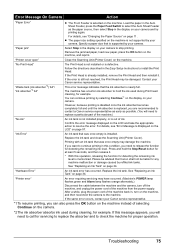
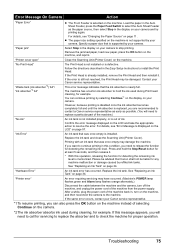
... your camera.
Confirm the error message displayed on page 11.
Printing with an ink tank that Canon shall not be advised that was once empty is supported by your camera to ...ink tank and close the Scanning Unit (Printer Cover). Press and hold the ink used during Print head cleaning, for example.
You can also press the OK button on the camera.
*2 The ink absorber absorbs ink...
Quick Start Guide - Page 95
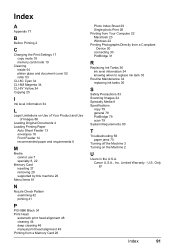
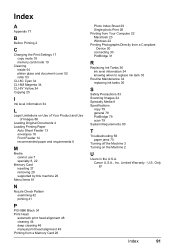
... Your Computer 22 Macintosh 23 Windows 22 Printing Photographs Directly from a Compliant
Device 30 connecting 30 PictBridge 31
R
Replacing Ink Tanks 36 ink level information 34 knowing when to replace ink tank 35
Routine Maintenance 34 replacing ink tanks 36
S
Safety Precautions 83 Scanning Images 24 Specialty Media 8 Specifications
copy 79 general 78 PictBridge 79 scan 79...
Quick Start Guide - Page 97


in the United States and may be a registered trademark or trademarks in other product and brand names are trademarks of Canon Inc. Description
Ink Tanks
PGI-5 Black CLI-8 Cyan CLI-8 Magenta CLI-8 Yellow
Canon Specialty Papers
Photo Paper Plus Glossy (4" x 6"/ 20 sheets) Photo Paper Plus Glossy (4" x 6"/ 50 sheets) Photo Paper Plus Glossy (4" x 6"/ 120 sheets) Photo...
Quick Start Guide - Page 98


The following ink tanks are compatible with this product.
QT5-0454-V02
XXXXXXXX
©CANON INC.2006
PRINTED IN VIETNAM
Easy Setup Instructions - Page 1
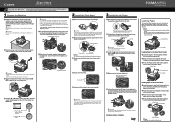
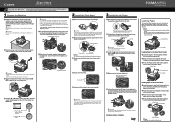
... to the Quick Start Guide. d Use the { or } button on the Print Head Lock Lever.
Refer to turn on the ink tank until the machine stops making noise.
e Lift the Scanning Unit (Printer Cover) slightly to
set to the right. Wait about 2 minutes until it against the right edge
of the
paper with...
Similar Questions
My Canon Pixma Mp510 Has Just Stopped Working And Appears To Have No Power
(Posted by richardandbridget 10 years ago)
How Can I Find A Manual For My Canon Pixma Mp510 - Not A Quick Start Guide
(Posted by frankdobson04 10 years ago)

