Canon PIXMA MP500 Support Question
Find answers below for this question about Canon PIXMA MP500.Need a Canon PIXMA MP500 manual? We have 2 online manuals for this item!
Question posted by pkkun on October 25th, 2013
Canon Pixma Mp500 Ink Tank Cannot Be Recognized
The person who posted this question about this Canon product did not include a detailed explanation. Please use the "Request More Information" button to the right if more details would help you to answer this question.
Current Answers
There are currently no answers that have been posted for this question.
Be the first to post an answer! Remember that you can earn up to 1,100 points for every answer you submit. The better the quality of your answer, the better chance it has to be accepted.
Be the first to post an answer! Remember that you can earn up to 1,100 points for every answer you submit. The better the quality of your answer, the better chance it has to be accepted.
Related Canon PIXMA MP500 Manual Pages
MP500 User's Guide - Page 3
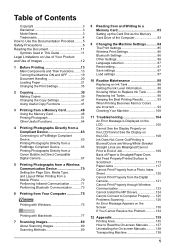
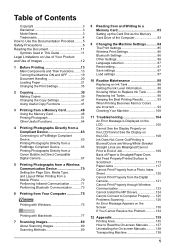
... 63 Printing Photographs Directly from a PictBridge Compliant Device 65 Printing Photographs Directly from a Canon Bubble Jet Direct Compatible Digital Camera 67
5 Printing Photographs from a Wireless Communication Device... Routine Maintenance 88 Replacing an Ink Tank 88 Getting the Ink Level Information 88 Knowing When to Replace Ink Tank 89 Replacing Ink Tanks 90 Keeping the Best Printing ...
MP500 User's Guide - Page 12
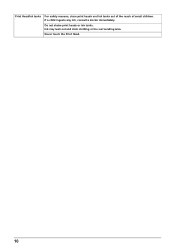
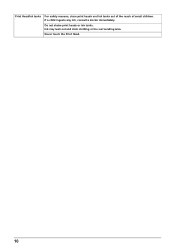
Print Head/Ink tanks
For safety reasons, store print heads and ink tanks out of the reach of small children. Ink may leak out and stain clothing or the surrounding area.
Never touch the Print Head.
10 If a child ingests any ink, consult a doctor immediately. Do not shake print heads or ink tanks.
MP500 User's Guide - Page 17
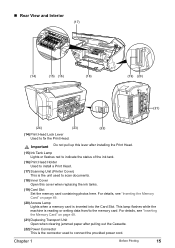
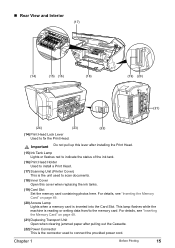
Important Do not pull up this cover when replacing the ink tanks.
(19) Card Slot Set the memory card containing photos here.
This lamp flashes... paper after installing the Print Head.
(15) Ink Tank Lamp Lights or flashes red to indicate the status of the ink tank.
(16) Print Head Holder Used to install a Print Head.
(17) Scanning Unit (Printer Cover) This is the unit used to connect the...
MP500 User's Guide - Page 18
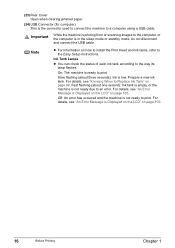
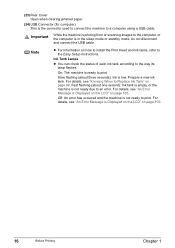
... or the computer is Displayed on the LCD" on page 89. Ink Tank Lamps
z You can check the status of each ink tank according to Replace Ink Tank" on page 105.
16
Before Printing
Chapter 1
For details, see ...in the sleep mode or standby mode, do not disconnect and connect the USB cable.
Prepare a new ink tank. Off: An error has occurred and the machine is not ready due to an error. Note
z...
MP500 User's Guide - Page 90
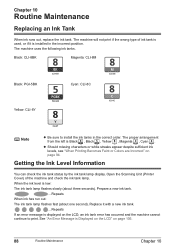
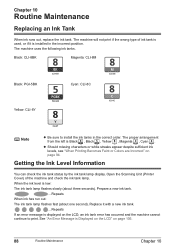
... Ink Tank
When ink runs out, replace the ink tank.
Getting the Ink Level Information
You can check the ink tank status by the ink tank lamp display. Open the Scanning Unit (Printer Cover) of ink tank is used, or if it with a new ink tank.
...Repeats If an error message is Black , Black , Yellow , Magenta , Cyan . Prepare a new ink tank.
...Repeats When ink has run out: The ink tank...
MP500 User's Guide - Page 91
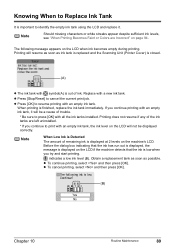
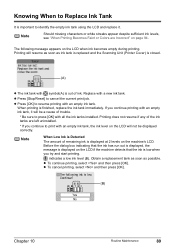
... page 94.
z Press [OK] to print with an empty ink tank, the ink level on the machine's LCD. indicates a low ink level (B). Obtain a replacement tank as soon as ink tank is replaced and the Scanning Unit (Printer Cover) is closed.
(A)
z The ink tank with an empty ink tank, it . Knowing When to Replace Ink Tank
It is important to cancel the current print job.
MP500 User's Guide - Page 92
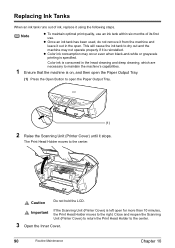
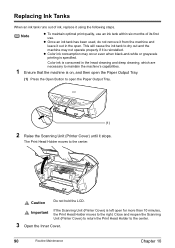
... Scanning Unit (Printer Cover) is specified. This will cause the ink tank to the right. The Print Head Holder moves to the center.
3 Open the Inner Cover.
90
Routine Maintenance
Chapter 10 Replacing Ink Tanks
When an ink tank runs out of its first use an ink tank within six months of ink, replace it is reinstalled. Color ink is consumed...
MP500 User's Guide - Page 95
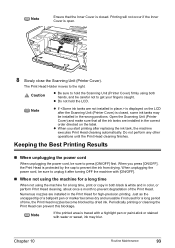
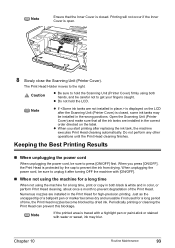
... cleaning automatically.
Caution
z Be sure to press [ON/OFF] first. Open the Scanning Unit (Printer Cover) and make sure that the Inner Cover is closed , some ink tanks may blur.
The Print Head Holder moves to prevent the ink from drying.
Just as the uncapped tip of a ballpoint pen or marker becomes dry and...
MP500 User's Guide - Page 96
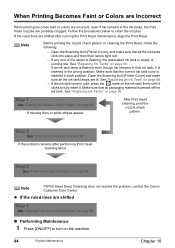
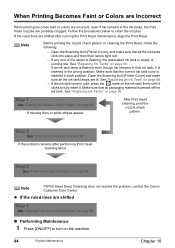
... the Canon Customer Care Center. Step 2
See "Print Head Cleaning" on page 97
If the problem remains after running low. Note
Before printing the nozzle check pattern or cleaning the Print Head, check the following;
- If an ink tank lamp is unlit, press the mark on page 90.
Open the Scanning Unit (Printer Cover...
MP500 User's Guide - Page 101
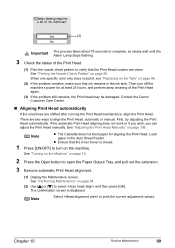
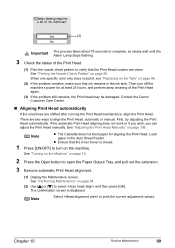
...Head may be damaged. When one specific color only does not print, see "Replacing an Ink Tank" on page 108. If the automatic Print Head aligning does not work or if you ... print the current adjustment values.
Contact the Canon Customer Care Center.
„ Aligning Print Head automatically
If the ruled lines are clean. Load paper in the ink tank. See "Performing Maintenance" on page 95....
MP500 User's Guide - Page 108
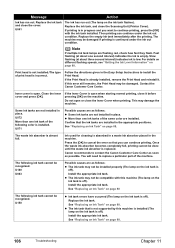
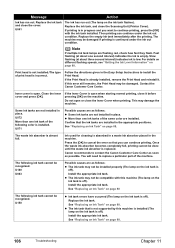
... ). Contact the Canon Customer Care Center. The machine may not be recognized. For details on different flashing speeds, see "Getting the Ink Level Information" on page 88. If the Inner Cover is installed. U072
More than one ink tank of the machine. The waste ink absorber is incorrect. z The ink tank may damage the machine.
Replace the ink tank.
Fast...
MP500 User's Guide - Page 109
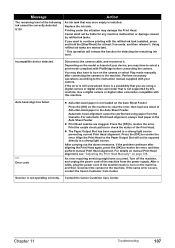
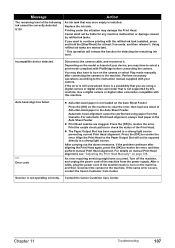
...Head alignment. Contact the Canon Customer Care Center. Canon shall not be performed using a digital camera or digital video camcorder that was once empty is not supported by refilled ink tanks.
Press the [OK... the function for any machine malfunction or damage caused by this machine. Using refilled ink tanks are clogged.
Auto head align has failed.
**** Error code
z A4/Letter-sized...
MP500 User's Guide - Page 111
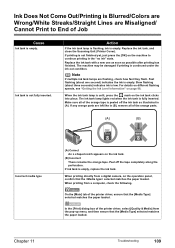
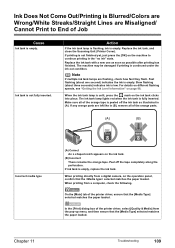
... the selected matches the paper loaded. Peel off the ink tank as possible after printing has finished. On the [Main] tab of the printer driver, ensure that the [Media Type] selected matches the paper loaded. Ink tank is low. Replace the ink tank, and close the Scanning Unit (Printer Cover). Make sure all of the orange parts.
(A)
(B)
Incorrect...
MP500 User's Guide - Page 112
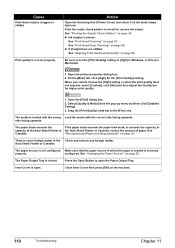
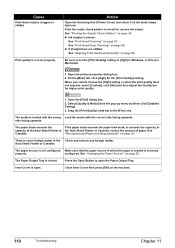
... Auto Sheet Feeder or Cassette, reduce the amount of paper. "Recommended Paper and Requirements" on page 98.
Action
Open the Scanning Unit (Printer Cover) and check if all ink tanks lamps light red. See "Print Head Deep Cleaning" on page 21. Cause
Print Head nozzles clogged or shifted
Print quality is not set...
MP500 User's Guide - Page 124
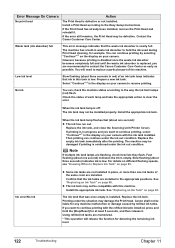
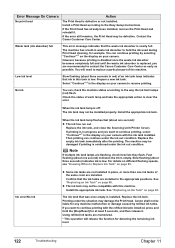
... is low. You will release the function for example.
Replace the ink tank, and close the Scanning Unit (Printer Cover). If printing is continued under the ink out condition. For details on page 89. Install the appropriate ink tank. See "Replacing an Ink Tank" on page 88. Error Message On Camera
No print head
Action
The Print Head...
MP500 User's Guide - Page 125
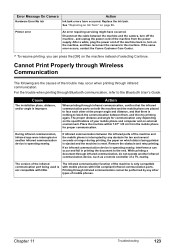
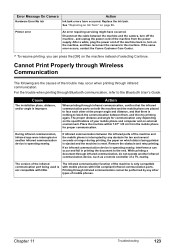
...between them, and then try printing again. See "Replacing an Ink Tank" on the machine instead of mobile phones. Printer error
An error requiring servicing might have occurred. After a while...angle is reset.
Error Message On Camera
Hardware Error/No ink
Action
Ink tank errors have occurred. If the same error occurs, contact the Canon Customer Care Center.
*1 To resume printing, you can...
MP500 User's Guide - Page 140
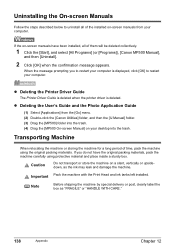
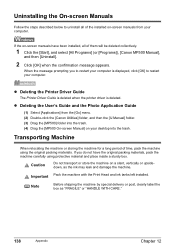
... the original packing materials, pack the machine carefully using the original packing materials. Important Pack the machine with the Print Head and ink tanks left installed. If the on -screen manuals from the [Go] menu. (2) Double-click the [Canon Utilities] folder, and then the [IJ Manual] folder. (3) Drag the [MP500] folder into the trash.
MP500 User's Guide - Page 151
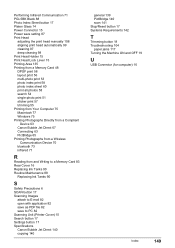
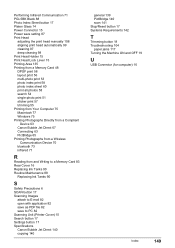
... 83 Rear Cover 16 Replacing Ink Tanks 90 Routine Maintenance 88
Replacing Ink Tanks 90
S
Safety Precautions 6 SCAN button 17 Scanning Images
attach to E-mail 82 open with application 82 save as PDF file 82 save to PC 82 Scanning Unit (Printer Cover) 15 Search button 17 Settings button 17 Specifications Canon Bubble Jet Direct 140...
MP500 User's Guide - Page 155


...of their respective owners. Ordering Information
For additional supplies, use the following descriptions and order numbers. Description
Order #
Ink Tanks
PGI-5 Black CLI-8 Black CLI-8 Cyan CLI-8 Magenta CLI-8 Yellow
0628B002 0620B002 0621B002 0622B002 0623B002
Canon Specialty Papers
Photo Paper Plus Glossy (4" x 6" / 20 sheets) Photo Paper Plus Glossy (4" x 6" / 50 sheets) Photo Paper Plus...
MP500 Easy Setup Instructions - Page 1
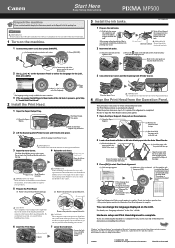
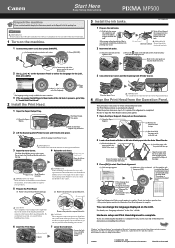
...CANON INC. 2005 © ArcSoft, Inc. IMPORTANT Do not connect the USB cable until it down the serial number located inside the machine. Do not press!
The Print Head Holder moves to change the language displayed on the Operation Panel.
4 Align the Print Head from the ink tank... details.
1 Turn on the ink tank until after closing the Scanning Unit (Printer Cover), see the rear side ...
Similar Questions
Canon Printer Pixma Mp500- Cannot Get Ink Operat What Is The Problem?
(Posted by zanjclege 10 years ago)

