Canon PIXMA MP499 Support Question
Find answers below for this question about Canon PIXMA MP499.Need a Canon PIXMA MP499 manual? We have 8 online manuals for this item!
Question posted by Ossreally on April 8th, 2014
How To Find Ip Address On Canon Wireless Printer Mp499
The person who posted this question about this Canon product did not include a detailed explanation. Please use the "Request More Information" button to the right if more details would help you to answer this question.
Current Answers
There are currently no answers that have been posted for this question.
Be the first to post an answer! Remember that you can earn up to 1,100 points for every answer you submit. The better the quality of your answer, the better chance it has to be accepted.
Be the first to post an answer! Remember that you can earn up to 1,100 points for every answer you submit. The better the quality of your answer, the better chance it has to be accepted.
Related Canon PIXMA MP499 Manual Pages
Network Setup Troubleshooting - Page 2
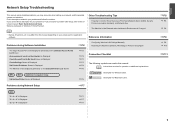
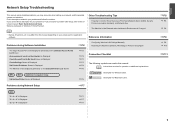
...
Reference Information
Configuring Wireless LAN Settings Manually Restoring the Machine's Default LAN Settings to the onscreen manual: Basic Guide/Advanced Guide. is Displayed
P.2
Check Access Point to your access point or application software. Find a description related to Be Used Screen is Displayed
P.3
Check Settings Screen is Displayed
P.3
Set Printer IP Address Screen is Displayed...
Network Setup Troubleshooting - Page 4
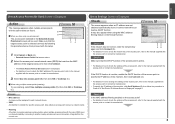
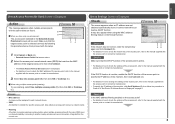
... access point, refer to the manual supplied with the access point or contact its manufacturer.
• To specify the IP address of the machine, click Set IP Address (B), then follow the procedure in Check 4 of "Set Printer IP Address Screen is active.
• For details on how to change the settings of the access point, refer to...
Network Setup Troubleshooting - Page 5
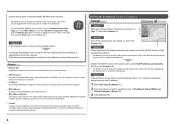
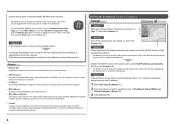
...
access point or contact its manufacturer.
A Check 3
When obtaining an IP address automatically, make sure that you want to specify for each network device.
• MAC address filtering A function to block access from unauthorized wireless devices by saving the MAC addresses of specific wireless devices (computers, printers, etc.) to the access point beforehand.
• Firewall A system...
Network Setup Troubleshooting - Page 6
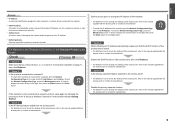
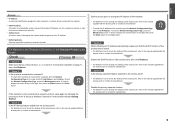
... Set Up a Wireless Connection" in the printed manual: Getting Started. If the machine is set to Active. Set the access point to accept the IP address of the machine...8226; IP address
A numerical identification assigned to each computer or network device connected to a network.
• DHCP function A function to automatically assign required information (IP address, etc.) to computers, printers or ...
Network Setup Troubleshooting - Page 7
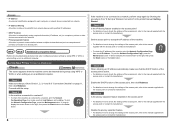
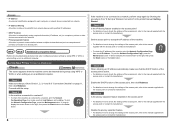
..., refer to the manual supplied with specified IP addresses.
• DHCP function A function to automatically assign required information (IP address, etc.) to computers, printers or other devices connected to the network.
• Privacy separator feature A function to prevent communication between multiple wireless devices (such as computers and printers) connected to an access point.
Check...
Network Setup Troubleshooting - Page 8
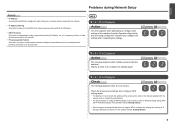
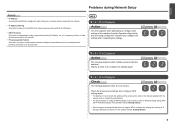
... supplied with specified IP addresses.
• DHCP function A function to automatically assign required information (IP address, etc.) to computers, printers or other devices connected to the network.
• Privacy separator feature A function to prevent communication between multiple wireless devices (such as computers and printers) connected to "6 Set Up a Wireless Connection" in another...
Network Setup Troubleshooting - Page 9
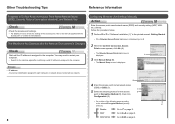
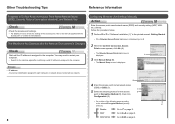
... selected Encryption Method (security protocol). The Machine is Not Detected after confirming a valid IP address is displayed. Follow the procedure below.
1 Perform to in "Software Installation (1)" in...Setup (B).
• The Manual Setup screen is assigned to on page 9.
Configuring Wireless LAN Settings Manually
Action
Enter the access point name/network name (SSID) and security ...
Network Setup Troubleshooting - Page 11
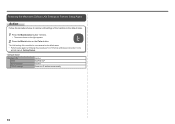
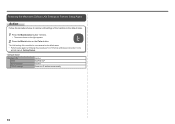
... shown to the default state. • Perform setup again by following the procedures from "6 Set Up a Wireless Connection" in the
printed manual: Getting Started. Wireless LAN
SSID Data encryption TCP/IP settings
Inactive BJNPSETUP Inactive Obtain an IP address automatically
10
Restoring the Machine's Default LAN Settings to Perform Setup Again
Action
Follow the procedure...
MP495 series Getting Started - Page 66


... Specifications
Communication protocol
TCP/IP
Wireless LAN
Supported Standards: IEEE802.11n/IEEE802.11g/IEEE802.11b Frequency bandwidth: 2.4GHz Channel: 1-11 or 1-13 * Frequency bandwidth and available channels differ depending on a PC with Windows 7, Windows Vista or Windows XP pre-installed.
• Windows: Uninstall software bundled with the Canon inkjet printer before upgrading from Windows...
Network Guide (MAC) - Page 2
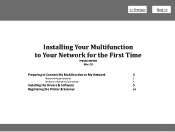
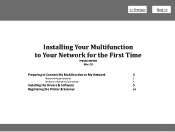
>
Installing Your Multifunction
to Your Network for the First Time
PIXMA MP499 Mac OS
Preparing to Connect My Multifunction to My Network
3
Network Requirements
3
Notes on Wireless Connection
4
Installing the Drivers & Software
5
Registering the Printer & Scanner
14
2
Network Guide (MAC) - Page 14
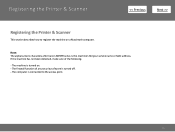
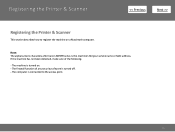
... detected, make sure of any security software is turned on a Macintosh computer. The computer is the machine's Bonjour service name or MAC address.
Registering the Printer & Scanner
>
Registering the Printer & Scanner
This section describes how to the access point.
14 Note: The alphanumeric characters after Canon MP499 series is connected to register the machine on . -
Network Guide (MAC) - Page 16


Note: When the You have no printers available. Registering the Printer & Scanner
>
Step Two
2-A
Select Canon MP499 series canonijnetwork and click Add.
When the Printer List window appears, click Add. Step Two
2-B
1. screen appears, click Add.
16
Network Guide (MAC) - Page 17


Select Canon IJ Network in the pop-up menu, select Canon MP499 series in the Printer Browser window. Click More Printers in the list of printers, then click Add.
17
Step Two
2-B
3. Registering the Printer & Scanner
>
Step Two
2-B
2.
Network Guide (MAC) - Page 18


Make sure that Canon MP499 series is added to Step Three. Go to the list of printers.
Registering the Printer & Scanner
>
Step Two
2-B 4. Step Three
When the Register Printer and Scanner screen appears, click Register Scanner.
18
Network Installation Guide - Page 2


>
Installing Your Multifunction to
Additional Computers on Your Network
PIXMA MP499 Windows OS
Preparing to Connect My Multifunction To My Network
3
Network Requirements
3
Notes on Wireless Connection
4
Using the Machine from Additional Computers
5
Registering the Printer & Scanner
10
2
Network Installation Guide (MAC) - Page 2


>
Installing Your Multifunction to Additional Computers on Your Network
PIXMA MP499
Mac OS
Preparing to Connect My Multifunction To My Network
3
Network Requirements
3
Notes on Wireless Connection
4
Using the Machine from Additional Computers
5
Registering the Printer & Scanner
10
2
Network Installation Guide (MAC) - Page 9
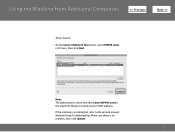
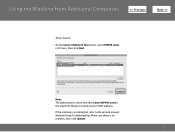
Using the Machine from Additional Computers >
Step Seven
On the Canon IJ Network Tool screen, select MP499 series in Printers, then click Next. Make sure there is the machine's Bonjour service name or MAC address.
Note: The alphanumeric characters after Canon MP499 series is no problem, then click Update.
9 If the machine is not detected, refer to...
Obtaining Network Key - Page 6
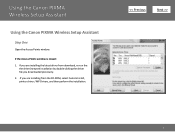
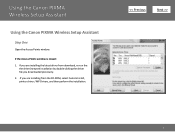
... the driver file you are installing the latest driver from the CD-ROM, select Custom Install, printer driver / MP Drivers, and then perform the installation.
>
6 If you downloaded previously. 2. If the Access Points window is closed: 1.
Using the Canon PIXMA Wireless Setup Assistant
Using the Canon PIXMA Wireless Setup Assistant
Step One
Open the Access Points window.
Obtaining Network Key (MAC) - Page 7
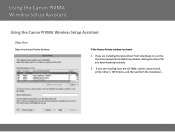
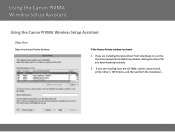
Using the Canon PIXMA Wireless Setup Assistant
Using the Canon PIXMA Wireless Setup Assistant
Step One
Open the Access Points window. If you are installing from download, re-run the the driver/network installation by double-clicking the driver file you are installing the latest driver from the CD-ROM, select Custom Install, printer driver / MP Drivers, and...
Obtaining Network Key (MAC) - Page 11
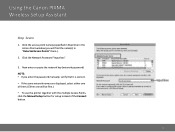
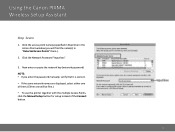
... will be fine.) • To use the printer together with the multiple Access Points, click the Manual Setup button for setup instead of the Connect button.
11 Click the access point name(s) specified in Step One in "Detected Access Points" there.).
2. Using the Canon PIXMA Wireless Setup Assistant
Step Seven
1. Click the Network Password...
Similar Questions
Where To Find Ip Address On Printer Cannon Pixma 882
(Posted by magedon 9 years ago)
Download How To Setup Cannon Wireless Printer Mp499
(Posted by hillaijy 9 years ago)
How Do I Find My Canon Pixma Mp499 Printer Ip Address
(Posted by rwccac 9 years ago)
How To Setup Canon Pixma Mp499 Wireless Printer Without Cd To A Mac
(Posted by Rebob9 10 years ago)

