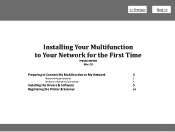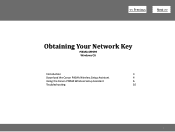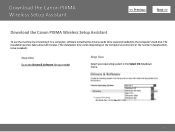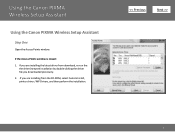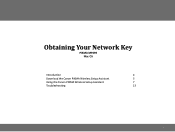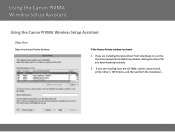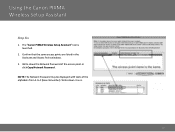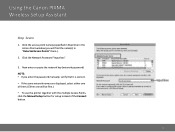Canon PIXMA MP499 Support Question
Find answers below for this question about Canon PIXMA MP499.Need a Canon PIXMA MP499 manual? We have 8 online manuals for this item!
Question posted by Rebob9 on April 23rd, 2014
How To Setup Canon Pixma Mp499 Wireless Printer Without Cd To A Mac
The person who posted this question about this Canon product did not include a detailed explanation. Please use the "Request More Information" button to the right if more details would help you to answer this question.
Current Answers
Related Canon PIXMA MP499 Manual Pages
Similar Questions
How To Setup Canon Mg3122 Wireless Printer On Windows 7 With At&t Router Access
point
point
(Posted by cwhagl 9 years ago)
How Do You Connect A Canon Mp499 Wireless Printer To A Hp Laptop
(Posted by drewthoart 9 years ago)
How To Setup Pixma Mp499 To Print From Wireless Network
(Posted by anSteven 10 years ago)
How To Setup Canon Mx882 Wireless Printer To Ipad 2
(Posted by sawmjerr 10 years ago)