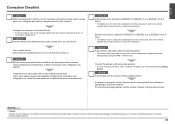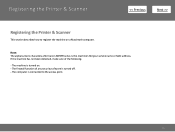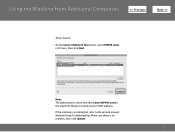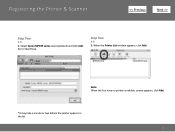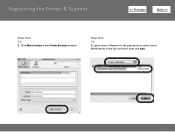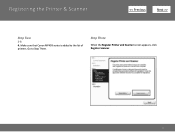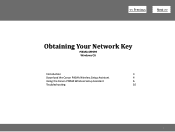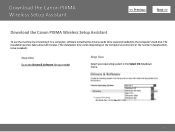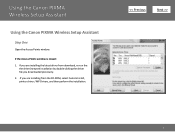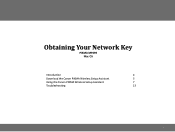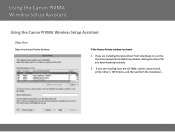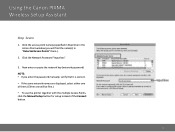Canon PIXMA MP499 Support Question
Find answers below for this question about Canon PIXMA MP499.Need a Canon PIXMA MP499 manual? We have 8 online manuals for this item!
Question posted by drewthoart on June 18th, 2014
How Do You Connect A Canon Mp499 Wireless Printer To A Hp Laptop
The person who posted this question about this Canon product did not include a detailed explanation. Please use the "Request More Information" button to the right if more details would help you to answer this question.
Current Answers
Related Canon PIXMA MP499 Manual Pages
Similar Questions
How To Setup Canon Pixma Mp499 Wireless Printer Without Cd To A Mac
(Posted by Rebob9 10 years ago)
How Do I Connect My Wireless Printer To My Wifi Mp499
(Posted by Holgro 10 years ago)
How To Connect A Wireless Printer Via Wps Canon Pixma
(Posted by waSs501w 10 years ago)
How Do I Connect The Wireless Printer?
How do I connect the wireless function on the printer to my computer
How do I connect the wireless function on the printer to my computer
(Posted by bcaruth 11 years ago)