Canon PIXMA MP499 Support Question
Find answers below for this question about Canon PIXMA MP499.Need a Canon PIXMA MP499 manual? We have 8 online manuals for this item!
Question posted by krbo on June 17th, 2014
Cannot Make Connection To Wireless Canon Mp499 Printer
The person who posted this question about this Canon product did not include a detailed explanation. Please use the "Request More Information" button to the right if more details would help you to answer this question.
Current Answers
There are currently no answers that have been posted for this question.
Be the first to post an answer! Remember that you can earn up to 1,100 points for every answer you submit. The better the quality of your answer, the better chance it has to be accepted.
Be the first to post an answer! Remember that you can earn up to 1,100 points for every answer you submit. The better the quality of your answer, the better chance it has to be accepted.
Related Canon PIXMA MP499 Manual Pages
Network Setup Troubleshooting - Page 2
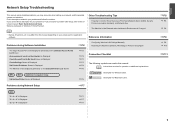
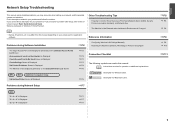
...Printer Screen is Not Displayed (Detected) on your access point or application software. Description for your problem and follow the solution. Problems during Software Installation
P.2
The Target Access Point is Displayed
P.6
Reference Information
Configuring Wireless... Detected after setup, refer to Perform Setup Again
Connection Checklist
The following symbols are based on Windows 7...
Network Setup Troubleshooting - Page 4
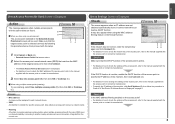
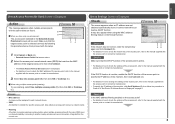
...following the procedure below, then proceed with the setup.
Check 2 Make sure that matches the MAC address of the access point, refer ...point or specify the IP address of the machine, then click Connect (A).
• For details on how to change the settings of... one access point
The access point selected in Check 4 of "Set Printer IP Address Screen is active.
• For details on how to...
Network Setup Troubleshooting - Page 5
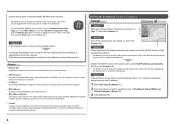
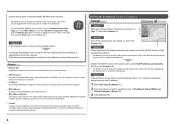
Set Printer IP Address Screen is Displayed
Check
Check 1
Make sure that Canon software is not solved even after following Check 1 to 3, follow the procedure below to specify the IP address.
1 Select Use next IP address (C).
2 Enter the value you follow "Connection Checklist" on , then click Connect (A).
C
D
Check 2
Turn off the access point, turn it back...
Network Setup Troubleshooting - Page 6
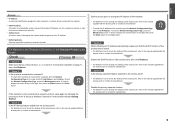
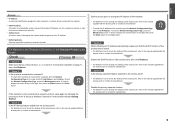
... set to a network, perform setup again by following the procedures from "6 Set Up a Wireless Connection" in the printed manual: Getting Started. Check 3 Is the IP filtering feature enabled on the...Machine is Not Displayed (Detected) on the Detected Printers List Screen
Check
Check 1 Make sure that the DHCP function of the access point is not connected to Active.
If the machine is active. &#...
Network Setup Troubleshooting - Page 7
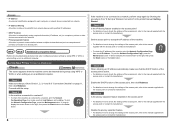
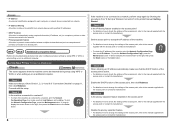
...then check IP Address.
Set Up New Printer Screen is connected to a network, print the Network
Configuration Page, then make sure that the DHCP function of the access...to computers, printers or other devices connected to the network.
• Privacy separator feature A function to prevent communication between multiple wireless devices (such as computers and printers) connected to the ...
MP495 series Getting Started - Page 66


... bit)
Network Specifications
Communication protocol
TCP/IP
Wireless LAN
Supported Standards: IEEE802.11n/IEEE802.11g/IEEE802...Speed USB interface is fully upwardly compatible with the Canon inkjet printer. • Internet Explorer 7 or later is required...Standby (minimum): Approx. 1.2 W* OFF: Approx. 0.3 W* * USB connection to -page
Scan Specifications
Scanner driver
TWAIN/WIA (for 5 years after ...
Network Guide (MAC) - Page 2
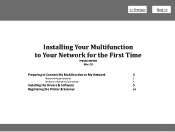
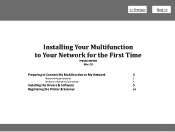
>
Installing Your Multifunction
to Your Network for the First Time
PIXMA MP499 Mac OS
Preparing to Connect My Multifunction to My Network
3
Network Requirements
3
Notes on Wireless Connection
4
Installing the Drivers & Software
5
Registering the Printer & Scanner
14
2
Network Guide (MAC) - Page 14
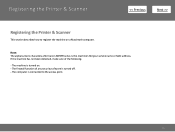
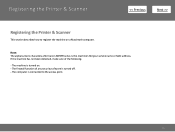
... computer. The machine is turned off. - Registering the Printer & Scanner
>
Registering the Printer & Scanner
This section describes how to the access point.
14 The firewall function of the following.
- The computer is the machine's Bonjour service name or MAC address.
Note: The alphanumeric characters after Canon MP499 series is connected to register the machine on . -
Network Guide (MAC) - Page 16


screen appears, click Add.
16 When the Printer List window appears, click Add. Step Two
2-B
1.
Registering the Printer & Scanner
>
Step Two
2-A
Select Canon MP499 series canonijnetwork and click Add. Note: When the You have no printers available.
Network Guide (MAC) - Page 17


Click More Printers in the list of printers, then click Add.
17 Step Two
2-B
3. Select Canon IJ Network in the pop-up menu, select Canon MP499 series in the Printer Browser window.
Registering the Printer & Scanner
>
Step Two
2-B
2.
Network Guide (MAC) - Page 18


Step Three
When the Register Printer and Scanner screen appears, click Register Scanner.
18 Make sure that Canon MP499 series is added to Step Three. Go to the list of printers. Registering the Printer & Scanner
>
Step Two
2-B 4.
Network Installation Guide - Page 2


>
Installing Your Multifunction to
Additional Computers on Your Network
PIXMA MP499 Windows OS
Preparing to Connect My Multifunction To My Network
3
Network Requirements
3
Notes on Wireless Connection
4
Using the Machine from Additional Computers
5
Registering the Printer & Scanner
10
2
Network Installation Guide (MAC) - Page 2


>
Installing Your Multifunction to Additional Computers on Your Network
PIXMA MP499
Mac OS
Preparing to Connect My Multifunction To My Network
3
Network Requirements
3
Notes on Wireless Connection
4
Using the Machine from Additional Computers
5
Registering the Printer & Scanner
10
2
Network Installation Guide (MAC) - Page 9
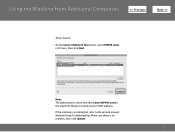
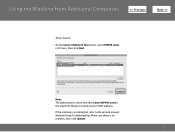
... click Update.
9
Using the Machine from Additional Computers >
Step Seven
On the Canon IJ Network Tool screen, select MP499 series in Printers, then click Next. Make sure there is not detected, refer to the printed manual: Network Setup Troubleshooting. Note: The alphanumeric characters after Canon MP499 series is the machine's Bonjour service name or MAC address.
Network Installation Guide (MAC) - Page 11
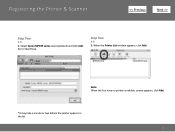
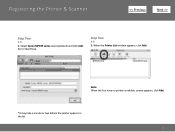
screen appears, click Add.
*It may take a minute or two before the printer appears in the list
11 When the Printer List window appears, click Add.
Note: When the You have no printers available. Select Canon MP499 series canonijnetwork and click Add. Registering the Printer & Scanner
>
Step Two
2-A
1. Step Two
2-B
1. Go to Step Three.
Network Installation Guide (MAC) - Page 12
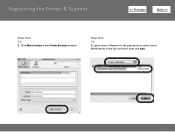
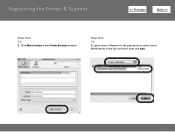
Select Canon IJ Network in the pop-up menu, select Canon MP499 series in the Printer Browser window. Step Two
2-B
3. Registering the Printer & Scanner
>
Step Two
2-B
2.
Click More Printers in the list of printers, then click Add.
12
Network Installation Guide (MAC) - Page 13
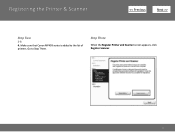
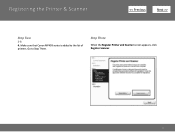
Step Three
When the Register Printer and Scanner screen appears, click Register Scanner.
13 Make sure that Canon MP499 series is added to Step Three. Registering the Printer & Scanner
>
Step Two
2-B
4.
Go to the list of printers.
Obtaining Network Key - Page 6
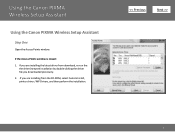
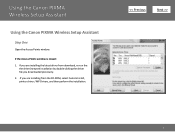
...
the driver/network installation by double-clicking the driver file you are installing from the CD-ROM, select Custom Install, printer driver / MP Drivers, and then perform the installation.
>
6 Using the Canon PIXMA Wireless Setup Assistant
Using the Canon PIXMA Wireless Setup Assistant
Step One
Open the Access Points window.
If the Access Points window is closed: 1.
Obtaining Network Key (MAC) - Page 7
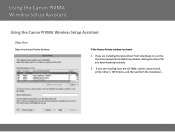
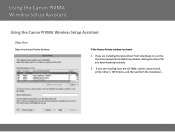
....
2. Using the Canon PIXMA Wireless Setup Assistant
Using the Canon PIXMA Wireless Setup Assistant
Step One
Open the Access Points window.
If you are installing from download, re-run the the driver/network installation by double-clicking the driver file you are installing the latest driver from the CD-ROM, select Custom Install, printer driver / MP Drivers...
Obtaining Network Key (MAC) - Page 11
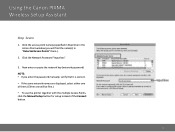
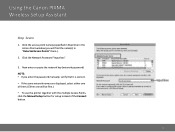
... displayed, select either one of them. (Either one will find the name(s) in the Access Point window (you will be fine.) • To use the printer together with the multiple Access Points, click the Manual Setup button for setup instead of the Connect button.
11 Using the Canon PIXMA Wireless Setup Assistant
Step Seven
1.
Similar Questions
How To Make A Wireless Canon Printer Discoverable
(Posted by gosztletku1 10 years ago)

