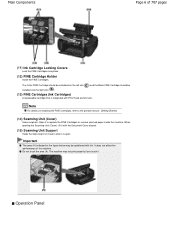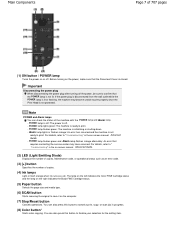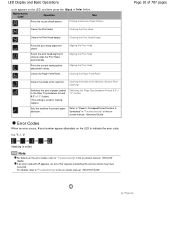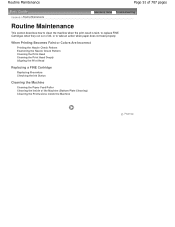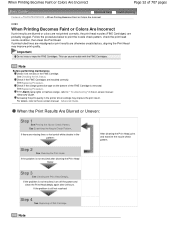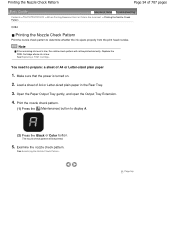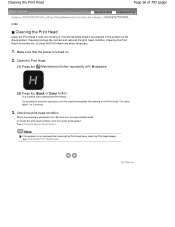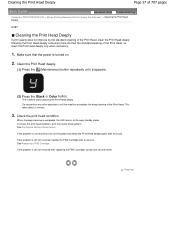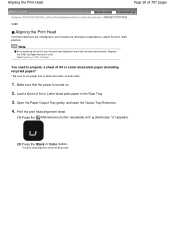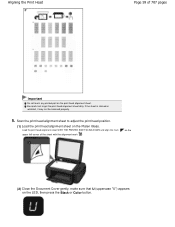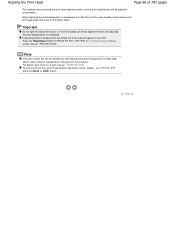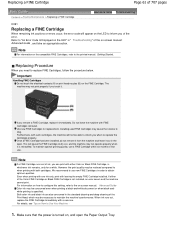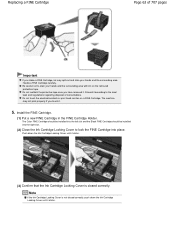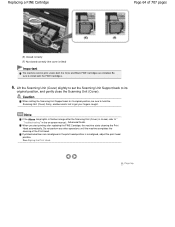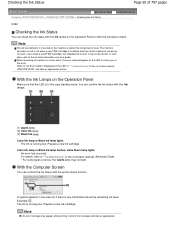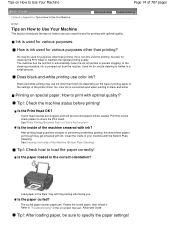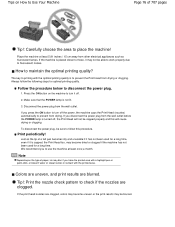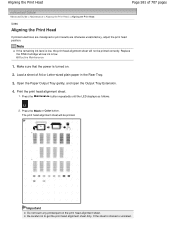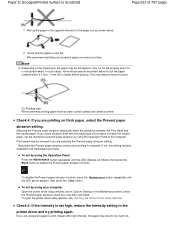Canon PIXMA MP280 Support Question
Find answers below for this question about Canon PIXMA MP280.Need a Canon PIXMA MP280 manual? We have 2 online manuals for this item!
Question posted by mwr015505 on December 2nd, 2013
Print Head Cannot Read Black Ink
Black Ink 810 Of My Cannon Printer Mp287 Cannot Read Its Result Red Alarm. What Is The Solution Of This Problem So That My Print Can Print
Current Answers
Related Canon PIXMA MP280 Manual Pages
Similar Questions
I Install A New Black Ink, But The Color Ink Is Empty, The Alarm Flashing And Th
(Posted by jeanrenite 8 years ago)
How Do You Do A Print Head Alignment On A Canon Pixma Mg3100 Series Printer?
(Posted by acpa 9 years ago)
How Do I Override My Black Ink Canon Mp280 Empty Cartridge Alarm
(Posted by bakibog 10 years ago)
B&w Printing With Canon Pixma Mp280
How can I print grayscale pictures using only the black ink in the printer?
How can I print grayscale pictures using only the black ink in the printer?
(Posted by eragallo 11 years ago)
I Need An Assembly Guide For The Printer Heads Park Bay On A Pixma Ip2000 Printe
I cannot assemble the park dock for the prinetr head on a Pixma IP2000 printer. Need schematic diagr...
I cannot assemble the park dock for the prinetr head on a Pixma IP2000 printer. Need schematic diagr...
(Posted by hankbresler 11 years ago)