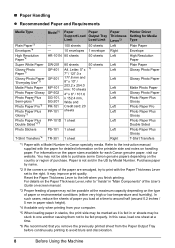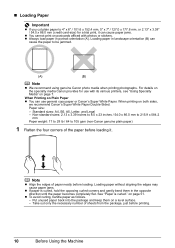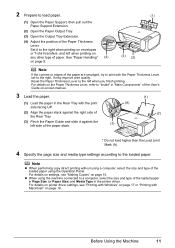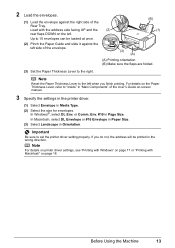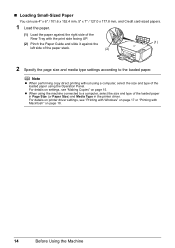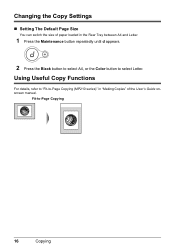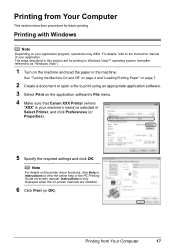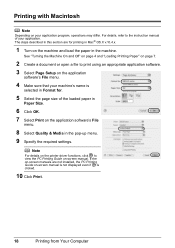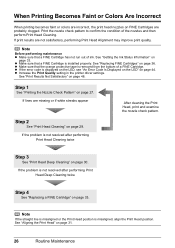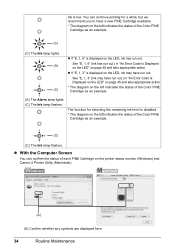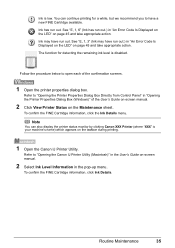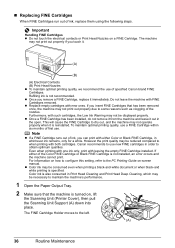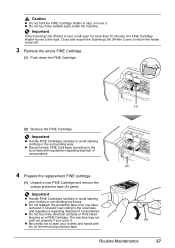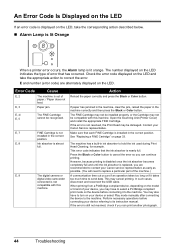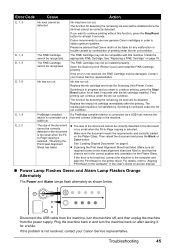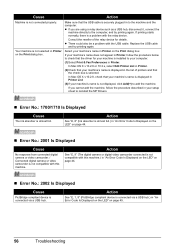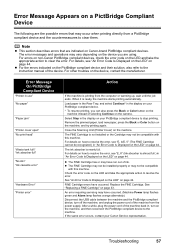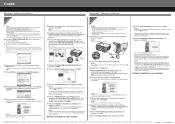Canon PIXMA MP210 Support Question
Find answers below for this question about Canon PIXMA MP210.Need a Canon PIXMA MP210 manual? We have 2 online manuals for this item!
Question posted by susanvdk on July 29th, 2015
Resetting Printer
Current Answers
Answer #1: Posted by TommyKervz on July 29th, 2015 3:48 PM
E 2: The machine is out of paper. / Paper does not feed' Reload the paper correctly and press the Black or Color button
If still not winning' There must be a problem with the sensors' Please visit your local dealer.
Related Canon PIXMA MP210 Manual Pages
Similar Questions
My in absorber is full on my Pixma M210 how do I clean it. I can't find it and it isn't mentioned in...
pixma mp980 is showing error message - ink absorber is almost full. How do you get the ink absorber ...
When pad is estimated to be full, printer quits. There is a need reset the computeer, but how to ac...