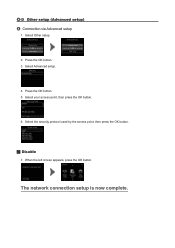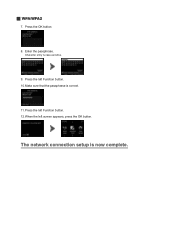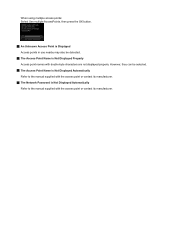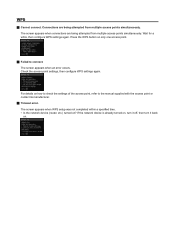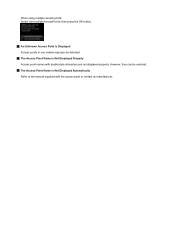Canon PIXMA MG5420 Support Question
Find answers below for this question about Canon PIXMA MG5420.Need a Canon PIXMA MG5420 manual? We have 2 online manuals for this item!
Question posted by jbrookswatson on August 7th, 2015
Canon Mg5420 On Screen Manual How Do You Load The Cd Print Tray / ?
The person who posted this question about this Canon product did not include a detailed explanation. Please use the "Request More Information" button to the right if more details would help you to answer this question.
Current Answers
Answer #1: Posted by Odin on August 7th, 2015 3:42 PM
Your question is not completely clear, but I suggest you see this Canon page pertaining to your machine, and follow one of the links referring to the CD/DVD printing tray.
Hope this is useful. Please don't forget to click the Accept This Answer button if you do accept it. My aim is to provide reliable helpful answers, not just a lot of them. See https://www.helpowl.com/profile/Odin.
Related Canon PIXMA MG5420 Manual Pages
Similar Questions
How Do U Open The Cover?? I Have A Canon Pixma Mg5420 Printer
I'm want to see if I can fix my Canon Pixma MG5420 printer, but can't figure out what holds the cove...
I'm want to see if I can fix my Canon Pixma MG5420 printer, but can't figure out what holds the cove...
(Posted by ezmed3 7 years ago)
Support Code B200
My printer message says it needs repair, to unplug the power, see the manual and contact the service...
My printer message says it needs repair, to unplug the power, see the manual and contact the service...
(Posted by rtrawin 8 years ago)
Printing From The Bottom Tray.
The printer says no paper in the tray. However, the paper is in the tray loaded correctly.
The printer says no paper in the tray. However, the paper is in the tray loaded correctly.
(Posted by greenjoseph1 9 years ago)
On-screen Manual
Had hard drive cleaned - tech didn't reinstall on-screen manual for my printer.
Had hard drive cleaned - tech didn't reinstall on-screen manual for my printer.
(Posted by jmsmccall 9 years ago)