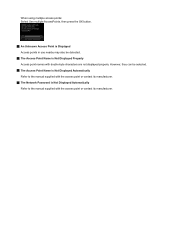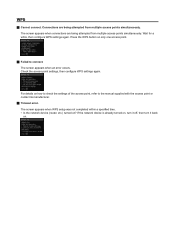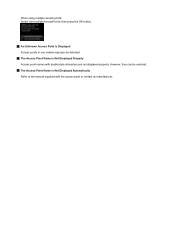Canon PIXMA MG5420 Support Question
Find answers below for this question about Canon PIXMA MG5420.Need a Canon PIXMA MG5420 manual? We have 2 online manuals for this item!
Question posted by rtrawin on January 2nd, 2016
Support Code B200
My printer message says it needs repair, to unplug the power, see the manual and contact the service centre. What part of the manual covers this situation and how do I bring it up on my I-pad
Current Answers
Answer #1: Posted by Odin on January 2nd, 2016 6:57 PM
Canon, at http://www.canon-europe.com/support/consumer_products/product_ranges/printers/pixma/, offers the following. The quoted portion is in boldface:
In most instances, a B200 error will require a repair at a Canon authorised repair centre, however prior to sending your printer for repair please follow the steps below to try and resolve this error-
IMPORTANT: Paper jams are often elusive. Before engaging professional service, see http://www.computerhope.com/issues/ch000980.htm.
In most instances, a B200 error will require a repair at a Canon authorised repair centre, however prior to sending your printer for repair please follow the steps below to try and resolve this error-
- Turn off the printer
- Disconnect the power cable
- Open the printer cover
- Check for any orange protective tape or white polystyrene and remove if necessary
- Check that there are no foreign objects in the printer (such as a paper clip) and remove if necessary
- Close the cover
- Reconnect and turn on
If the error message is still showing, then it is necessary to deliver or send the printer to an authorised repair centre.
IMPORTANT: Paper jams are often elusive. Before engaging professional service, see http://www.computerhope.com/issues/ch000980.htm.
Hope this is useful. Please don't forget to click the Accept This Answer button if you do accept it. My aim is to provide reliable helpful answers, not just a lot of them. See https://www.helpowl.com/profile/Odin.
Related Canon PIXMA MG5420 Manual Pages
Similar Questions
Help For Support Code B200?
Hi, I have a Canon Pixma MG7120 in the color red (if that makes a difference) & it recently star...
Hi, I have a Canon Pixma MG7120 in the color red (if that makes a difference) & it recently star...
(Posted by wendyrodriguez103109 2 years ago)
Error Code B200
My printer had a code on it then it shut off and now it won't come back on
My printer had a code on it then it shut off and now it won't come back on
(Posted by Rainioy82 7 years ago)
How Do U Open The Cover?? I Have A Canon Pixma Mg5420 Printer
I'm want to see if I can fix my Canon Pixma MG5420 printer, but can't figure out what holds the cove...
I'm want to see if I can fix my Canon Pixma MG5420 printer, but can't figure out what holds the cove...
(Posted by ezmed3 7 years ago)
How Can I Fix 'support Code B200' On My Canon Pixma Mg5520?
It says power off and try again. The error code 'B200' won't go away, and I cannot print anything. I...
It says power off and try again. The error code 'B200' won't go away, and I cannot print anything. I...
(Posted by powdersprings 9 years ago)
Where Can Idownload Free Cannon Mg 5420 Operating Manual
Where can I find free download of manuals for canon mg5420
Where can I find free download of manuals for canon mg5420
(Posted by alanb1786 10 years ago)