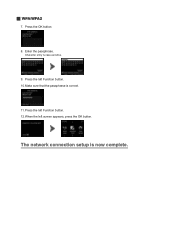Canon PIXMA MG5420 Support Question
Find answers below for this question about Canon PIXMA MG5420.Need a Canon PIXMA MG5420 manual? We have 2 online manuals for this item!
Question posted by greenjoseph1 on April 12th, 2015
Printing From The Bottom Tray.
Current Answers
Answer #1: Posted by Odin on April 12th, 2015 3:28 PM
- Load paper.
- Align the paper guides with the paper.
- Check that the page size setting corresponds with paper that can be loaded in the cassette (lower).
- Reload paper in the cassette (lower) and press the OK button on the machine.
Hope this is useful. Please don't forget to click the Accept This Answer button if you do accept it. My aim is to provide reliable helpful answers, not just a lot of them. See https://www.helpowl.com/profile/Odin.
Related Canon PIXMA MG5420 Manual Pages
Similar Questions
I'm want to see if I can fix my Canon Pixma MG5420 printer, but can't figure out what holds the cove...
my printer won't print blue. Replaced cartridge several times with new ink cartridge, printer says i...